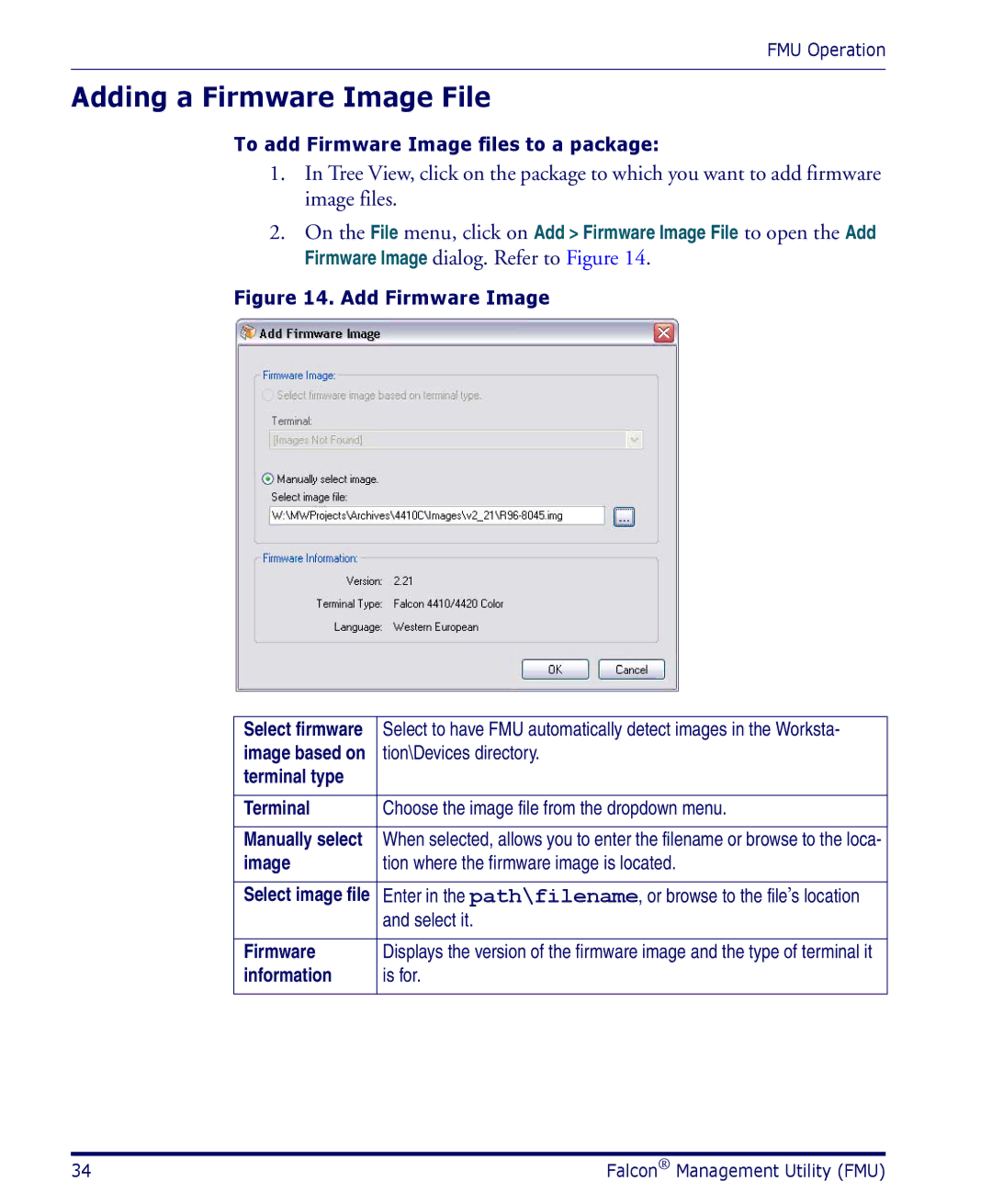FMU Operation
Adding a Firmware Image File
To add Firmware Image files to a package:
1.In Tree View, click on the package to which you want to add firmware image files.
2.On the File menu, click on Add > Firmware Image File to open the Add Firmware Image dialog. Refer to Figure 14.
Figure 14. Add Firmware Image
Select firmware | Select to have FMU automatically detect images in the Worksta- |
image based on | tion\Devices directory. |
terminal type |
|
|
|
Terminal | Choose the image file from the dropdown menu. |
|
|
Manually select | When selected, allows you to enter the filename or browse to the loca- |
image | tion where the firmware image is located. |
|
|
Select image file | Enter in the path\filename, or browse to the file’s location |
| and select it. |
|
|
Firmware | Displays the version of the firmware image and the type of terminal it |
information | is for. |
|
|
34 | Falcon® Management Utility (FMU) |