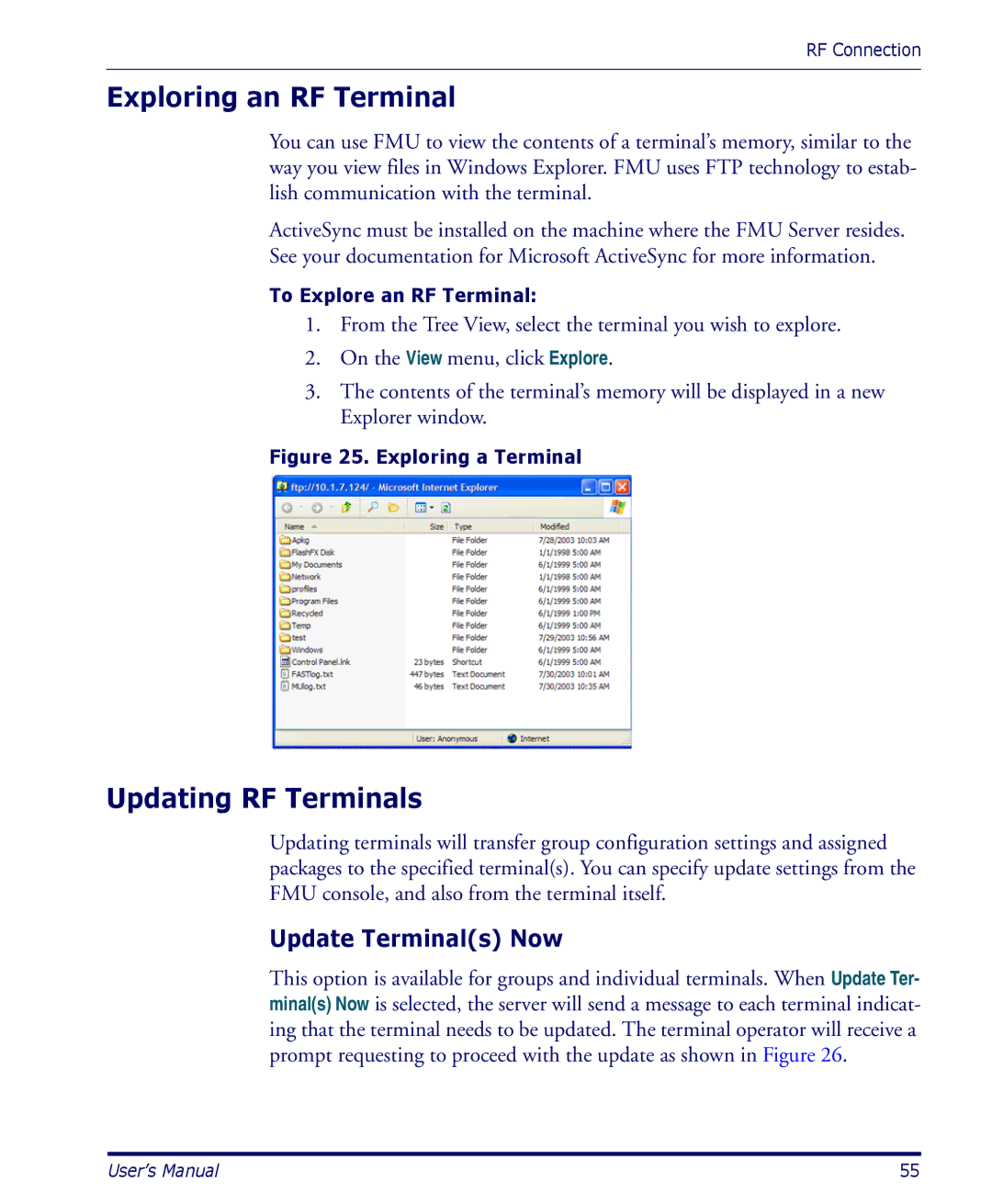RF Connection
Exploring an RF Terminal
You can use FMU to view the contents of a terminal’s memory, similar to the way you view files in Windows Explorer. FMU uses FTP technology to estab- lish communication with the terminal.
ActiveSync must be installed on the machine where the FMU Server resides. See your documentation for Microsoft ActiveSync for more information.
To Explore an RF Terminal:
1.From the Tree View, select the terminal you wish to explore.
2.On the View menu, click Explore.
3.The contents of the terminal’s memory will be displayed in a new Explorer window.
Figure 25. Exploring a Terminal
Updating RF Terminals
Updating terminals will transfer group configuration settings and assigned packages to the specified terminal(s). You can specify update settings from the FMU console, and also from the terminal itself.
Update Terminal(s) Now
This option is available for groups and individual terminals. When Update Ter- minal(s) Now is selected, the server will send a message to each terminal indicat- ing that the terminal needs to be updated. The terminal operator will receive a prompt requesting to proceed with the update as shown in Figure 26.
User’s Manual | 55 |