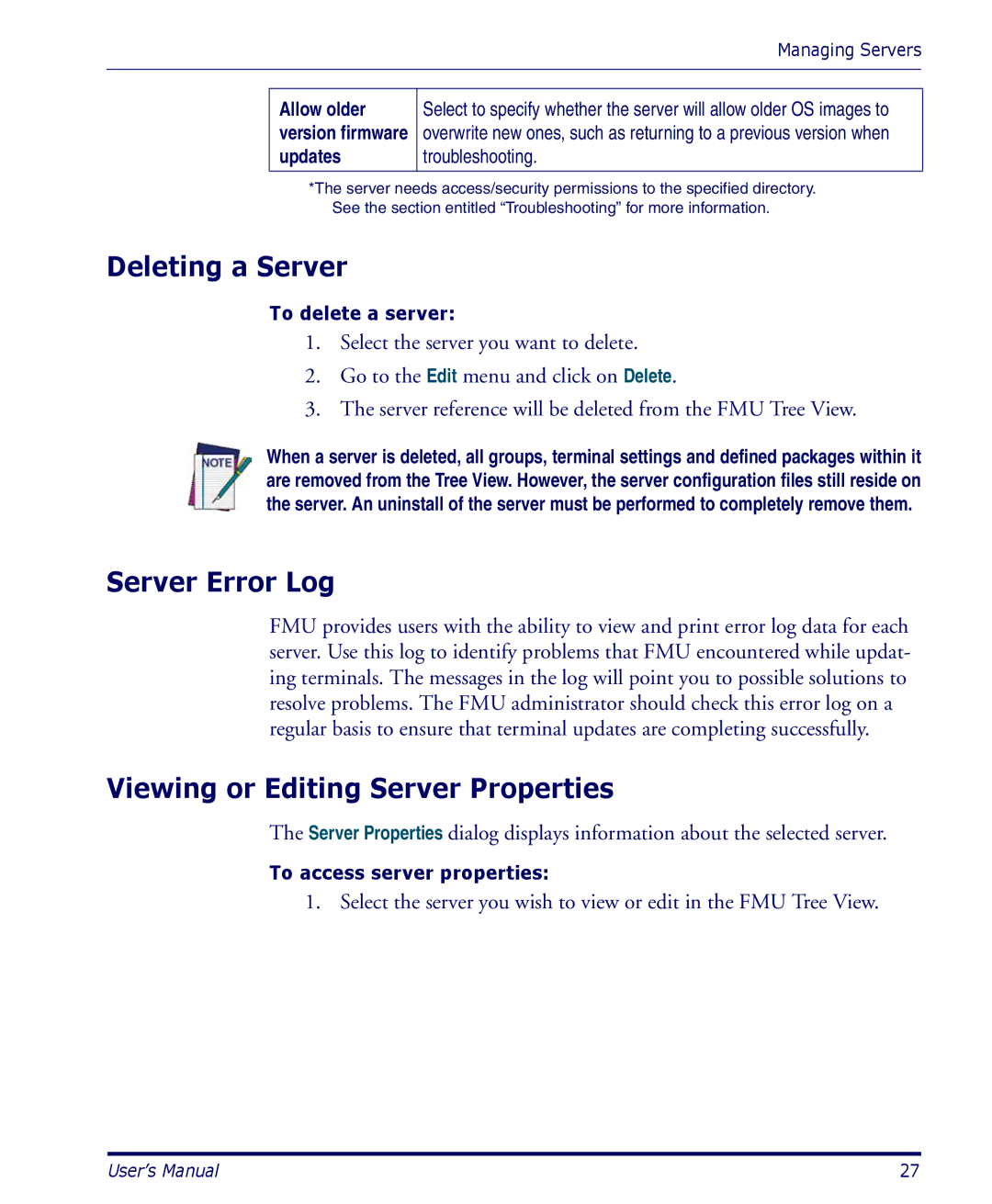Managing Servers
Allow older version firmware updates
Select to specify whether the server will allow older OS images to overwrite new ones, such as returning to a previous version when troubleshooting.
*The server needs access/security permissions to the specified directory. See the section entitled “Troubleshooting” for more information.
Deleting a Server
To delete a server:
1.Select the server you want to delete.
2.Go to the Edit menu and click on Delete.
3.The server reference will be deleted from the FMU Tree View.
When a server is deleted, all groups, terminal settings and defined packages within it are removed from the Tree View. However, the server configuration files still reside on the server. An uninstall of the server must be performed to completely remove them.
Server Error Log
FMU provides users with the ability to view and print error log data for each server. Use this log to identify problems that FMU encountered while updat- ing terminals. The messages in the log will point you to possible solutions to resolve problems. The FMU administrator should check this error log on a regular basis to ensure that terminal updates are completing successfully.
Viewing or Editing Server Properties
The Server Properties dialog displays information about the selected server.
To access server properties:
1. Select the server you wish to view or edit in the FMU Tree View.
User’s Manual | 27 |