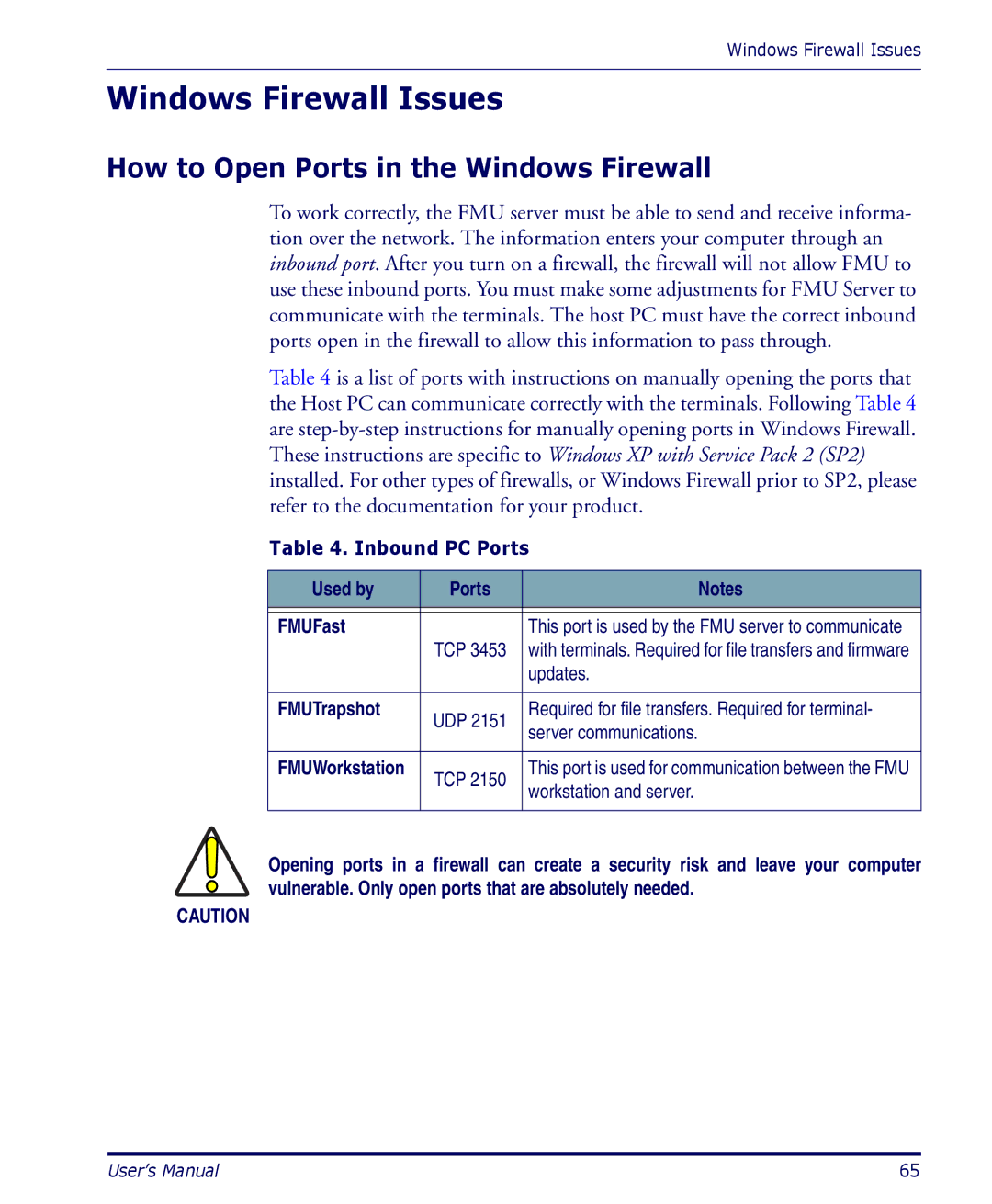Windows Firewall Issues
Windows Firewall Issues
How to Open Ports in the Windows Firewall
To work correctly, the FMU server must be able to send and receive informa- tion over the network. The information enters your computer through an inbound port. After you turn on a firewall, the firewall will not allow FMU to use these inbound ports. You must make some adjustments for FMU Server to communicate with the terminals. The host PC must have the correct inbound ports open in the firewall to allow this information to pass through.
Table 4 is a list of ports with instructions on manually opening the ports that the Host PC can communicate correctly with the terminals. Following Table 4 are
Table 4. Inbound PC Ports
Used by | Ports | Notes |
|
|
|
FMUFast |
| This port is used by the FMU server to communicate |
| TCP 3453 | with terminals. Required for file transfers and firmware |
|
| updates. |
|
|
|
FMUTrapshot | UDP 2151 | Required for file transfers. Required for terminal- |
| server communications. | |
|
| |
|
|
|
FMUWorkstation | TCP 2150 | This port is used for communication between the FMU |
| workstation and server. | |
|
| |
|
|
|
Opening ports in a firewall can create a security risk and leave your computer
vulnerable. Only open ports that are absolutely needed.
CAUTION
User’s Manual | 65 |