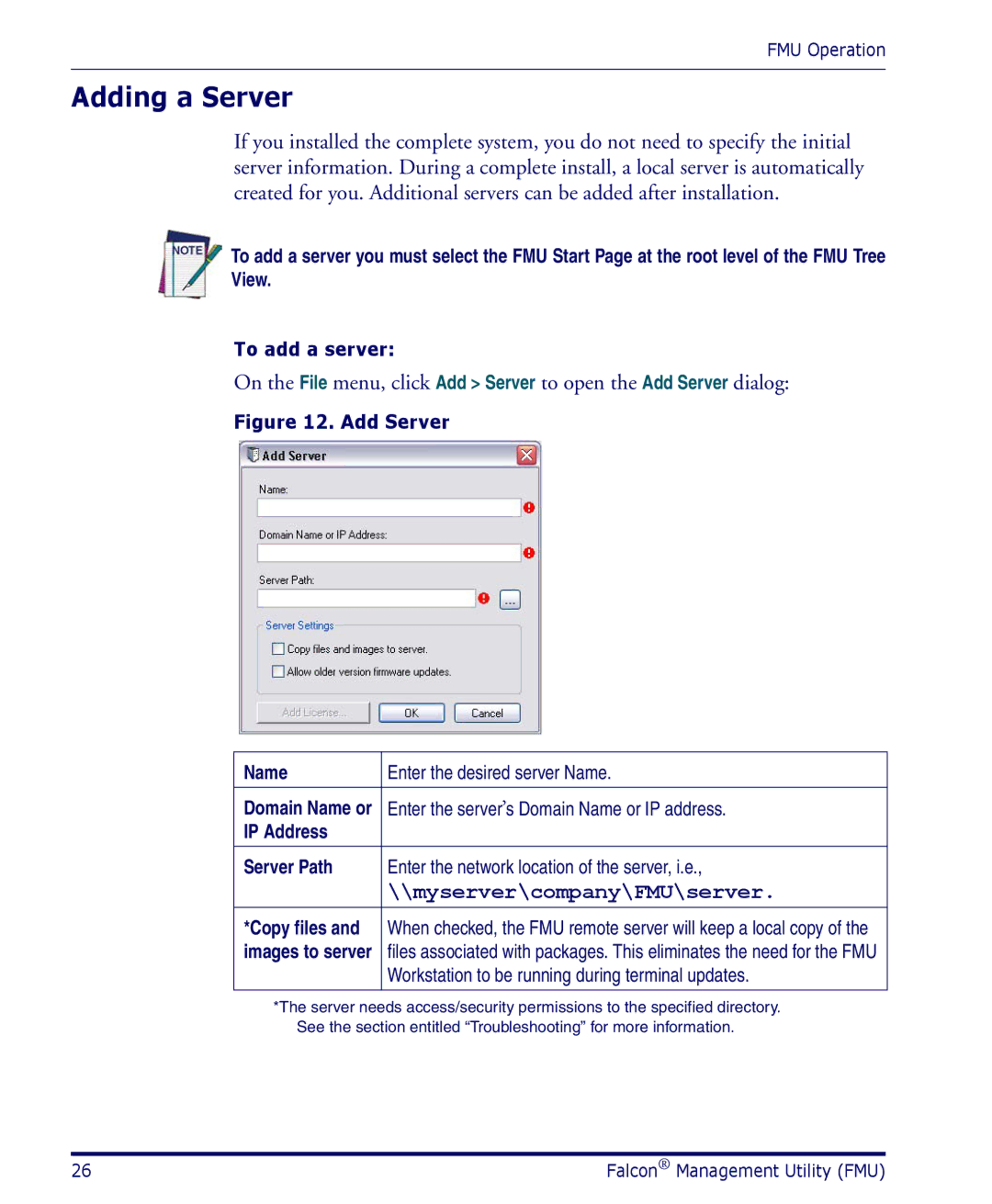FMU Operation
Adding a Server
If you installed the complete system, you do not need to specify the initial server information. During a complete install, a local server is automatically created for you. Additional servers can be added after installation.
To add a server you must select the FMU Start Page at the root level of the FMU Tree View.
To add a server:
On the File menu, click Add > Server to open the Add Server dialog:
Figure 12. Add Server
Name | Enter the desired server Name. |
|
|
Domain Name or | Enter the server’s Domain Name or IP address. |
IP Address |
|
Server Path | Enter the network location of the server, i.e., |
| \\myserver\company\FMU\server. |
*Copy files and | When checked, the FMU remote server will keep a local copy of the |
images to server | files associated with packages. This eliminates the need for the FMU |
| Workstation to be running during terminal updates. |
|
|
*The server needs access/security permissions to the specified directory. See the section entitled “Troubleshooting” for more information.
26 | Falcon® Management Utility (FMU) |