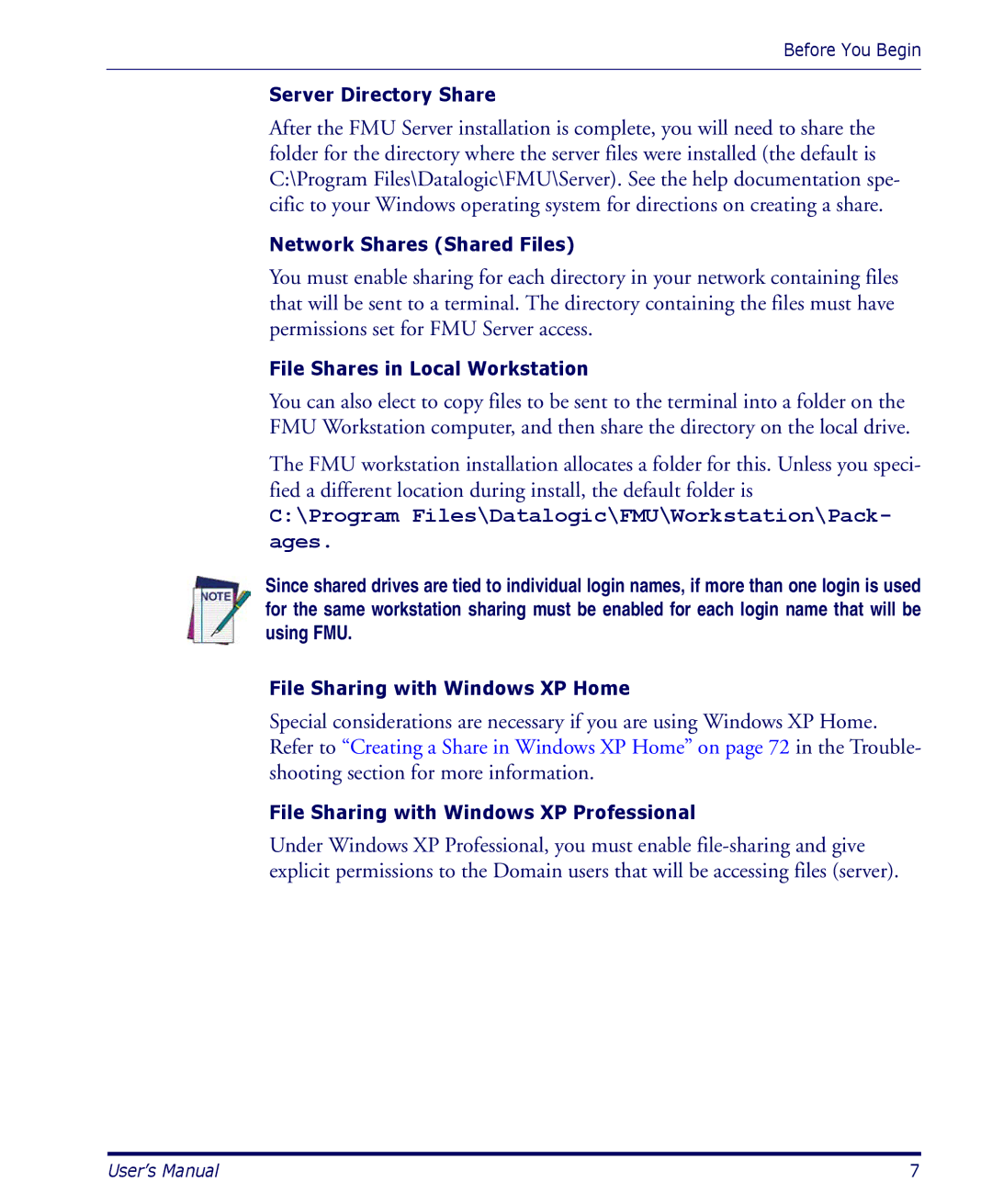Before You Begin
Server Directory Share
After the FMU Server installation is complete, you will need to share the folder for the directory where the server files were installed (the default is C:\Program Files\Datalogic\FMU\Server). See the help documentation spe- cific to your Windows operating system for directions on creating a share.
Network Shares (Shared Files)
You must enable sharing for each directory in your network containing files that will be sent to a terminal. The directory containing the files must have permissions set for FMU Server access.
File Shares in Local Workstation
You can also elect to copy files to be sent to the terminal into a folder on the FMU Workstation computer, and then share the directory on the local drive.
The FMU workstation installation allocates a folder for this. Unless you speci- fied a different location during install, the default folder is
C:\Program Files\Datalogic\FMU\Workstation\Pack- ages.
Since shared drives are tied to individual login names, if more than one login is used for the same workstation sharing must be enabled for each login name that will be using FMU.
File Sharing with Windows XP Home
Special considerations are necessary if you are using Windows XP Home. Refer to “Creating a Share in Windows XP Home” on page 72 in the Trouble- shooting section for more information.
File Sharing with Windows XP Professional
Under Windows XP Professional, you must enable
User’s Manual | 7 |