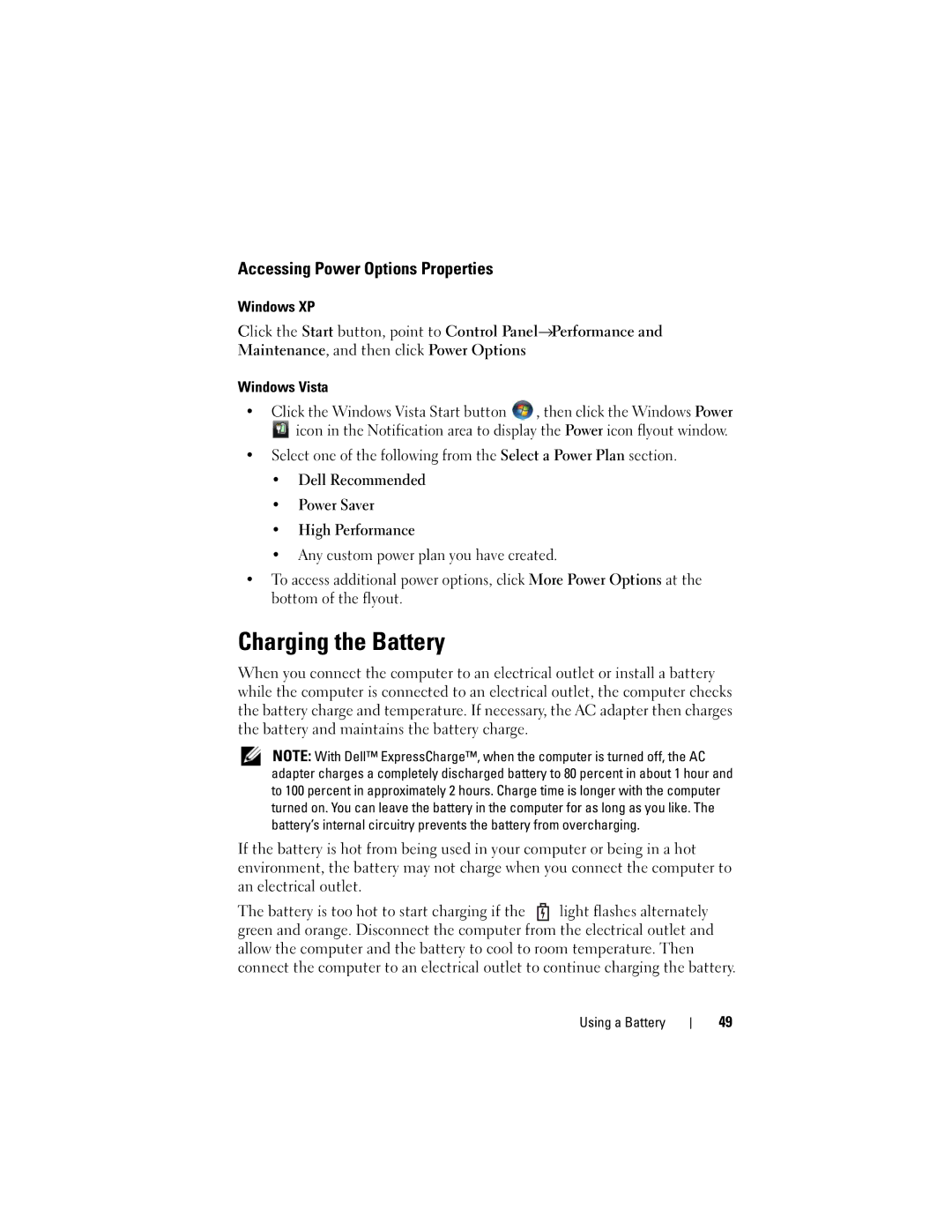User’s Guide
Abbreviations and Acronyms
Contents
Microsoft Windows Logo Key Functions
Accessing Power Options Properties
Customizing the Touch Pad
Connecting a Network or Broadband Modem Cable
Using a Primary Password
Installing an ExpressCard
Using an Administrator Password
Using a Hard Drive Password
115
113
141
137
158
155
159
Replacing the Hard Drive 161
Replacing the Display Assembly
Removing the Display Assembly
Removing the Coin-Cell Battery
Replacing the Coin-Cell Battery
Video TV-Out Connector 224
Pin Assignments for I/O Connectors 223
202
206
Returning Items for Warranty Repair or Credit
Automated Order-Status Service Problems With Your Order
Identifying Your Computer
Macrovision Product Notice
Contents
Finding Information
Finding Information
Drivers for my computer My device documentation Find It Here
What Are You Looking For?
Quick Reference Guide
Microsoft Windows License Label Find It Here
Service Tag and Microsoft Windows License
Dell Support Website support.dell.com
Icon in the taskbar
How to reinstall my operating system
Optional and may not ship with your
Computer
What Are You Looking For? Find It Here
Finding Information
About Your Computer
Determining Your Computer’s Configuration
About Your Computer
Front View
V I C E S T a T U S L I G H T S
About Your Computer
Lights located above the keyboard indicate the following
About Your Computer
Left Side View
Smart card slot Hard drive ExpressCard slot
Right Side View
Back View
I D E O TV- O U T C O N N E C T O R
Connect USB devices, such as a mouse, keyboard, or printer
About Your Computer
Bottom View
About Your Computer
Setting Up Your Computer
Setting Up Your Computer
Transferring Information to a New Computer
Microsoft Windows XP
To copy data from the old computer
Running the Files and Settings Transfer Wizard
To transfer data to the new computer
To copy data from the old computer
Microsoft Windows Vista
Setting Up Your Computer
Setting Up Your Computer
Battery Performance
Using a Battery
Using a Battery
Dell QuickSet Battery Meter
Checking the Battery Charge
Microsoft Windows Power Meter
Microsoft Windows Vista Power Meter
Charge Gauge
Low-Battery Warning
Conserving Battery Power
Perform the following actions to conserve battery power
Standby and Sleep Mode
Power Management Modes
Hibernate Mode
Configuring Power Management Settings
Accessing Power Options Properties
Charging the Battery
To remove the battery
Removing the Battery
Storing a Battery
Using a Battery
Using the Keyboard
Using the Keyboard
Numeric Keypad
Key Combinations
Battery
System Functions
CD or DVD Tray
Power Options Properties window. See Power
Power Management
Speaker Functions
Microsoft Windows Logo Key Functions
Microsoft Windows Vista Logo Key Functions
Touch Pad
Touch pad buttons
Customizing the Touch Pad
Adjusting Brightness
Using the Display
Using a Projector
Windows Vista
Making Images and Text Look Bigger or Sharper
Using the Display
Using the Display
Using Multimedia
Using Multimedia
Playing CDs or DVDs
DVD player includes the following basic buttons
Copying CD, DVD, and Blu-ray Disc BD Media
Media Type Read Write Rewritable
CD-Writable Drives
BD-Writable Drives
Helpful Tips
Adjusting the Volume
Volume icon
Adjusting the Picture
Mute icon
Video connector Using Multimedia
Connecting Your Computer to a TV or Audio Device
Connector
Video and Standard Audio
Audio connector
Standard S-video cable
Video and S/PDIF Digital Audio
Pdif digital audio cable
Composite video adapter Using Multimedia
Audio input connector
Composite Video and Standard Audio
Standard audio cable
Composite Video and S/PDIF Digital Audio
Composite video adapter
Component Video and Standard Audio
Component video cable
Component Video and S/PDIF Digital Audio
Component video adapter
Enabling S/PDIF Digital Audio
Component video cable
Enabling S/PDIF in the Windows Audio Driver
Enabling the Display Settings for a TV
Using Multimedia
Connecting a Network or Broadband Modem Cable
Setting Up and Using Networks
Setting Up and Using Networks
Setting Up and Using Networks
Checking Your Wireless Network Card
Wireless Local Area Network Wlan
Before you can set up a WLAN, you need
What You Need to Establish a Wlan Connection
Order Confirmation for Your Computer
Setting Up and Using Networks
Connecting to a Wlan
Windows Vista
Mobile Broadband / Wireless Wide Area Network Wwan
Checking Your Dell Mobile Broadband Card
To set up a Mobile Broadband network connection, you need
Microsoft Windows Firewall
Connecting to a Mobile Broadband Network
Setting Up and Using Networks
Setting Up and Using Networks
Using Cards
Using Cards
ExpressCards
Express Card/34
ExpressCard Blanks
Installing an ExpressCard
100
101
Removing an ExpressCard or Blank
Release button
About Smart Cards
Smart Cards
103
Installing a Smart Card
Gold contact pad
104
ExpressCard slot Using Cards
Smart card slot
Security Cable Lock
Securing Your Computer
Smart Cards and Fingerprint Readers
105
About Passwords
Passwords
When using passwords, observe the following guidelines
106
Using an Administrator Password
Using a Primary Password
107
Using a Hard Drive Password
Trusted Platform Module TPM
Enabling the TPM Feature
109
Security Management Software
Using the Security Management Software
Activating the Security Management Software
If Your Computer Is Lost or Stolen
Computer Tracking Software
111
Alert Standard Format ASF
Cleaning Your Computer
Cleaning Your Computer
Computer, Keyboard, and Monitor
Touch Pad
114
Dell Diagnostics
Troubleshooting
When to Use the Dell Diagnostics
Starting the Dell Diagnostics From Your Hard Drive
116
117
Dell Diagnostics Main Menu
Function
118
Follow these tips when you troubleshoot your computer
Solving Problems
119
Drive Problems
Battery Problems
120
Problems writing to an optical drive
Optical drive problems
Hard drive problems
121
122
Mail, Modem, and Internet Problems
Windows XP Click Start→All Programs→Modem Helper
123
Error Messages
124
Ieee 1394 Device Problems
Windows XP Click Start and click Control Panel
Lockups and Software Problems
Program is designed for an earlier Windows operating system
Other software problems
Solid blue screen appears
126
Network Problems
Memory Problems
127
128
Power Problems
Scanner Problems
Printer Problems
129
No sound from speakers
Sound and Speaker Problems
130
No sound from headphones
Touch Pad or Mouse Problems
131
Screen is blank Screen is difficult to read
Video and Monitor Problems
132
133
If only part of the display is readable
134
Power Lights
135
136
You can use the system setup program as follows
System Setup Program
System Setup Program
Overview
System Setup Screens
Viewing the System Setup Screens
Changing the Boot Sequence
Commonly Used Options
139
Diskette Drive Modular bay HDD Internal HDD Optical Drive
System Setup Program
What Is a Driver?
Reinstalling Software
Reinstalling Software
Drivers
Microsoft Windows Vista
Reinstalling Drivers and Utilities
142
143
144
Manually Reinstalling Drivers
145
Troubleshooting Software and Hardware Problems
You can restore your operating system in the following ways
Using Microsoft Windows System Restore
Restoring Your Operating System
147
148
To see if System Restore is enabled
149
150
Using Dell PC Restore and Dell Factory Image Restore
151
Windows Vista Dell Factory Image Restore
Using the Operating System Media
Confirm Data Deletion screen appears
Before You Begin
153
To reinstall Windows , you need the following items
154
Before You Begin
Adding and Replacing Parts
Recommended Tools
Turning Off Your Computer
156
Before Working Inside Your Computer
157
Optical Drive
Your computer ships with a fixed optical drive installed
158
Removing the Hard Drive
Hard Drive
159
Screw
160
Replacing the Hard Drive
Memory
Removing the Memory Modules
161
162
163
Replacing the Memory Modules
164
Removing the Modem
Modem
165
Replacing the Modem
System board connector
166
Pull-tab Modem Modem cable
167
Mini Card
Mini-card connector
Antenna connectors
168
Securing clips
169
170
Securing clips Antenna connectors Mini-card connector
171
Internal Card With Bluetooth Wireless Technology
172
Card connector
Technology
Card door M2.5 x 8-mm screw
Removing the Hinge Cover
Hinge Cover
173
Replacing the Hinge Cover
Keyboard
174
175
Tabs Adding and Replacing Parts
Keyboard cable
Display
Removing the Display Assembly
176
177
Keyboard M2 x 5-mm screws Mini-card antenna cables
178
Board
Display cable in cable channel
179
Replacing the Display Assembly
180
181
Display Bezel
Tab
182
Removing the Display Bezel
Screw covers
Two at the bottom
183
Display back cover
184
Replacing the Display Bezel
Display Panel
185
186
Removing the Display Panel
Display panel M2 x 3-mm screws Display back cover
Replacing the Display Panel
Connector Display cable connector Inverter connector
187
Removing the Display Latch
Display Latch
188
Removing the Coin-Cell Battery
Coin-Cell Battery
Replacing the Display Latch
189
190
Flash Cache Module
Replacing the Coin-Cell Battery
Removing the FCM
191
Replacing the FCM
Palm Rest
192
193
Removing the Palm Rest
194
LED board connector
Biometric reader connector
Replacing the Palm Rest
195
Removing the Speakers
Speakers
196
Replacing the Speakers
USB Port Board
Removing the USB Port Board
197
198
Replacing the USB Port Board
System board connector Tab Pin
199
USB port board M2.5 x 5-mm screw Notch
Removing the Processor Thermal-Cooling Assembly
Processor Thermal-Cooling Assembly
200
201
Replacing the Processor Thermal-Cooling Assembly
Processor thermal-cooling
Thermal pad
Removing the Processor Module
Processor Module
202
ZIF-socket cam screw
203
IF-socket
Removing the Video Card/Thermal-Cooling Assembly
Video Card/Thermal-Cooling Assembly
Replacing the Processor Module
204
205
System Fans
Replacing the Video Card/Thermal-Cooling Assembly
Removing the System Fans
206
207
208
Assembly Fan cable
M2.5 x 5-mm screws
ExpressCard Cage
Assembly, if installed Fan cable
Replacing the System Fans
209
210
Removing the Smart Card Reader
Smart Card Reader
211
Hard drive bay ExpressCard cage X 3-mm screws
Replacing the Smart Card Reader
System Board
Removing the System Board
212
213
214
ExpressCard connector
Speaker connector
Technology connector
215
216
217
218
Replacing the System Board
Removing the Battery Latch Assembly
Battery Latch Assembly
219
Hard drive bay
220
221
222
Replacing the Battery Latch Assembly
Pin Assignments for I/O Connectors
Flashing the Bios
USB Connector
223
Video TV-Out Connector
Video Connector
Pin Signal
224
Video PinSignal
Ieee 1394 Connector
Composite Video PinSignal
225
226
227
Dell QuickSet
Dell QuickSet
228
Identifying Your Computer
Traveling With Your Computer
Packing the Computer
229
Traveling by Air
Travel Tips
230
231
232
Obtaining Assistance
Getting Help
233
Getting Help
DellConnect Online Services
Technical Support and Customer Service
234
AutoTech Service
Problems With Your Order
Automated Order-Status Service
235
236
Before You Call
237
238
Diagnostics Checklist
239
Contacting Dell
240
ExpressCard Specifications
Specifications
241
Processor
ExpressCard
242
Memory
In-1 media memory card reader
243
244
245
246
AC Adapter Height
247
Physical
With optical drive
Environmental Storage
248
Macrovision Product Notice
Appendix
FCC Notice U.S. Only
FCC Class B
250
251
Glossary
Glossary
252
Product ID
253
Device driver See driver
254
255
256
257
258
NIC See network adapter
259
260
261
262
263
264
265
Video resolution See resolution
266
267
268

![]() , then click the Windows Power
, then click the Windows Power![]() icon in the Notification area to display the Power icon flyout window.
icon in the Notification area to display the Power icon flyout window.![]() light flashes alternately green and orange. Disconnect the computer from the electrical outlet and allow the computer and the battery to cool to room temperature. Then connect the computer to an electrical outlet to continue charging the battery.
light flashes alternately green and orange. Disconnect the computer from the electrical outlet and allow the computer and the battery to cool to room temperature. Then connect the computer to an electrical outlet to continue charging the battery.