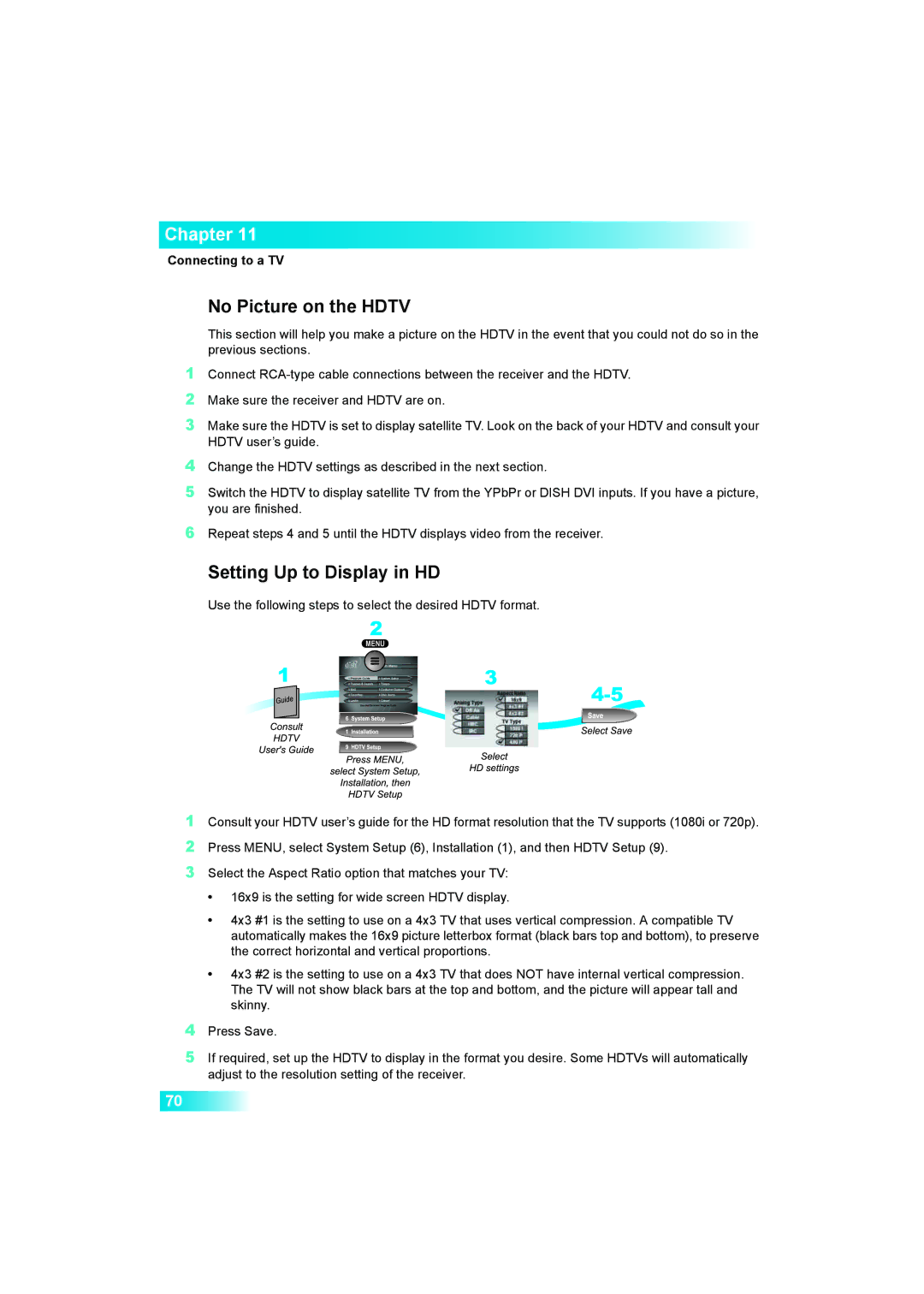Consult your HDTV user’s guide for the HD format resolution that the TV supports (1080i or 720p). Press MENU, select System Setup (6), Installation (1), and then HDTV Setup (9).
Select the Aspect Ratio option that matches your TV:
1
2
3
Repeat steps 4 and 5 until the HDTV displays video from the receiver.
Setting Up to Display in HD
Use the following steps to select the desired HDTV format.
6
4 Change the HDTV settings as described in the next section.
5 Switch the HDTV to display satellite TV from the YPbPr or DISH DVI inputs. If you have a picture, you are finished.
Make sure the receiver and HDTV are on.
Connect RCA-type cable connections between the receiver and the HDTV.
1
2
3 Make sure the HDTV is set to display satellite TV. Look on the back of your HDTV and consult your HDTV user’s guide.
Chapter 11
Connecting to a TV
No Picture on the HDTV
This section will help you make a picture on the HDTV in the event that you could not do so in the previous sections.
•16x9 is the setting for wide screen HDTV display.
•4x3 #1 is the setting to use on a 4x3 TV that uses vertical compression. A compatible TV automatically makes the 16x9 picture letterbox format (black bars top and bottom), to preserve the correct horizontal and vertical proportions.
•4x3 #2 is the setting to use on a 4x3 TV that does NOT have internal vertical compression. The TV will not show black bars at the top and bottom, and the picture will appear tall and skinny.
4Press Save.
5If required, set up the HDTV to display in the format you desire. Some HDTVs will automatically adjust to the resolution setting of the receiver.
70