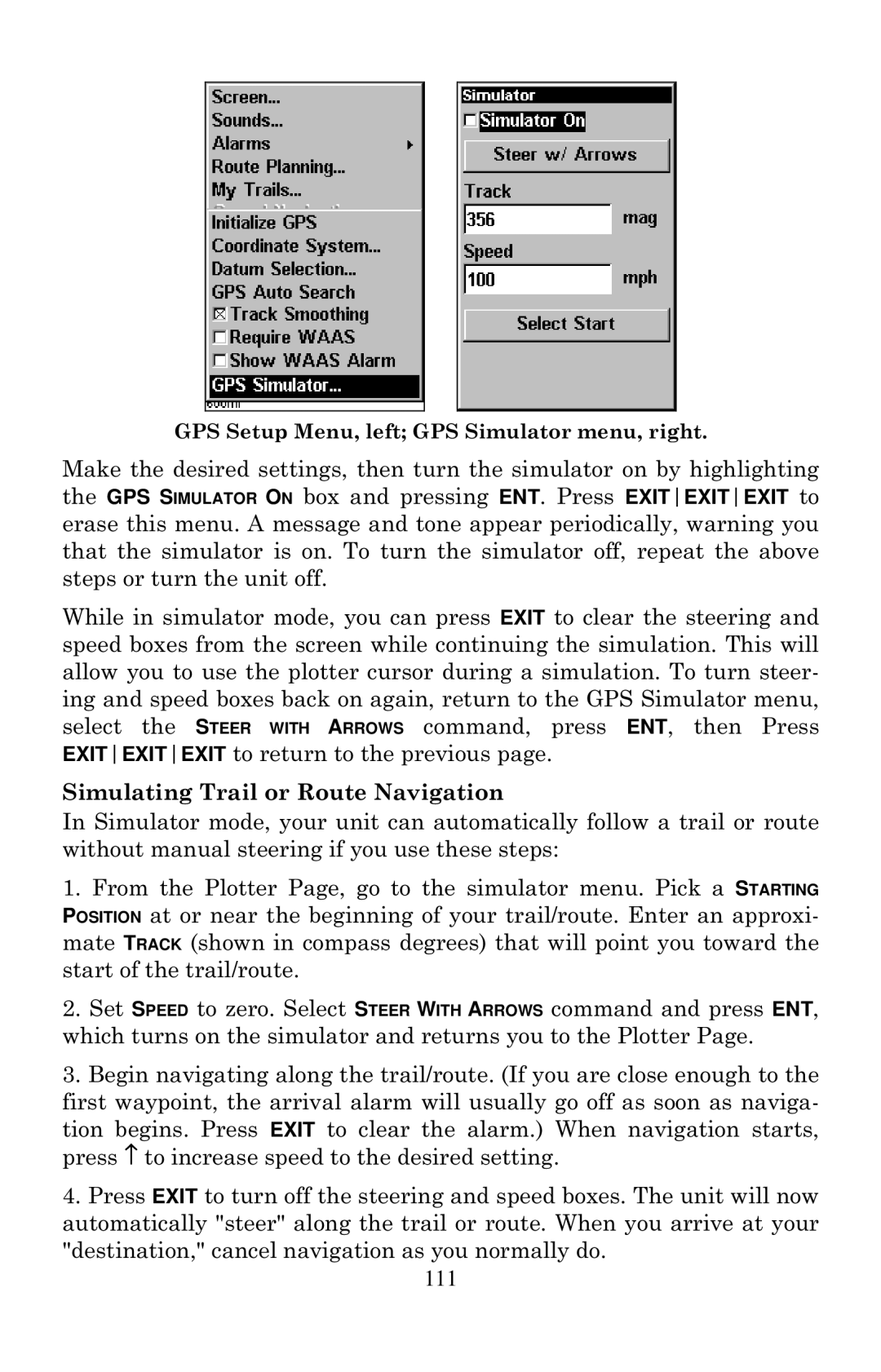GPS Setup Menu, left; GPS Simulator menu, right.
Make the desired settings, then turn the simulator on by highlighting the GPS SIMULATOR ON box and pressing ENT. Press EXITEXITEXIT to erase this menu. A message and tone appear periodically, warning you that the simulator is on. To turn the simulator off, repeat the above steps or turn the unit off.
While in simulator mode, you can press EXIT to clear the steering and speed boxes from the screen while continuing the simulation. This will allow you to use the plotter cursor during a simulation. To turn steer- ing and speed boxes back on again, return to the GPS Simulator menu, select the STEER WITH ARROWS command, press ENT, then Press EXITEXITEXIT to return to the previous page.
Simulating Trail or Route Navigation
In Simulator mode, your unit can automatically follow a trail or route without manual steering if you use these steps:
1.From the Plotter Page, go to the simulator menu. Pick a STARTING POSITION at or near the beginning of your trail/route. Enter an approxi- mate TRACK (shown in compass degrees) that will point you toward the start of the trail/route.
2.Set SPEED to zero. Select STEER WITH ARROWS command and press ENT, which turns on the simulator and returns you to the Plotter Page.
3.Begin navigating along the trail/route. (If you are close enough to the first waypoint, the arrival alarm will usually go off as soon as naviga-
tion begins. Press EXIT to clear the alarm.) When navigation starts, press ↑ to increase speed to the desired setting.
4.Press EXIT to turn off the steering and speed boxes. The unit will now automatically "steer" along the trail or route. When you arrive at your "destination," cancel navigation as you normally do.
111