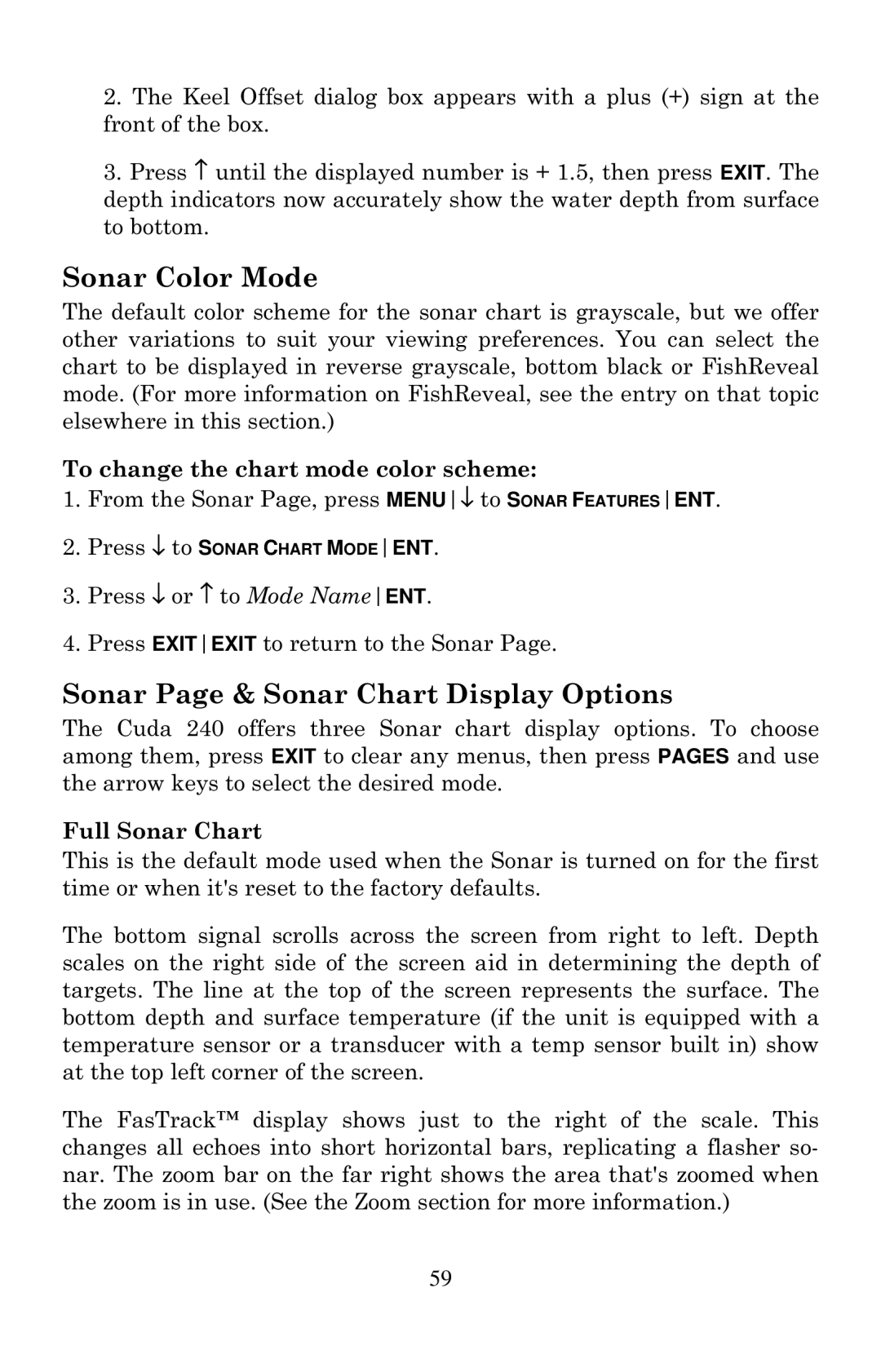2.The Keel Offset dialog box appears with a plus (+) sign at the front of the box.
3.Press ↑ until the displayed number is + 1.5, then press EXIT. The depth indicators now accurately show the water depth from surface to bottom.
Sonar Color Mode
The default color scheme for the sonar chart is grayscale, but we offer other variations to suit your viewing preferences. You can select the chart to be displayed in reverse grayscale, bottom black or FishReveal mode. (For more information on FishReveal, see the entry on that topic elsewhere in this section.)
To change the chart mode color scheme:
1.From the Sonar Page, press MENU↓ to SONAR FEATURESENT.
2.Press ↓ to SONAR CHART MODEENT.
3.Press ↓ or ↑ to Mode NameENT.
4.Press EXITEXIT to return to the Sonar Page.
Sonar Page & Sonar Chart Display Options
The Cuda 240 offers three Sonar chart display options. To choose among them, press EXIT to clear any menus, then press PAGES and use the arrow keys to select the desired mode.
Full Sonar Chart
This is the default mode used when the Sonar is turned on for the first time or when it's reset to the factory defaults.
The bottom signal scrolls across the screen from right to left. Depth scales on the right side of the screen aid in determining the depth of targets. The line at the top of the screen represents the surface. The bottom depth and surface temperature (if the unit is equipped with a temperature sensor or a transducer with a temp sensor built in) show at the top left corner of the screen.
The FasTrack™ display shows just to the right of the scale. This changes all echoes into short horizontal bars, replicating a flasher so- nar. The zoom bar on the far right shows the area that's zoomed when the zoom is in use. (See the Zoom section for more information.)
59