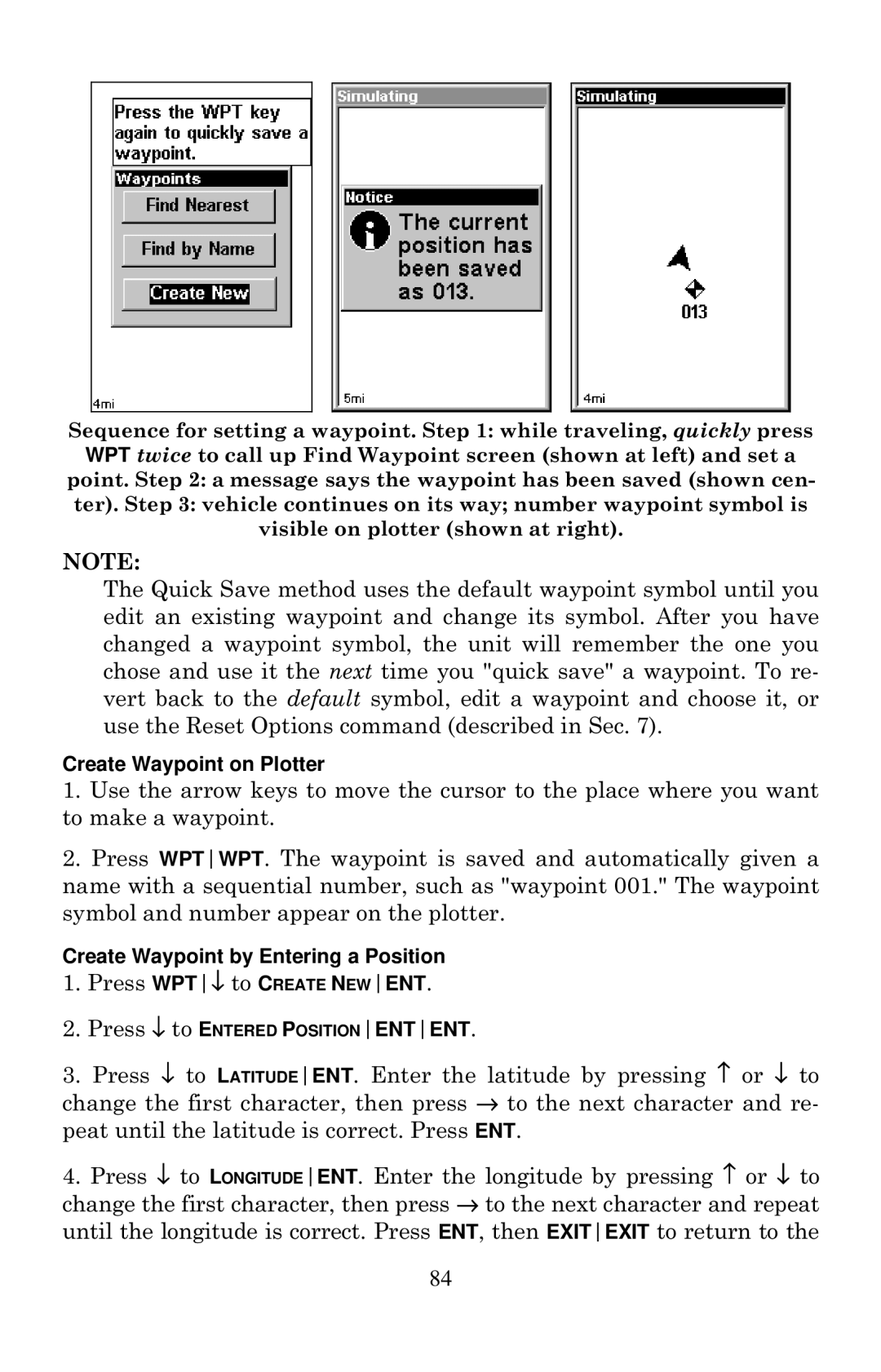Sequence for setting a waypoint. Step 1: while traveling, quickly press WPT twice to call up Find Waypoint screen (shown at left) and set a point. Step 2: a message says the waypoint has been saved (shown cen- ter). Step 3: vehicle continues on its way; number waypoint symbol is visible on plotter (shown at right).
NOTE:
The Quick Save method uses the default waypoint symbol until you edit an existing waypoint and change its symbol. After you have changed a waypoint symbol, the unit will remember the one you chose and use it the next time you "quick save" a waypoint. To re- vert back to the default symbol, edit a waypoint and choose it, or use the Reset Options command (described in Sec. 7).
Create Waypoint on Plotter
1.Use the arrow keys to move the cursor to the place where you want to make a waypoint.
2.Press WPTWPT. The waypoint is saved and automatically given a name with a sequential number, such as "waypoint 001." The waypoint symbol and number appear on the plotter.
Create Waypoint by Entering a Position
1.Press WPT↓ to CREATE NEWENT.
2.Press ↓ to ENTERED POSITIONENTENT.
3.Press ↓ to LATITUDEENT. Enter the latitude by pressing ↑ or ↓ to change the first character, then press → to the next character and re- peat until the latitude is correct. Press ENT.
4.Press ↓ to LONGITUDEENT. Enter the longitude by pressing ↑ or ↓ to change the first character, then press → to the next character and repeat until the longitude is correct. Press ENT, then EXITEXIT to return to the
84