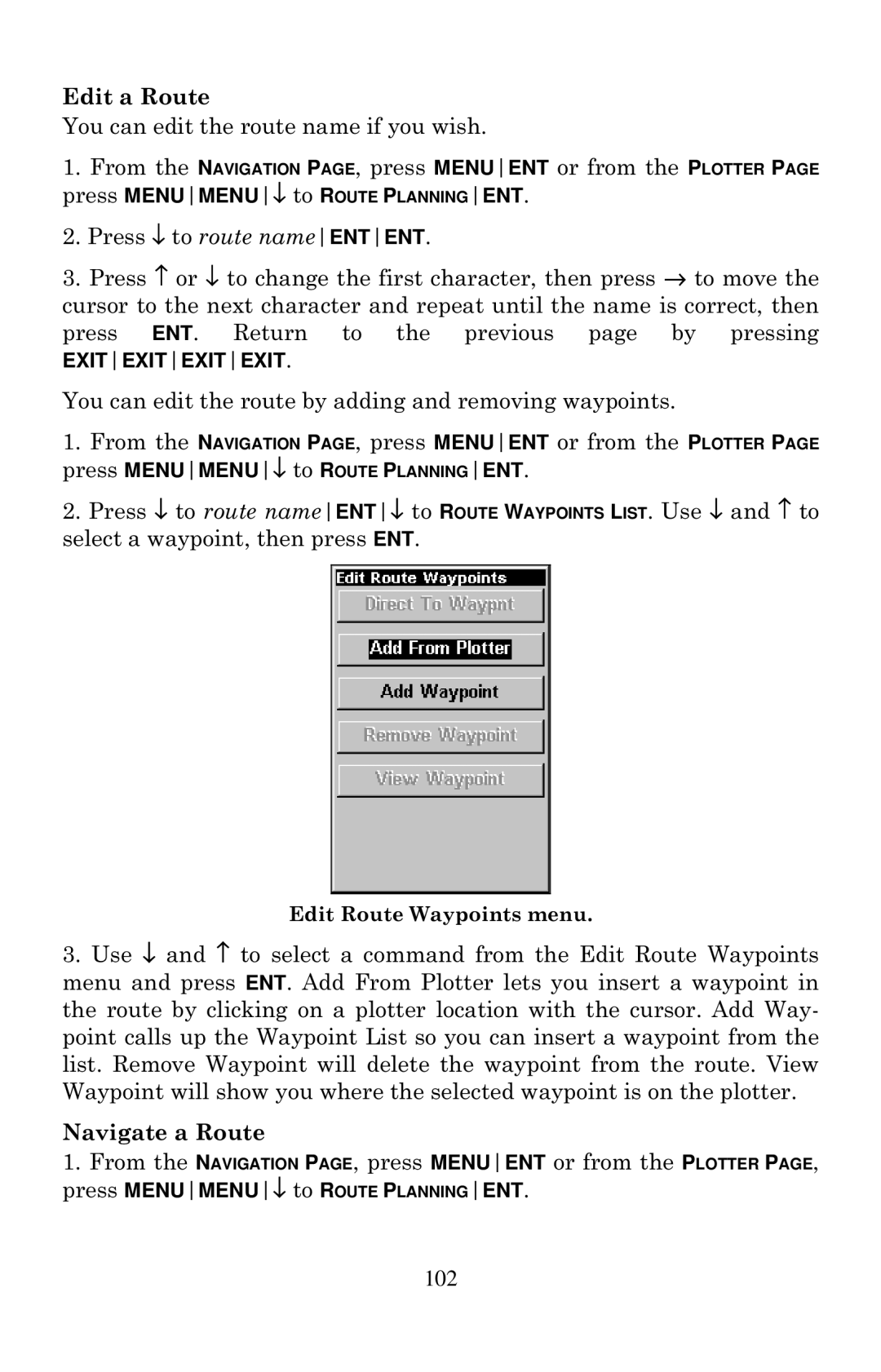Edit a Route
You can edit the route name if you wish.
1.From the NAVIGATION PAGE, press MENUENT or from the PLOTTER PAGE press MENUMENU↓ to ROUTE PLANNINGENT.
2.Press ↓ to route nameENTENT.
3.Press ↑ or ↓ to change the first character, then press → to move the cursor to the next character and repeat until the name is correct, then press ENT. Return to the previous page by pressing
EXITEXITEXITEXIT.
You can edit the route by adding and removing waypoints.
1.From the NAVIGATION PAGE, press MENUENT or from the PLOTTER PAGE press MENUMENU↓ to ROUTE PLANNINGENT.
2.Press ↓ to route nameENT↓ to ROUTE WAYPOINTS LIST. Use ↓ and ↑ to select a waypoint, then press ENT.
Edit Route Waypoints menu.
3.Use ↓ and ↑ to select a command from the Edit Route Waypoints menu and press ENT. Add From Plotter lets you insert a waypoint in the route by clicking on a plotter location with the cursor. Add Way- point calls up the Waypoint List so you can insert a waypoint from the list. Remove Waypoint will delete the waypoint from the route. View Waypoint will show you where the selected waypoint is on the plotter.
Navigate a Route
1.From the NAVIGATION PAGE, press MENUENT or from the PLOTTER PAGE, press MENUMENU↓ to ROUTE PLANNINGENT.
102