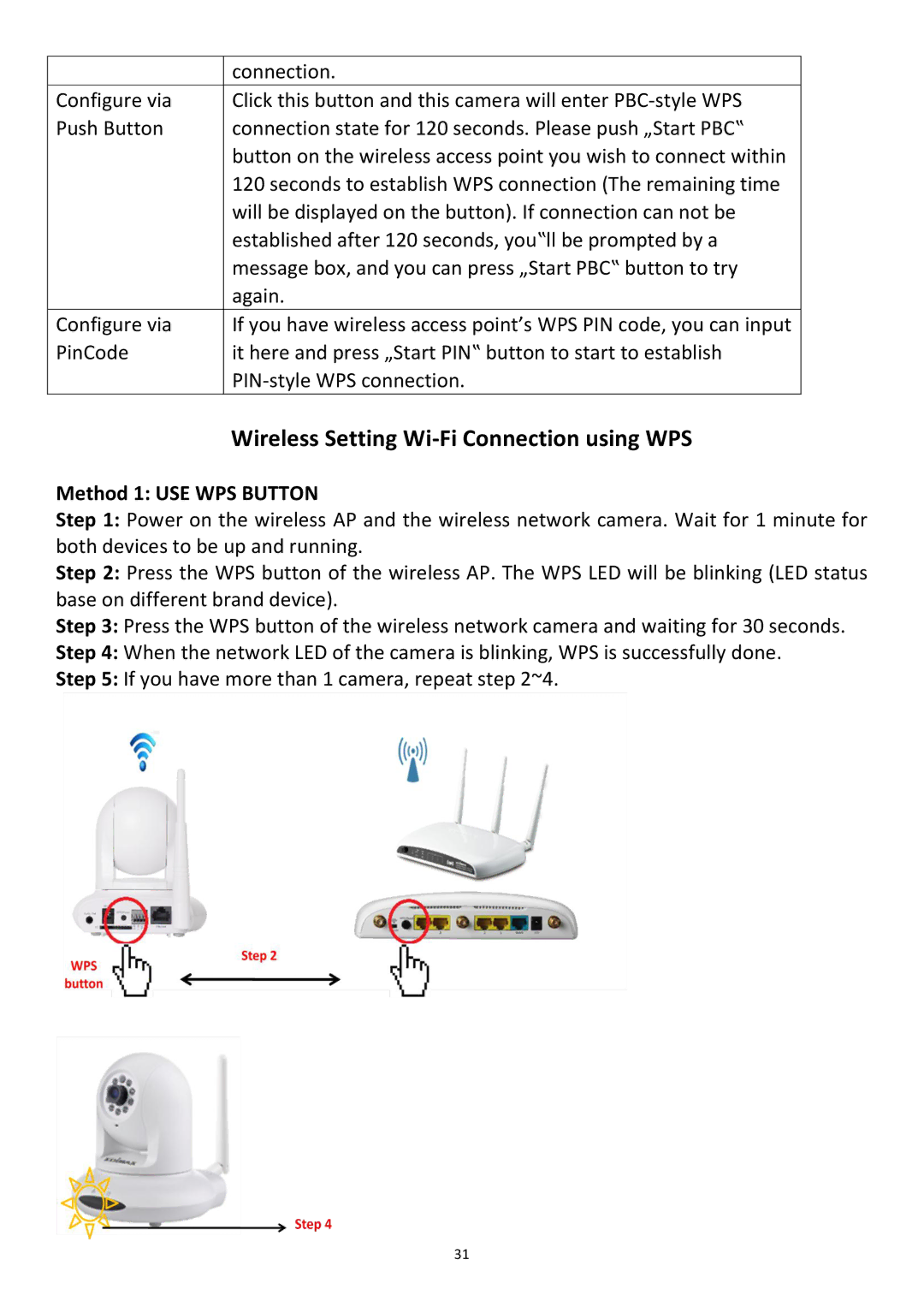| connection. |
Configure via | Click this button and this camera will enter |
Push Button | connection state for 120 seconds. Please push „Start PBC‟ |
| button on the wireless access point you wish to connect within |
| 120 seconds to establish WPS connection (The remaining time |
| will be displayed on the button). If connection can not be |
| established after 120 seconds, you‟ll be prompted by a |
| message box, and you can press „Start PBC‟ button to try |
| again. |
Configure via | If you have wireless access point’s WPS PIN code, you can input |
PinCode | it here and press „Start PIN‟ button to start to establish |
| |
| Wireless Setting |
Method 1: USE WPS BUTTON
Step 1: Power on the wireless AP and the wireless network camera. Wait for 1 minute for both devices to be up and running.
Step 2: Press the WPS button of the wireless AP. The WPS LED will be blinking (LED status base on different brand device).
Step 3: Press the WPS button of the wireless network camera and waiting for 30 seconds.
Step 4: When the network LED of the camera is blinking, WPS is successfully done.
Step 5: If you have more than 1 camera, repeat step 2~4.
31