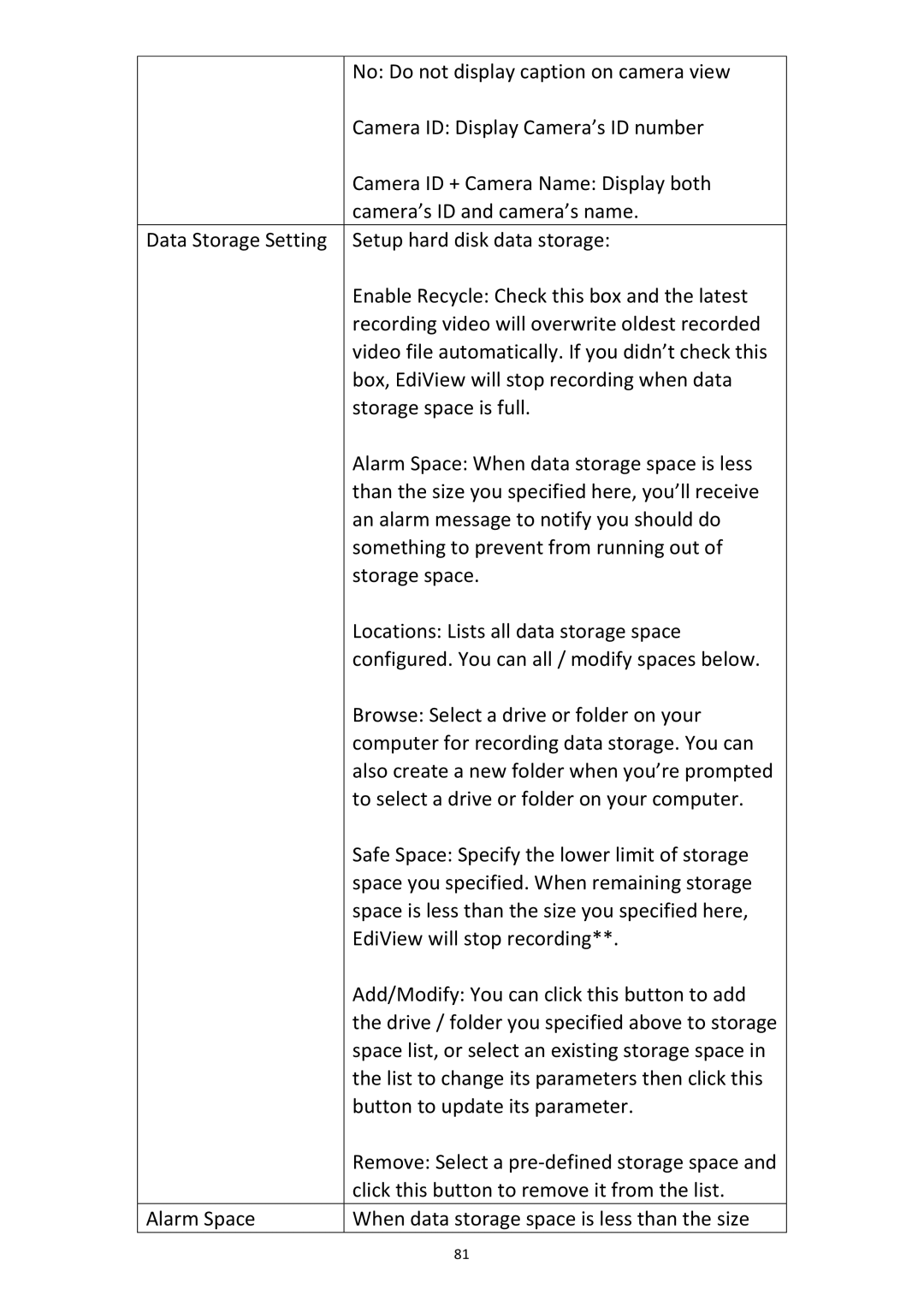| No: Do not display caption on camera view |
| Camera ID: Display Camera’s ID number |
| Camera ID + Camera Name: Display both |
| camera’s ID and camera’s name. |
Data Storage Setting | Setup hard disk data storage: |
| Enable Recycle: Check this box and the latest |
| recording video will overwrite oldest recorded |
| video file automatically. If you didn’t check this |
| box, EdiView will stop recording when data |
| storage space is full. |
| Alarm Space: When data storage space is less |
| than the size you specified here, you’ll receive |
| an alarm message to notify you should do |
| something to prevent from running out of |
| storage space. |
| Locations: Lists all data storage space |
| configured. You can all / modify spaces below. |
| Browse: Select a drive or folder on your |
| computer for recording data storage. You can |
| also create a new folder when you’re prompted |
| to select a drive or folder on your computer. |
| Safe Space: Specify the lower limit of storage |
| space you specified. When remaining storage |
| space is less than the size you specified here, |
| EdiView will stop recording**. |
| Add/Modify: You can click this button to add |
| the drive / folder you specified above to storage |
| space list, or select an existing storage space in |
| the list to change its parameters then click this |
| button to update its parameter. |
| Remove: Select a |
| click this button to remove it from the list. |
Alarm Space | When data storage space is less than the size |
81