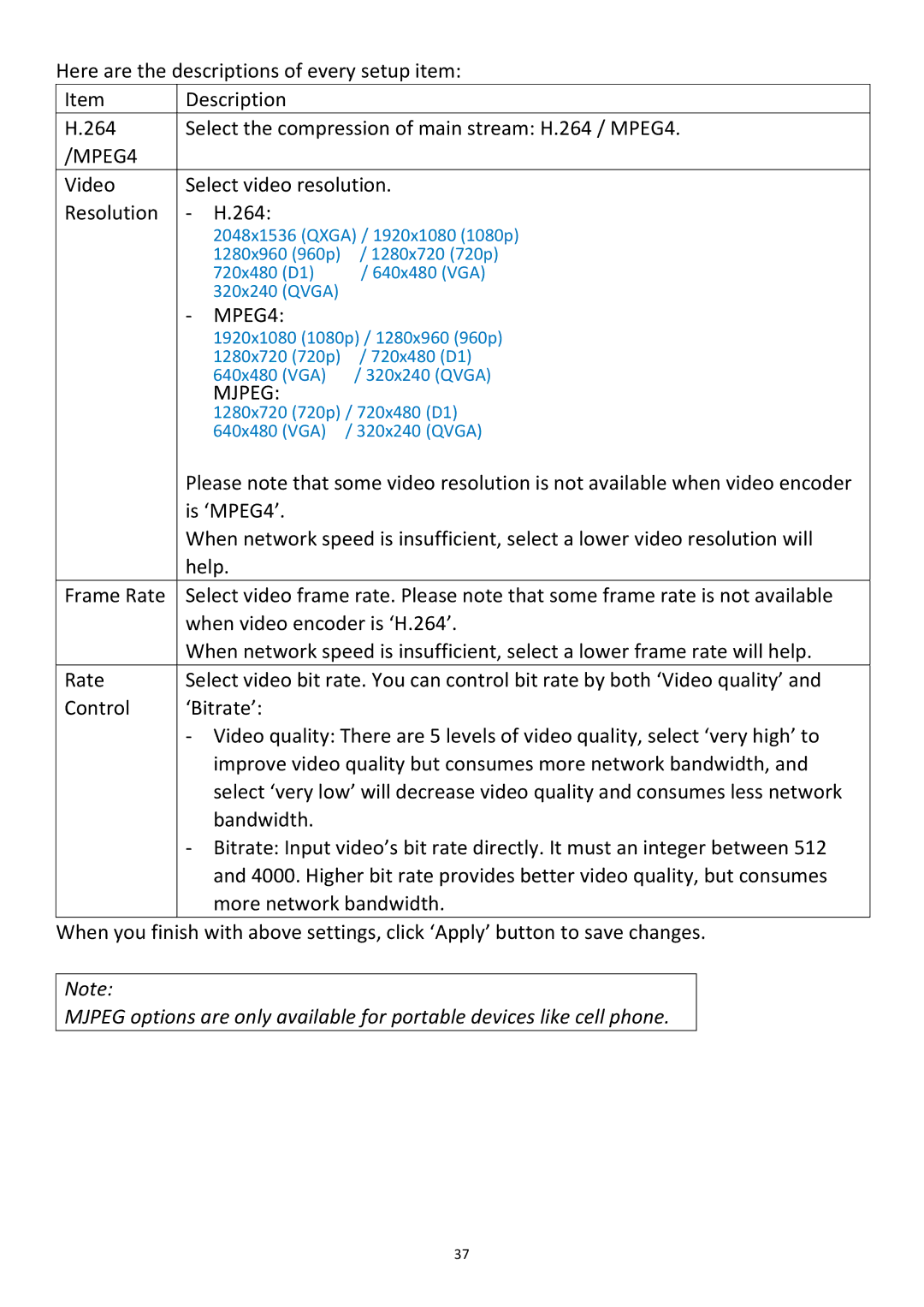Here are the descriptions of every setup item:
Item | Description |
| |
H.264 | Select the compression of main stream: H.264 / MPEG4. | ||
/MPEG4 |
|
|
|
Video | Select video resolution. | ||
Resolution | - | H.264: |
|
|
| 2048x1536 (QXGA) / 1920x1080 (1080p) | |
|
| 1280x960 (960p) | / 1280x720 (720p) |
|
| 720x480 (D1) | / 640x480 (VGA) |
|
| 320x240 (QVGA) |
|
| - | MPEG4: |
|
|
| 1920x1080 (1080p) / 1280x960 (960p) | |
|
| 1280x720 (720p) | / 720x480 (D1) |
|
| 640x480 (VGA) | / 320x240 (QVGA) |
|
| MJPEG: |
|
|
| 1280x720 (720p) / 720x480 (D1) | |
|
| 640x480 (VGA) | / 320x240 (QVGA) |
| Please note that some video resolution is not available when video encoder | ||
| is ‘MPEG4’. |
| |
| When network speed is insufficient, select a lower video resolution will | ||
| help. |
| |
Frame Rate | Select video frame rate. Please note that some frame rate is not available | ||
| when video encoder is ‘H.264’. | ||
| When network speed is insufficient, select a lower frame rate will help. | ||
Rate | Select video bit rate. You can control bit rate by both ‘Video quality’ and | ||
Control | ‘Bitrate’: |
| |
| - Video quality: There are 5 levels of video quality, select ‘very high’ to | ||
|
| improve video quality but consumes more network bandwidth, and | |
|
| select ‘very low’ will decrease video quality and consumes less network | |
|
| bandwidth. |
|
| - Bitrate: Input video’s bit rate directly. It must an integer between 512 | ||
|
| and 4000. Higher bit rate provides better video quality, but consumes | |
|
| more network bandwidth. | |
When you finish with above settings, click ‘Apply’ button to save changes.
Note:
MJPEG options are only available for portable devices like cell phone.
37