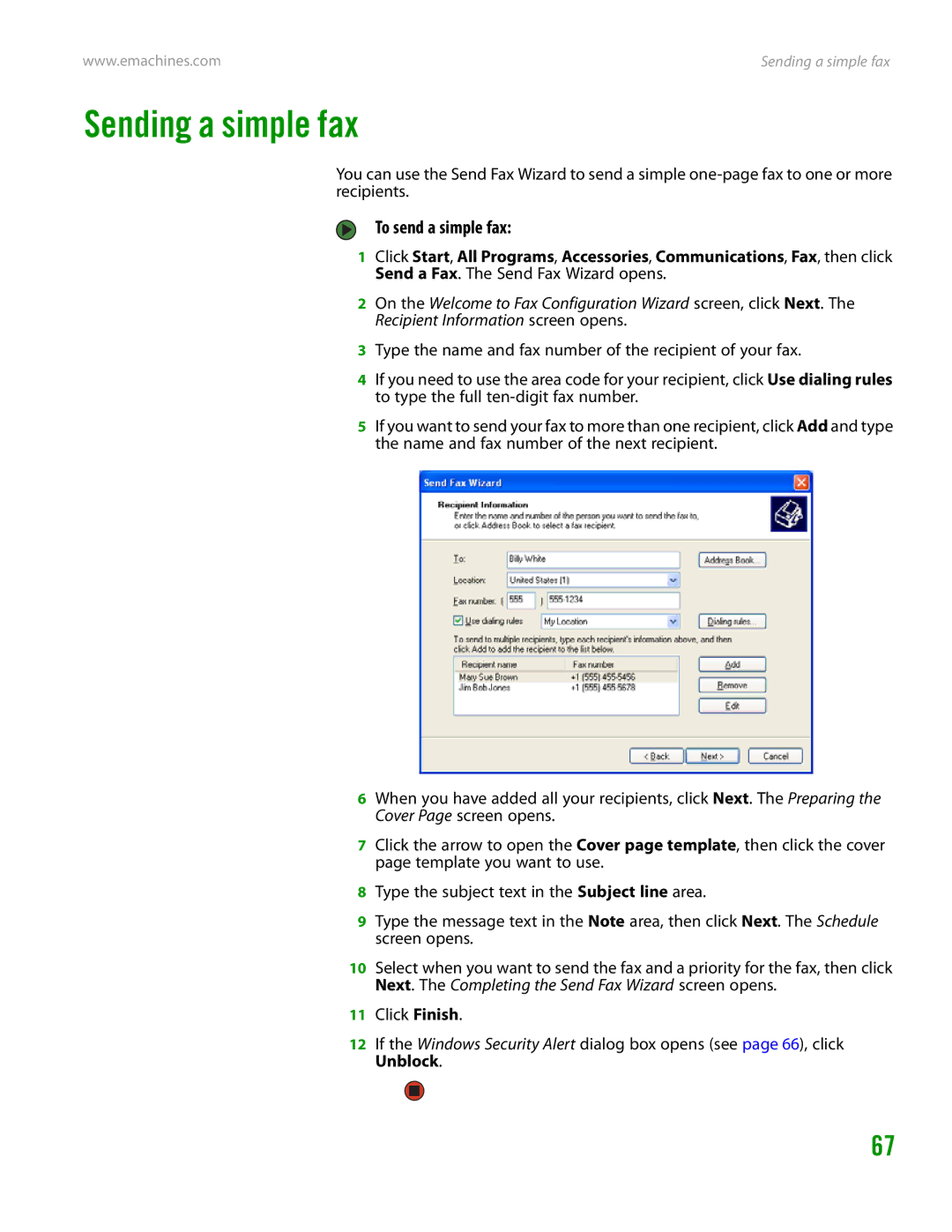User Guide Manuel de lutilisateur
Contents
Using the Internet
Iii
Sending and Receiving Faxes
Customizing Your Computer
Adding and Replacing Components
Appendix a Safety, Regulatory, and Legal Information Index
Chapter
Using the eMachines Web site
Thank you for purchasing our computer
To start Help and Support
Using Help and Support
Searching for a topic
Getting help in Media Center
Using Online help
To access Media Center help
Contact information
Microsoft Certificate of Authenticity
Getting to Know Your Computer
Front
Component Icon Description
Component
Back
Icon
Connecting the dial-up modem
To connect the modem
To connect to a cable or DSL modem or to an Ethernet network
Configuring the audio jacks
To configure the audio jacks
Getting to Know Your Computer
Using Your Computer
Reducing eye strain
Setting up your computer desk and chair
Working safely
Select a flat surface for your computer desk
Avoiding discomfort and injury from repetitive strain
Setting up your computer and computer accessories
Sitting at your computer
Voltage selection switch
Protecting from power source problems
To set the voltage selection switch
Checking the voltage selection
To start your computer
Starting your computer
Turning off your computer
To turn off your computer
Enhanced keyboard
Restarting rebooting your computer
Using the keyboard
To close unresponsive programs and restart your computer
Standard keyboard
Keyboard features
Feature Icon Description
Using the mouse
Right button Left button
Do this
Adjusting the volume
To adjust the overall volume level using hardware controls
Using Your Computer
Using Windows XP
Using the Windows desktop
Desktop Description elements
Using the Start menu
To use the Start menu
To add icons to the desktop
Adding icons to the desktop
Identifying window items
Window item Description
To view the drives on your computer
Working with files and folders
Viewing drives
Click Start, then click My Computer on the Start menu
To create a folder
Creating folders
To see the files and folders on a drive
Folders Files
To copy a file or folder to another folder
Copying and moving files and folders
Deleting files and folders
To move a file or folder to another folder
To empty the Recycle Bin
To recover files or folders from the Recycle Bin
To delete files or folders
Searching for files
Using the Windows Search utility
To find files and folders using the Search utility
Using advanced search options
Browsing for files and folders
To browse for a file
To create a new document
Working with documents
Creating a new document
To save a document
Saving a document
Opening a document
To open a document
Double-click the document file name. The document opens
Printing a document
To print a document
Look in list
Using shortcuts
Using Windows XP
Using the Internet
If you want to access the Internet you need
Learning about the Internet
Accessing your Internet account
Setting up an Internet account
Using the World Wide Web
Link
Connecting to a Web site
To connect to a Web site
Downloading files
To download files or programs from a Web site
Sending e-mail
Using e-mail
To send e-mail using Outlook or Outlook Express
User name
Click Send/Receive
To check your e-mail using Outlook Express
Checking your e-mail
Using the Internet
Networking Your Computer
Ethernet, Fast Ethernet, or Gigabit Ethernet
Using a router
Introduction to Networking
Example router-based Ethernet network
Router
Making sure your broadband connection works
Installing Ethernet cards and drivers
Creating an Ethernet network
Naming the computers and the workgroup
Terms you should know
Configuring the TCP/IP protocol
Using a Dhcp server
To use a Dhcp server
Click the General tab
Click Obtain an IP address automatically
Setting up an Ethernet network
Setting up a network using a router
To set up a network using a router
Router WAN port
To configure the Linksys EtherFast Cable/DSL router
Configuring your router
Testing your network
LAN IP Address-We recommend that you accept the defaults
Sharing drives or folders
Sharing resources
Sharing drives and printers
To share drives or folders
Sharing printers
Un-sharing drives, folders, and files
To un-share drives or folders
To share printers
Mapping a network drive
Using the network
Viewing shared drives and folders
To view shared drives and folders
Printing files across the network
Opening files across the network
Copying files across the network
Adding a printer to your network
Sending and Receiving Faxes
To install Fax
Installing and configuring Fax
Installing Fax
Click Close to close the Add or Remove Programs dialog box
Configuring Fax
To configure Microsoft Fax
Sending and Receiving Faxes
Sending a simple fax
To send a simple fax
Faxing from programs
Setting up your cover page template
To set up your fax cover page template
To fax a document directly from most programs
Receiving and viewing a fax
Canceling a fax
Faxing a scanned document
Automatically retry sending a fax
To automatically retry sending a fax
Automatically canceling a fax
To automatically cancel a failed fax
Using Drives and Ports
Card Type Slot Insert
Using the memory card reader
Memory card types
Memory card reader supports the following card types
Identifying drive types
Using the CD or DVD drive
Using a memory card
Double layer
Inserting a CD or DVD
Logo Type
To insert a CD or DVD
Using a second monitor
To use a projector or additional monitor
Viewing the display on a television
To view your computer display on a television
Enable TV
Modifying television settings
To modify television settings
Using Windows Media Center
Buttons Functions
Manually updating the Media Center Program Guide
To use the Media Center remote control
To manually update the Media Center Program Guide
Navigation buttons
To adjust the overall volume level from Windows
Using multimedia
Adjusting the volume
To adjust specific volume levels
Click the Volume tab
Click Advanced in the Device volume area
Playing audio and video files
Playing music and movies
Playing WAV audio files
To play a WAV audio file with Sound Recorder
Playing CDs or DVDs
To play a file using Windows Media Player
Playing a CD or DVD using Windows Media Player
Play Stop
Next
To play a CD or DVD
Mute
Creating audio files and music libraries
Playing a DVD using CyberLink PowerDVD
To play a DVD using CyberLink PowerDVD
Creating music files
To record a WAV audio file
Insert a music CD into your CD or DVD drive
Creating WMA and MP3 music files using Windows Media Player
To create WMA or MP3 files
Click Tools, Options, then click the Rip Music tab
Building a music library
Editing videos
Creating and editing videos
Editing track information
To edit track information
Transferring your video to your computer
To transfer your video to your computer
Editing your video
Saving your video
You can create music CDs using Windows Media Player
Creating a music CD using Windows Media Player
To create a music CD using Windows Media Player
Creating music CDs and video DVDs
Creating a video DVD with Windows Media Player
To create a video DVD using Windows Media Center
Creating video DVDs
Click Start Burn
Recording audio
Advanced multimedia software features
Windows Media Player advanced features
To make an audio recording
To play an audio recording in Sound Recorder
Customizing Your Computer
To change the color depth
Adjusting the screen and desktop settings
Adjusting the color depth
Single-monitor computer
Adjusting the screen resolution
To adjust the screen resolution
To change desktop colors
100
Changing the colors on your Windows desktop
To create a new color scheme as part of a desktop theme
To change the desktop background
101
Changing the desktop background
To select a screen saver
102
Selecting a screen saver
To turn on extended desktop
Using an extended desktop
103
104
Changing the mouse settings
To change your mouse settings
To change the power scheme
Changing Power-Saving Settings
Changing the power scheme
105
To change advanced power management settings
Changing advanced power settings
Activating and using Hibernate mode
106
107
To activate Hibernate mode
To use Hibernate mode
Hibernate
108
Installing an uninterruptible power supply
To install an uninterruptible power supply UPS
Protecting Your Computer
110
Hardware security
Data security
111
Protecting your computer from viruses
Using McAfee SecurityCenter
112
To start McAfee SecurityCenter
113
Starting McAfee SecurityCenter
Scanning for and removing viruses
To remove a virus
To update your virus definitions
114
Updating your virus definitions
To modify security settings
Using Windows XP Security Center
Modifying security settings
115
116
Security updates
Windows Update
Windows XP Security Center
To schedule automatic updates
117
118
BigFix
Protecting and Recovering Your Files and Software
120
System recovery options
Copying driver and application recovery files
121
Creating recovery discs
To record a set of driver and application recovery discs
122
Copying driver and application recovery files to a network
To copy driver and application recovery files to a network
Creating discs from recovery files on a network
123
Recovering your system
124
Recovering specific files and software
125
126
Recovering your system using Microsoft System Restore
To restore using Microsoft System Restore
127
Recovering your system from the hard drive
To recover your system from the hard drive
Click a system recovery option
128
Maintaining Your Computer
Maintenance task Monthl When See Needed
Setting up a maintenance schedule
Cleaning your computer
Caring for your computer
Cleaning the computer display
Cleaning the exterior
Cleaning the keyboard
Cleaning the mouse
BigFix
Cleaning CDs or DVDs
Updating Windows
132
133
Using Disk Cleanup
Managing hard drive space
Checking hard drive space
134
Checking the hard drive for errors
To check the hard drive for errors
Click the Tools tab
135
Defragmenting the hard drive
To defragment the hard drive
136
Backing up files
Click Defragment Now
Moving from your old computer
Using the Scheduled Task Wizard
Using the Files and Settings Transfer Wizard
137
Finding your files
138
Transferring files
To find files in the My Documents folder
139
Transferring Internet settings
Setting up your ISP
Transferring your e-mail and address book
Installing a parallel port printer
Installing your old printer or scanner
Installing a USB printer or scanner
140
Installing your old programs
141
142
Adding and Replacing Components
144
Preventing static electricity discharge
Opening the case
Removing the side panel
145
146
To remove the front bezel
To replace the side panel
147
To replace the front bezel
148
Installing memory
To install or replace Dimm memory
Find the memory module banks on your system board
149
Replacing the system battery
To replace the battery
To add replace a CD or DVD drive
Adding or replacing a CD or DVD drive
150
151
To replace the memory card reader
Replacing the memory card reader
152
Screw
To add or replace a hard drive
Adding or replacing a hard drive
153
154
Remove the screw that secures the hard drive bay to the case
To replace the rear fan
Replacing the rear fan
155
Remove the fan from the case
Slide the power supply forward about one inch
Replacing the power supply
To replace the power supply
156
157
Connector
Replacing the heat sink
To replace the heat sink
To replace the front I/O panel
Replacing the front I/O panel
158
159
160
To add or replace an expansion card
Adding or replacing an expansion card
161
To replace the system board
Replacing the system board
162
163
Replacing the system board
164
Troubleshooting
First steps
166
Troubleshooting
167
Diskette drive
168
Computer
DVD drives
To restore deleted files
169
File management
Internet
170
Hard drive
Keyboard
Connecting to a Web site takes too long
171
Keyboard does not work
Media Center video display looks bad on your TV
172
Media Center
You need to configure your Media Center to output to a TV
173
Memory card reader
174
Memory
Modem dial-up
Your 56K modem does not connect at 56K
175
To check the dialing properties
Modem is noisy when it dials and connects
To run modem diagnostics
To turn down the modem volume
176
Monitor
Screen resolution is not correct
177
Computer is running but there is no picture
178
Mouse Networks
179
Passwords
Power
Printer
To make sure that the printer is not set to work offline
To set a default printer
180
Sound
Telephone support
181
Before calling eMachines Customer Care
Telephone numbers
Resource Service description How to reach
182
Self-help
Appendix a
Replacement parts and accessories
Important safety information
Setting up your system
184
United States of America
Regulatory compliance statements
185
FCC declaration of conformity
Canada
Laser safety statement
186
187
Power lines
Environmental information
Reference Grounding component
All Rights Reserved
188
Macrovision statement
Trademark Acknowledgments
Index
189
190
191
192
193
194
Minimize button Title bar Windows Clipboard
195
Window Close button Closing 29 Maximize button
Search utility Security Center
196
Sommaire
Chapitre 1 Obtenir de laide
Chapitre 5 Utilisation dInternet
Iii
Chapitre 8 Utilisation de lecteurs et de ports
Chapitre 9 Personnalisation de votre ordinateur
Chapitre 13 Ajout et remplacement de composants
Index
Chapitre
Nous vous remercions davoir acheté notre ordinateur
Utilisation du site Web eMachines
Obtenir de laide et un support technique
Recherche dun sujet
Cliquez sur licône Aide dans la barre doutils
Obtenir de laide dans Media Center
Pour accéder à laide de Media Center, procédez comme suit
Utilisation de laide en ligne
Coordonnées
Certificat dauthenticité Microsoft
Faites connaissance avec votre ordinateur
Avant
Composant Icône Description
Composant
Arrière
Branchement du modem commuté
Pour brancher le modem, procédez comme suit
Branchement à un modem câble ou DSL ou à un réseau Ethernet
Branchement à un modem câble/DSL ou à un réseau Ethernet
Configuration des prises audio
Pour configurer les prises audio, procédez comme suit
Chapitre 2 Faites connaissance avec votre ordinateur
Utilisation de votre ordinateur
Préparation du bureau et de la chaise
Travailler en toute sécurité
Diminution de la fatigue visuelle
Les mains et lesligne de visée bras doivent
Préparation de lordinateur et des accessoires
Position devant lordinateur
Pour régler le commutateur de tension
Protection contre les problèmes de source dalimentation
Vérification de la tension
Commutateur de tension
Activation de lordinateur
Démarrage de lordinateur
Mise hors tension de lordinateur
Pour démarrer votre ordinateur
Clavier amélioré
Redémarrage réinitialisation de lordinateur
Utilisation du clavier
Icône Description
Clavier standard
Fonctionnalités du clavier
Fonctionnalité
Clavier numérique
Utilisation de la souris
La gauche
ERR N UM est activé
Pour Effectuez
Réglage du volume
Régler le volume global à laide des commandes
Chapitre 3 Utilisation de votre ordinateur
Utilisation de Windows XP
Utilisation du bureau Windows
Éléments du Description Bureau
Utilisation du menu Démarrer
Pour utiliser le menu Démarrer
Pour ajouter des icônes sur le bureau
Ajout dicônes sur le bureau
Identification des éléments de fenêtre
Cliquez sur Démarrer puis sur Tous les programmes
Élément de fenêtre Description
Gestion des fichiers et des dossiers
Affichage des lecteurs
Pour afficher les fichiers et les dossiers dun lecteur
Création de dossiers
Pour afficher les lecteurs de votre ordinateur
Cliquez sur Démarrer puis sur Poste de travail
Pour copier un fichier ou un dossier vers un autre dossier
Copie et déplacement de fichiers et de dossiers
Pour créer un dossier
Suppression de fichiers et de dossiers
Pour supprimer des fichiers ou des dossiers
Pour vider la Corbeille
Recherche de fichiers
Utilisation de lutilitaire de recherche Windows
Parcourir les fichiers et les dossiers
Utilisation des options de recherche avancées
Pour rechercher un fichier
Pour créer un nouveau document
Gestion des documents
Création dun nouveau document
Pour enregistrer un document
Enregistrement dun document
Ouverture dun document
Pour ouvrir un document
Double-cliquez sur le nom du document. Le document souvre
Impression dun document
Pour imprimer un document
Utilisation des raccourcis
Utilisation dInternet
Découvrir Internet
Accès à votre compte Internet
Configuration dun compte Internet
Utilisation du Web
Lien Web Web liée
Connexion à un site Web
Pour vous connecter à un site Web
Téléchargement de fichiers
Connectez-vous à votre compte Internet
Nom
Utilisation de la messagerie
Envoi dun message électronique
Cliquez deux fois sur le message que vous voulez lire
Consultation du courrier électronique
Cliquez sur Envoyer/Recevoir
Chapitre 5 Utilisation dInternet
Mise en réseau de votre ordinateur
Ethernet, Fast Ethernet, ou Gigabit Ethernet
Introduction à la mise en réseau
Utilisation dun routeur
Routeur
Exemple de réseau Ethernet utilisant un routeur
Modem câble ou
Installation de cartes et de pilotes Ethernet
Création dun réseau Ethernet
Termes que vous devez connaître
Configuration du protocole TCP/IP
Attribution dun nom aux ordinateurs et au groupe de travail
Cliquez sur Nom de lordinateur
Utilisation dun serveur Dhcp
Pour utiliser un serveur DHCP, procédez comme suit
Cliquez sur longlet Général
Configuration dun réseau Ethernet
Configuration dun réseau utilisant un routeur
Cliquez sur Obtenir une adresse IP automatiquement
Routeur Port WAN réseau étendu
Entrez les valeurs suivantes dans les champs appropriés
Configuration de votre routeur
Test de votre réseau
Vérifiez toutes les connexions matérielles
Partage de lecteurs ou de dossiers
Partage des ressources
Partage de lecteurs et dimprimantes
Désactivation du partage de lecteurs, dossiers et fichiers
Cliquez sur OK
Partage dimprimantes
Utilisation du réseau
Affichage des lecteurs et dossiers partagés
Pour partager des imprimantes, procédez comme suit
Copie de fichiers sur le réseau
Mappage dun lecteur réseau
Ouverture de fichiers sur le réseau
Ajout dune imprimante au réseau
Impression de fichiers sur le réseau
Envoi et réception de télécopies
Configuration de Fax
Installation et configuration de Fax
Installation de Fax
Pour installer Fax, procédez comme suit
Installation et configuration de Fax
Envoi dune télécopie simple
Pour envoyer une télécopie simple, procédez comme suit
Configuration du modèle de page de garde
Envoi de télécopies à partir de programmes
Télécopie dun document numérisé
Réception et affichage dune télécopie
Annulation dune télécopie
Annulation automatique dune télécopie
Utilisation de lecteurs et de ports
Type de carte
Utilisation du lecteur de carte mémoire
Types de carte mémoire
Insertion
Identification des types de lecteur
Utilisation du lecteur de CD ou de DVD
Utilisation dune carte mémoire
Ce logo De lecteur
Lemplacement varie
Insertion dun CD ou dun DVD
Pour insérer un CD ou un DVD
Utilisation dun deuxième moniteur
Pour utiliser un projecteur ou un moniteur additionnel
Visualisation de laffichage sur un téléviseur
Activer TV
Modification des paramètres du téléviseur
Pour modifier les paramètres du téléviseur
Utilisation de Windows Media Center
Commande Menu DVD Audio/vidéo A/V Clavier
Télécommande
Boutons Fonctions
Tampon et de contrôler le lecteur de CD ou de DVD
Pour utiliser la télécommande Media Center
Mise à jour manuelle du guide des programmes Media Center
Pour régler des niveaux de volume spécifiques
Réglage du volume
Pour régler le volume global à partir de Windows
Utilisation du multimédia
Cliquez sur Avancé dans la zone Volume du périphérique
Lecture de fichiers audio et vidéo
Écouter de la musique et regarder des films
Lecture de fichier audio WAV
Pour lire un fichier audio WAV avec le Magnétophone
Lecture de CD ou de DVD à laide du Lecteur Windows Media
Lecture de CD ou de DVD
Pour lire un fichier à laide du Lecteur Windows Media
Écran Vidéo Lecture Arrêter
Pour lire un CD ou un DVD
Création de fichiers musicaux
Lecture dun DVD à laide de PowerDVD de CyberLink
Pour lire un DVD à laide de PowerDVD de CyberLink
Enregistrement de fichiers audio WAV
Pour enregistrer un fichier audio WAV
Pour créer des fichiers WMA ou MP3
Création dune bibliothèque musicale
Modifier les informations des pistes
Pour modifier les informations des pistes
Création et montage de vidéos
Montage de vidéos
Transfert dune vidéo vers lordinateur
Pour transférer une vidéo vers votre ordinateur
Montage vidéo
Enregistrement dune vidéo
Création dun CD musical à laide du Lecteur Windows Media
Création de CD musicaux et de DVD vidéo
Création dun CD musical
Pour créer un CD musical à laide du Lecteur Windows Media
Cliquez sur Autres programmes, puis sur Créer un CD/DVD
Création dun DVD vidéo à laide du Lecteur Windows Media
Pour créer un DVD vidéo avec Windows Media Center
Pour effectuer un enregistrement audio
Enregistrement audio
Fonctionnalités avancées du Lecteur Windows Media
Pour lire un enregistrement audio avec le Magnétophone
Arrête
Personnalisation de votre ordinateur
Pour modifier lintensité de couleur
Réglage des paramètres de lécran et du bureau
Modification de lintensité de couleur
Ordinateur à moniteur unique
Réglage de la résolution de lécran
Pour régler la résolution de lécran, procédez comme suit
Pour modifier les couleurs du bureau, procédez comme suit
100
Modification des couleurs du bureau de Windows
Pour modifier larrière-plan du bureau, procédez comme suit
101
Modification de larrière-plan du bureau
Pour sélectionner un écran de veille, procédez comme suit
102
Sélection dun écran de veille
Pour activer le bureau étendu, procédez comme suit
103
Utilisation dun bureau étendu
Modification des paramètres de la souris
104
Pour modifier le schéma dalimentation, procédez comme suit
105
Modification du schéma dalimentation
Modification des paramètres dalimentation avancés
Activation et utilisation du mode Veille prolongée
106
En tant que mode déconomie dénergie automatique
Pour activer le mode Veille prolongée, procédez comme suit
Pour utiliser le mode Veille prolongée, procédez comme suit
107
108
Installation dun onduleur
Pour installer un onduleur UPS, procédez comme suit
Protection de votre ordinateur
110
Sécurité du matériel
Sécurité des données
111
Protection antivirus de votre ordinateur
112
Utilisation de McAfee SecurityCenter
Pour démarrer McAfee SecurityCenter
113
Démarrage de McAfee SecurityCenter
Recherche et suppression des virus
Mise à jour des définitions de virus
114
Pour enlever un virus
Pour mettre à jour les définitions de virus
Modification des paramètres de sécurité
115
Utilisation de Windows XP Security Center
Pour modifier les paramètres de sécurité
116
Windows Update
Mises à jour de sécurité
Pour programmer des mises à jour automatiques
117
Windows XP Security Center
118
BigFix
Protection et récupération de vos fichiers et logiciels
Options de récupération du système
120
121
Création de disques de récupération
122
123
Récupération du système
124
125
Récupération de fichiers et de logiciels spécifiques
126
Microsoft
Pour récupérer le système à partir du disque dur
127
Récupération du système à partir du disque dur
128
Cliquez sur une option de récupération du système
Maintenance de votre ordinateur
Définition dun calendrier dentretien
Entretien de votre ordinateur
130
Nettoyage de votre ordinateur
Nettoyage du clavier
131
Nettoyage de lextérieur
Nettoyage de laffichage de lordinateur
BigFix
Pour exécuter Windows Update, procédez comme suit
Mise à jour de Windows
132
Vérification de lespace disque
Gestion de lespace disque
133
Pour démarrer BigFix, procédez comme suit
Recherche derreurs sur le disque dur
134
Utilisation de lutilitaire Nettoyage de disque
135
Pour défragmenter le disque dur, procédez comme suit
136
Défragmentation du disque dur
Cliquez sur Défragmenter maintenant
Utilisation de lAssistant Tâches planifiées
137
Sauvegarde de fichiers
Transfert de fichiers
Déplacement depuis votre ancien ordinateur
138
Recherche des fichiers
Double-cliquez sur licône C\
139
Type de fichier
Transfert de paramètres Internet
Installation de votre ancien scanneur ou imprimante
140
Installation dune imprimante sur le port parallèle
Installation de vos anciens programmes
Installation dune imprimante ou dun scanneur USB
141
142
Ajout et remplacement de composants
144
Prévention de décharge délectricité statique
Ouverture du boîtier
Démontage du panneau latéral
145
146
Pour démonter le cadre avant, procédez comme suit
Remontage du cadre avant
Fermeture du boîtier
147
Remontage du panneau latéral
Installation de la mémoire
148
Pour remplacer la batterie, procédez comme suit
Remplacement de la batterie système
149
150
Vis
151
Enlevez la vis qui maintient le lecteur de carte à la baie
Remplacement du lecteur de carte mémoire
152
Ajout ou remplacement dun disque dur
153
154
Enlevez la vis maintenant la baie du disque dur au boîtier
Pour remplacer le ventilateur arrière, procédez comme suit
Remplacement du ventilateur arrière
155
Enlevez le ventilateur du boîtier
Pour remplacer le bloc dalimentation, procédez comme suit
Remplacement du bloc dalimentation
156
Glissez le bloc dalimentation environ 2,5 cm vers lavant
Connecteur
Remplacement du dissipateur thermique
157
Pour remplacer le panneau E/S avant, procédez comme suit
Remplacement du panneau E/S avant
158
159
160
Ajout ou remplacement dune carte dextension
161
Pour remplacer la carte système, procédez comme suit
Remplacement de la carte système
162
163
164
Dépannage
166
Directives de sécurité
Premières étapes
Dépannage
167
Lecteur de disquettes
168
Ordinateur
Gestion de fichiers
169
Lecteurs de DVD
Pour restaurer des fichiers supprimés
Internet
170
Disque dur
Vous voyez apparaître un message « Erreur de données »
La connexion à un site Web prend trop de temps
171
Clavier
Le clavier ne fonctionne pas
172
Media Center
173
Un téléviseur
Lecteur de carte mémoire
174
Mémoire
Modem commuté
Examinez linformation de dépannage sous « Internet » à la
175
Pour vérifier les propriétés de numérotation
Votre modem de 56 Kbit/s ne se connecte pas à 56 Kbit/s
176
Pour exécuter les diagnostics de modem de Windows
Pour diminuer le volume du modem
Le modem nest pas reconnu par votre ordinateur
Moniteur
La résolution de lécran nest pas adéquate
177
Lordinateur est allumé mais aucune image nest affichée
Le texte de laffichage est trop pâle ou difficile à lire
178
Souris Réseaux
La souris ne fonctionne pas
179
Mots de passe Alimentation Imprimante
Limprimante est allumée mais nimprime pas
180
Pour définir une imprimante par défaut
181
Avant dappeler le service dassistance clientèle eMachines
Support par téléphone
Son
Numéros de téléphone
Ressources Description du service
182
Autoassistance
Annexe a
Informations de sécurité importantes
Configuration de votre système
Pièces de rechange et accessoires
184
États-Unis dAmérique
Énoncés sur la conformité aux règlements
185
Déclaration de conformité de la FCC
Énoncé sur la sécurité laser
186
Canada
Mise à la terre dune antenne de télévision externe
Protection contre la foudre
Informations dordre environnemental
187
Lignes électriques
Énoncé de Macrovision
Avis
188
Tous droits réservés
Index
189
190
191
192
193
194
195
196
MAN EM HW REF GDE Frca R0