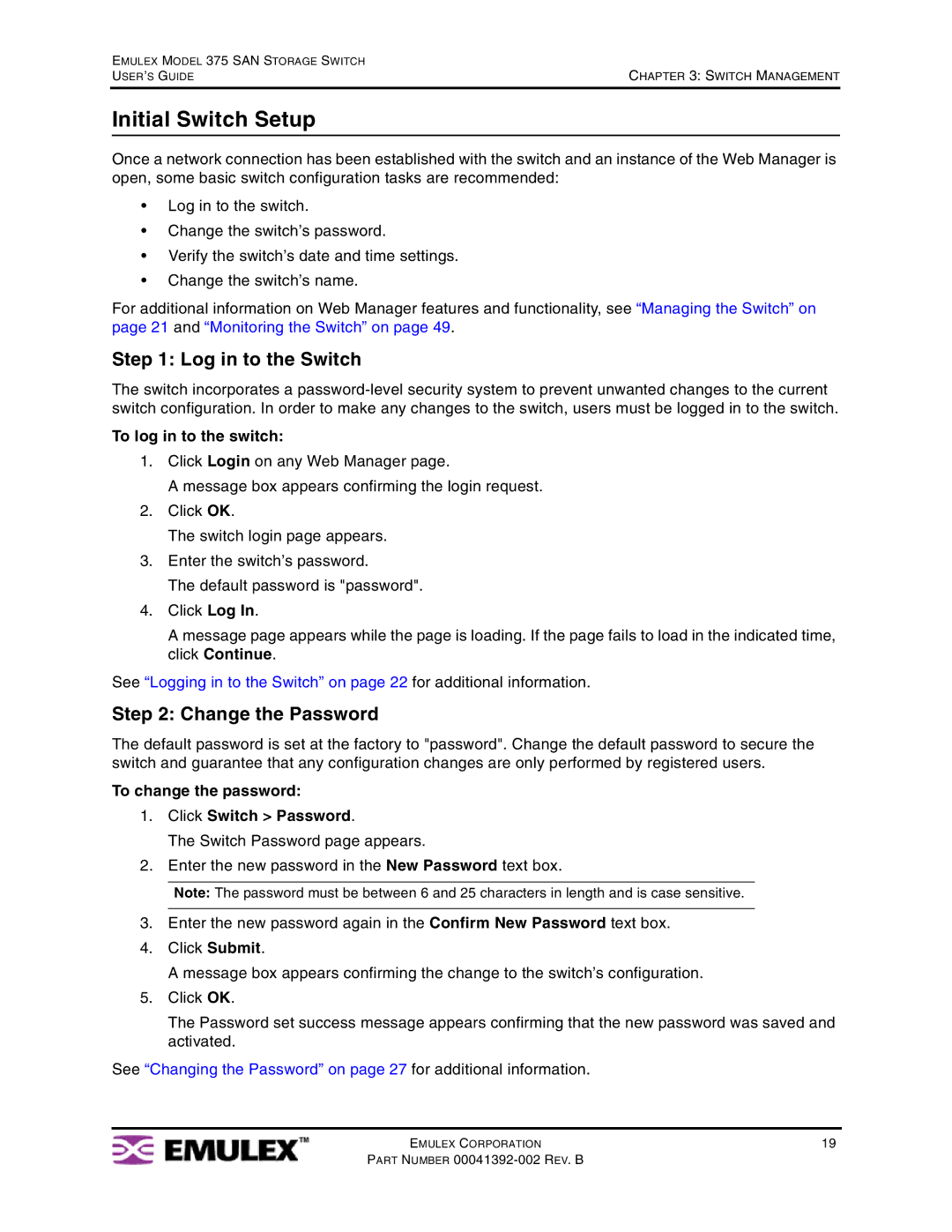EMULEX MODEL 375 SAN STORAGE SWITCH | CHAPTER 3: SWITCH MANAGEMENT |
USER’S GUIDE |
Initial Switch Setup
Once a network connection has been established with the switch and an instance of the Web Manager is open, some basic switch configuration tasks are recommended:
•Log in to the switch.
•Change the switch’s password.
•Verify the switch’s date and time settings.
•Change the switch’s name.
For additional information on Web Manager features and functionality, see “Managing the Switch” on page 21 and “Monitoring the Switch” on page 49.
Step 1: Log in to the Switch
The switch incorporates a
To log in to the switch:
1.Click Login on any Web Manager page.
A message box appears confirming the login request.
2.Click OK.
The switch login page appears.
3.Enter the switch’s password.
The default password is "password".
4.Click Log In.
A message page appears while the page is loading. If the page fails to load in the indicated time, click Continue.
See “Logging in to the Switch” on page 22 for additional information.
Step 2: Change the Password
The default password is set at the factory to "password". Change the default password to secure the switch and guarantee that any configuration changes are only performed by registered users.
To change the password:
1.Click Switch > Password.
The Switch Password page appears.
2.Enter the new password in the New Password text box.
Note: The password must be between 6 and 25 characters in length and is case sensitive.
3.Enter the new password again in the Confirm New Password text box.
4.Click Submit.
A message box appears confirming the change to the switch’s configuration.
5.Click OK.
The Password set success message appears confirming that the new password was saved and activated.
See “Changing the Password” on page 27 for additional information.
EMULEX CORPORATION | 19 |
PART NUMBER