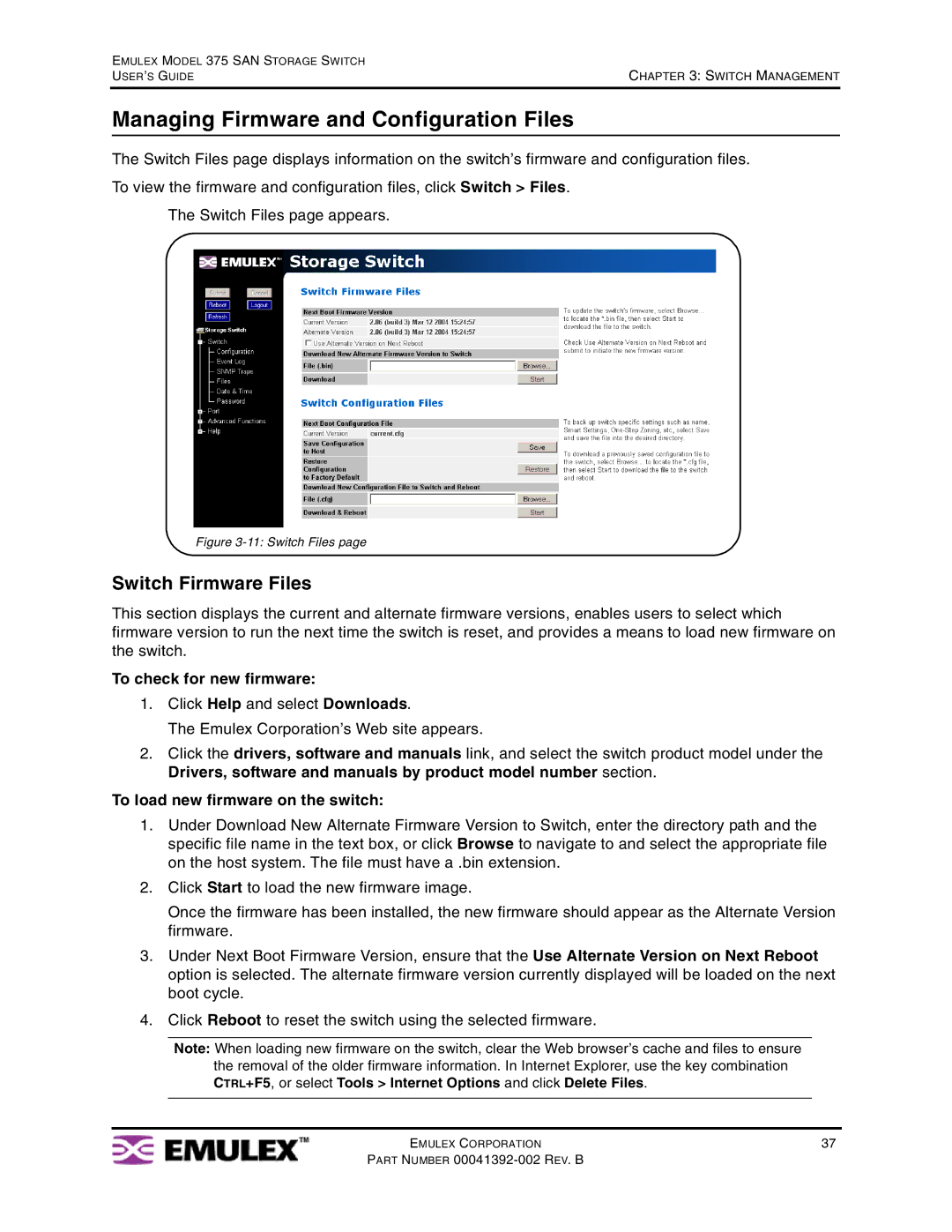EMULEX MODEL 375 SAN STORAGE SWITCH | CHAPTER 3: SWITCH MANAGEMENT |
USER’S GUIDE |
Managing Firmware and Configuration Files
The Switch Files page displays information on the switch’s firmware and configuration files.
To view the firmware and configuration files, click Switch > Files.
The Switch Files page appears.
Figure 3-11: Switch Files page
Switch Firmware Files
This section displays the current and alternate firmware versions, enables users to select which firmware version to run the next time the switch is reset, and provides a means to load new firmware on the switch.
To check for new firmware:
1.Click Help and select Downloads.
The Emulex Corporation’s Web site appears.
2.Click the drivers, software and manuals link, and select the switch product model under the Drivers, software and manuals by product model number section.
To load new firmware on the switch:
1.Under Download New Alternate Firmware Version to Switch, enter the directory path and the specific file name in the text box, or click Browse to navigate to and select the appropriate file on the host system. The file must have a .bin extension.
2.Click Start to load the new firmware image.
Once the firmware has been installed, the new firmware should appear as the Alternate Version firmware.
3.Under Next Boot Firmware Version, ensure that the Use Alternate Version on Next Reboot option is selected. The alternate firmware version currently displayed will be loaded on the next boot cycle.
4.Click Reboot to reset the switch using the selected firmware.
Note: When loading new firmware on the switch, clear the Web browser’s cache and files to ensure the removal of the older firmware information. In Internet Explorer, use the key combination CTRL+F5, or select Tools > Internet Options and click Delete Files.
EMULEX CORPORATION | 37 |
PART NUMBER