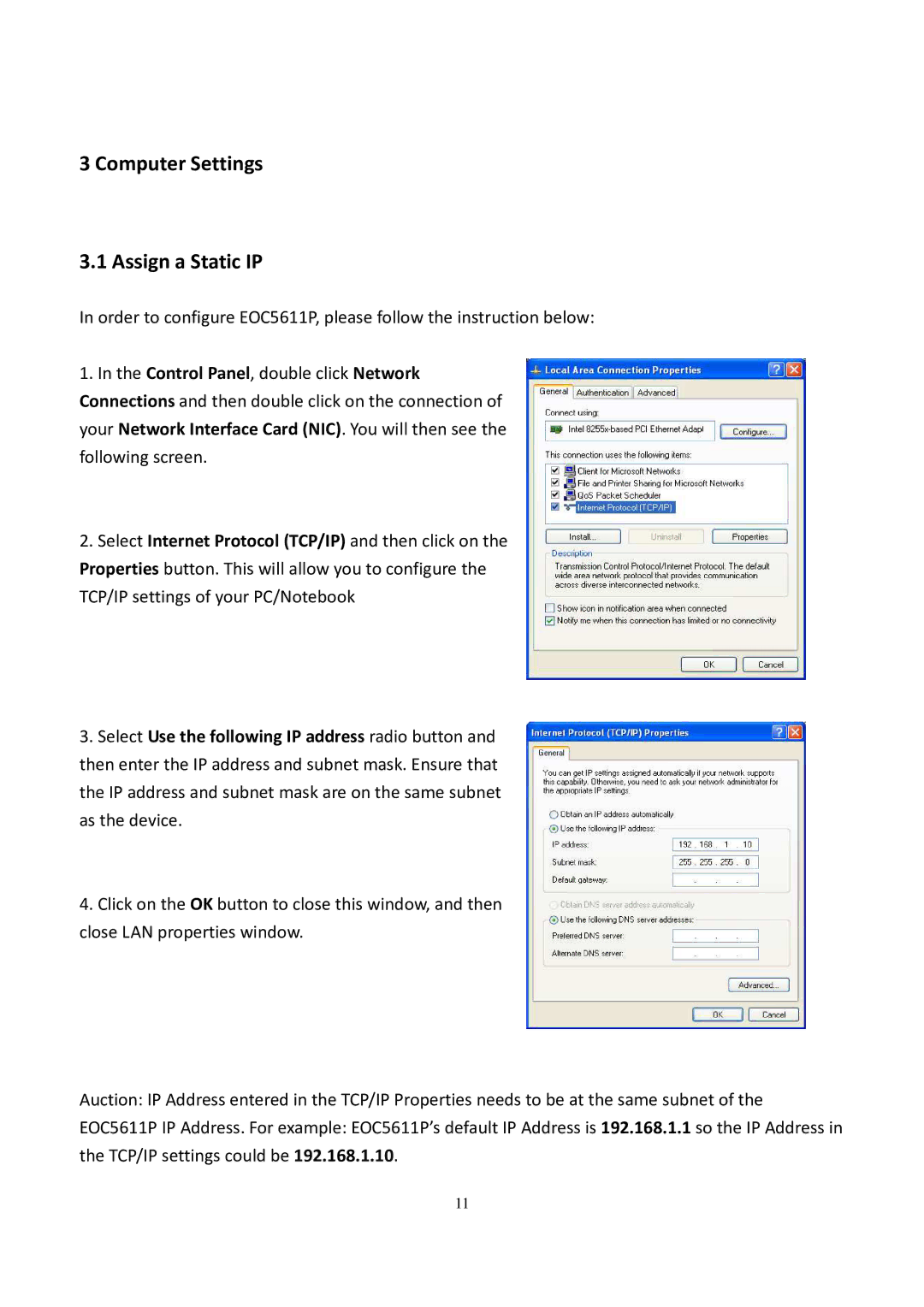3 Computer Settings
3.1 Assign a Static IP
In order to configure EOC5611P, please follow the instruction below:
1.In the Control Panel, double click Network Connections and then double click on the connection of your Network Interface Card (NIC). You will then see the following screen.
2.Select Internet Protocol (TCP/IP) and then click on the
Properties button. This will allow you to configure the
TCP/IP settings of your PC/Notebook
3.Select Use the following IP address radio button and then enter the IP address and subnet mask. Ensure that the IP address and subnet mask are on the same subnet as the device.
4.Click on the OK button to close this window, and then close LAN properties window.
Auction: IP Address entered in the TCP/IP Properties needs to be at the same subnet of the
EOC5611P IP Address. For example: EOC5611P’s default IP Address is 192.168.1.1 so the IP Address in the TCP/IP settings could be 192.168.1.10.
11