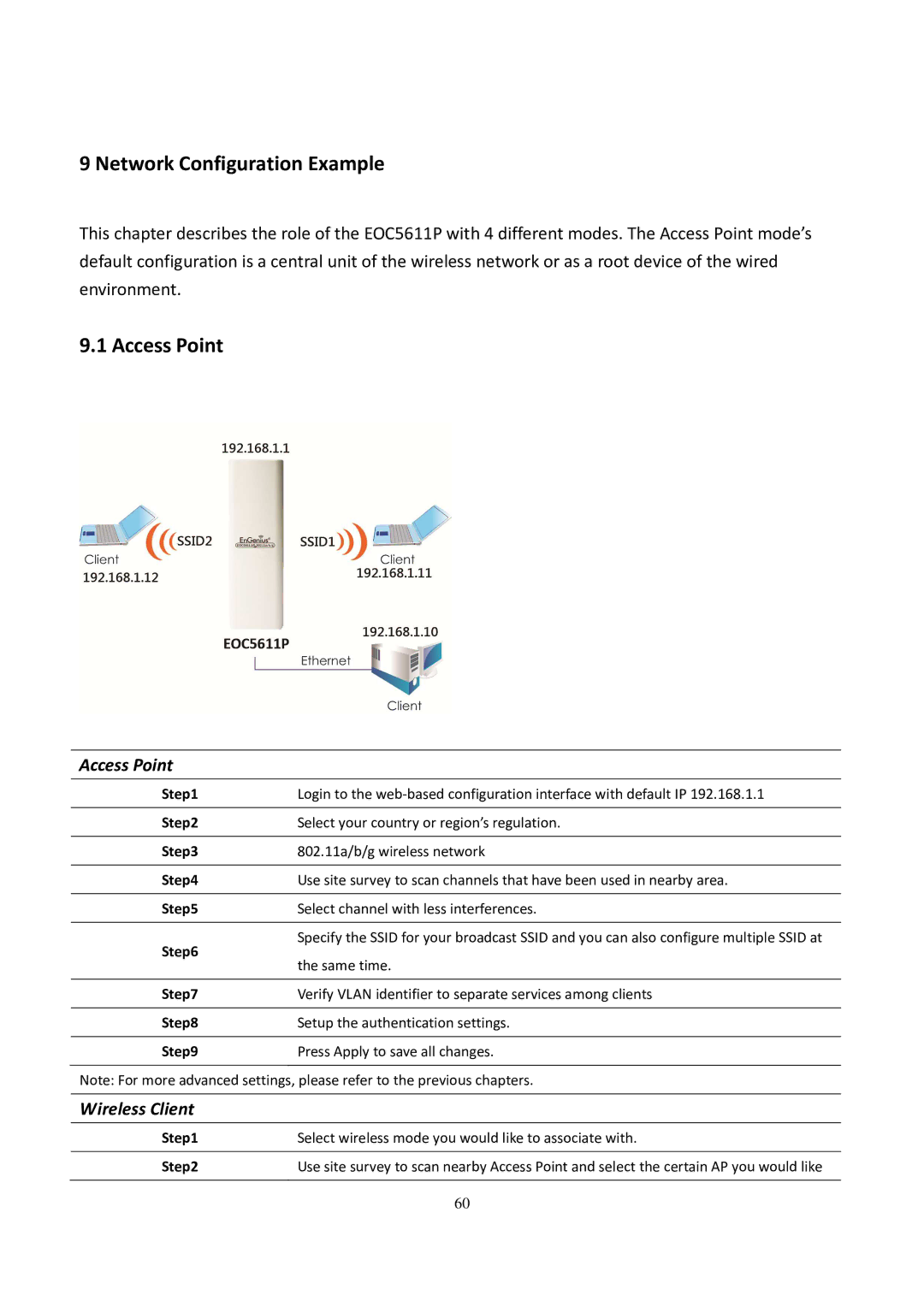9 Network Configuration Example
This chapter describes the role of the EOC5611P with 4 different modes. The Access Point mode’s default configuration is a central unit of the wireless network or as a root device of the wired environment.
9.1 Access Point
Access Point
Step1 | Login to the |
|
|
Step2 | Select your country or region’s regulation. |
|
|
Step3 | 802.11a/b/g wireless network |
|
|
Step4 | Use site survey to scan channels that have been used in nearby area. |
|
|
Step5 | Select channel with less interferences. |
|
|
| Specify the SSID for your broadcast SSID and you can also configure multiple SSID at |
Step6 |
|
| the same time. |
|
|
Step7 | Verify VLAN identifier to separate services among clients |
|
|
Step8 | Setup the authentication settings. |
|
|
Step9 | Press Apply to save all changes. |
| |
Note: For more advanced settings, please refer to the previous chapters. | |
|
|
Wireless Client |
|
|
|
Step1 | Select wireless mode you would like to associate with. |
|
|
Step2 | Use site survey to scan nearby Access Point and select the certain AP you would like |
|
|
| 60 |