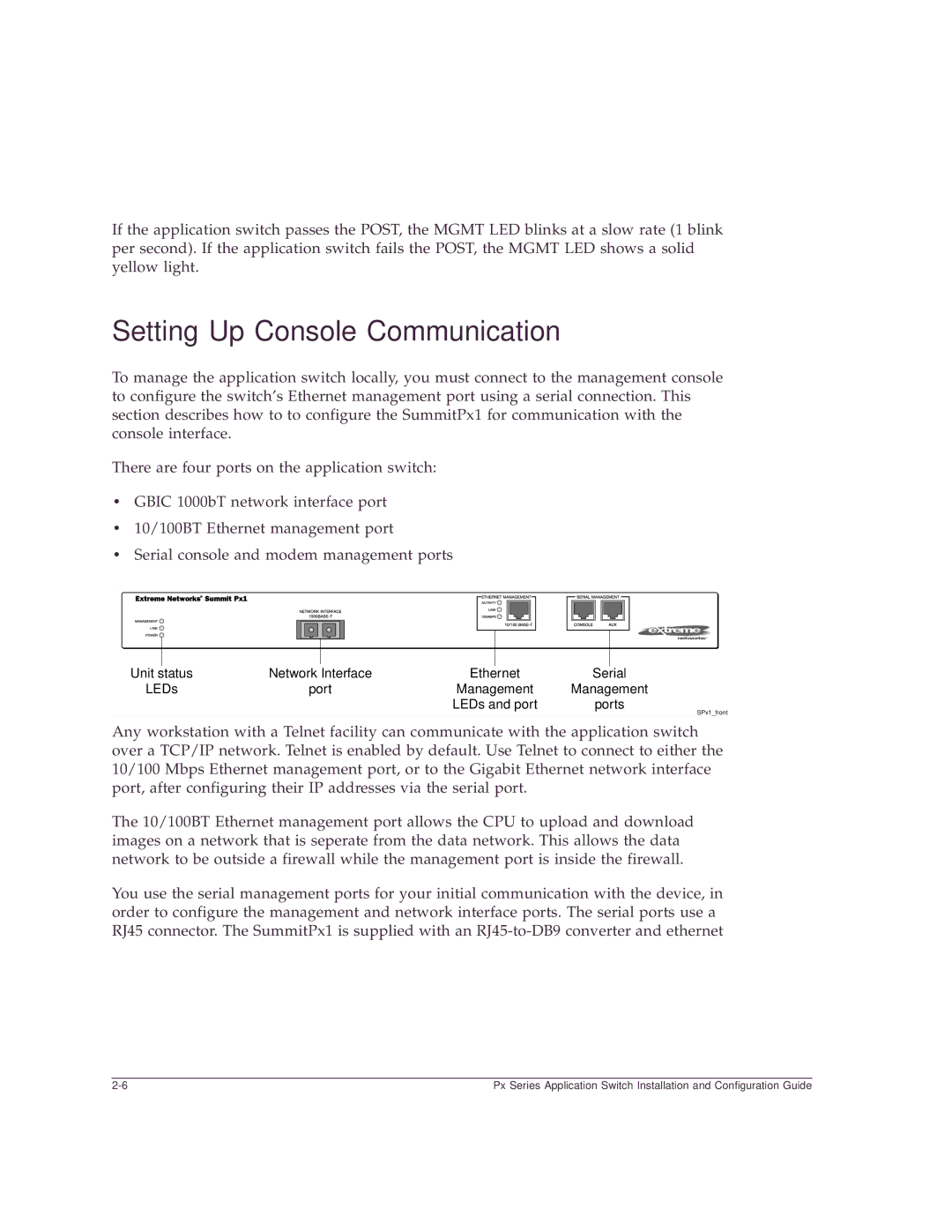If the application switch passes the POST, the MGMT LED blinks at a slow rate (1 blink per second). If the application switch fails the POST, the MGMT LED shows a solid yellow light.
Setting Up Console Communication
To manage the application switch locally, you must connect to the management console to configure the switch’s Ethernet management port using a serial connection. This section describes how to to configure the SummitPx1 for communication with the console interface.
There are four ports on the application switch:
•GBIC 1000bT network interface port
•10/100BT Ethernet management port
•Serial console and modem management ports
Unit status | Network Interface | Ethernet | Serial |
LEDs | port | Management | Management |
|
| LEDs and port | ports |
SPx1_front
Any workstation with a Telnet facility can communicate with the application switch over a TCP/IP network. Telnet is enabled by default. Use Telnet to connect to either the 10/100 Mbps Ethernet management port, or to the Gigabit Ethernet network interface port, after configuring their IP addresses via the serial port.
The 10/100BT Ethernet management port allows the CPU to upload and download images on a network that is seperate from the data network. This allows the data network to be outside a firewall while the management port is inside the firewall.
You use the serial management ports for your initial communication with the device, in order to configure the management and network interface ports. The serial ports use a RJ45 connector. The SummitPx1 is supplied with an
Px Series Application Switch Installation and Configuration Guide |