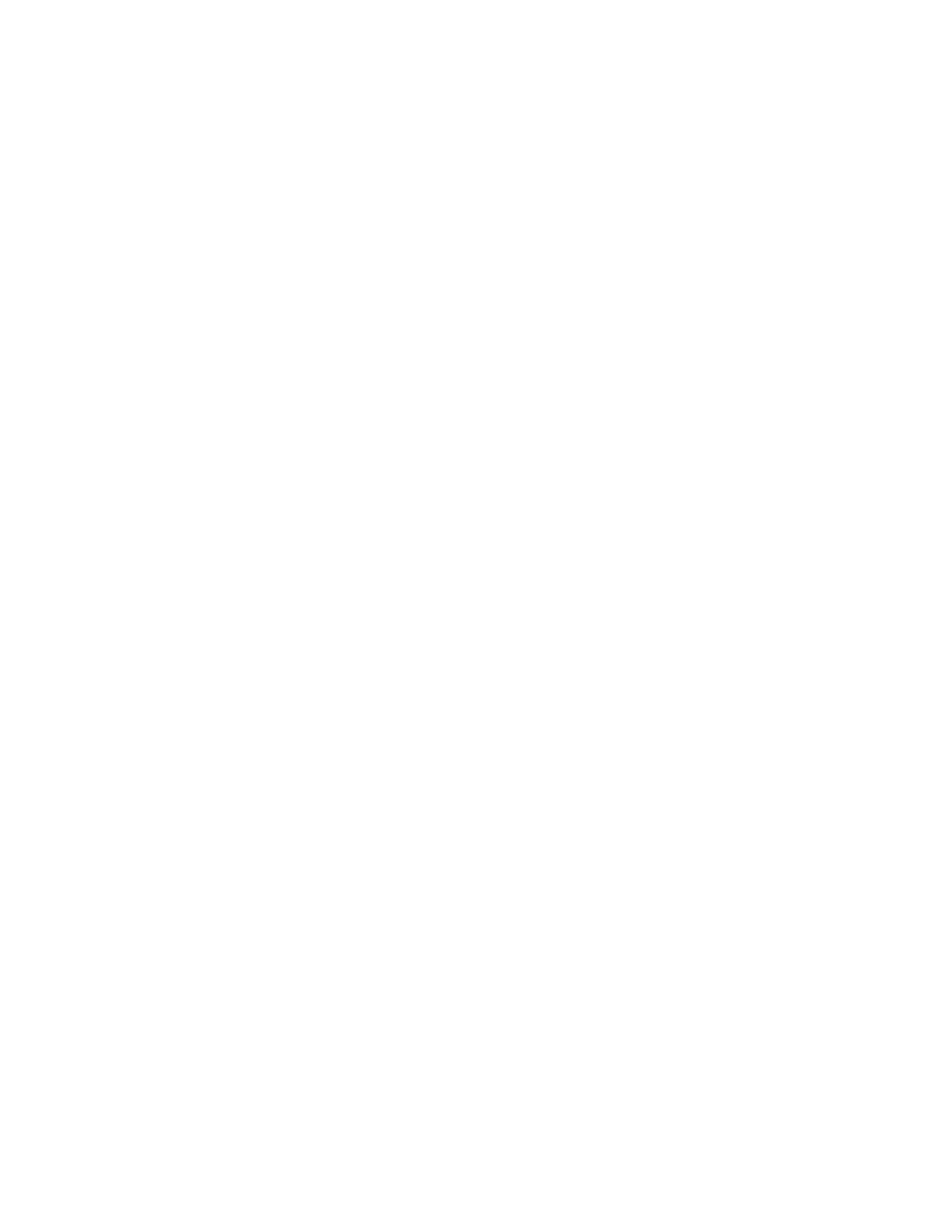| Using the | |
Table | ||
|
| |
Symbol | Description |
|
|
|
|
vertical bar | Separates mutually exclusive items in a list, one of which must be |
|
| entered. Do not type the vertical bar. |
|
braces { } | Enclose an optional value or a list of optional arguments. One or more |
|
| values or arguments can be specified. Do not type the braces. |
|
|
|
|
Line-Editing Keys
Table
Table 4-2: Line-Editing Keys
Key(s)Description
Backspace
Delete or [Ctrl] + D [Ctrl] + K
Insert
Left Arrow
Right Arrow Home or [Ctrl] + A End or [Ctrl] + E [Ctrl] + L
[Ctrl] + P or Up Arrow
[Ctrl] + N or Down Arrow
[Ctrl] + U
[Ctrl] + W
Deletes character to left of cursor and shifts remainder of line to left. Deletes character under cursor and shifts remainder of line to left. Deletes characters from under cursor to end of line.
Toggles on and off. When toggled on, inserts text and shifts previous text to right.
Moves cursor to left.
Moves cursor to right.
Moves cursor to first character in line.
Moves cursor to last character in line.
Clears screen and movers cursor to beginning of line.
Displays previous command in command history buffer and places cursor at end of command.
Displays next command in command history buffer and places cursor at end of command.
Clears all characters typed from cursor to beginning of line. Deletes previous word.
Specifying Text Values
When specifying a text values, such as health check objects, return strings, and URL patterns, it is recommended that you always use double quotes to delimit the text
Px Series Application Switch Installation and Configuration Guide |