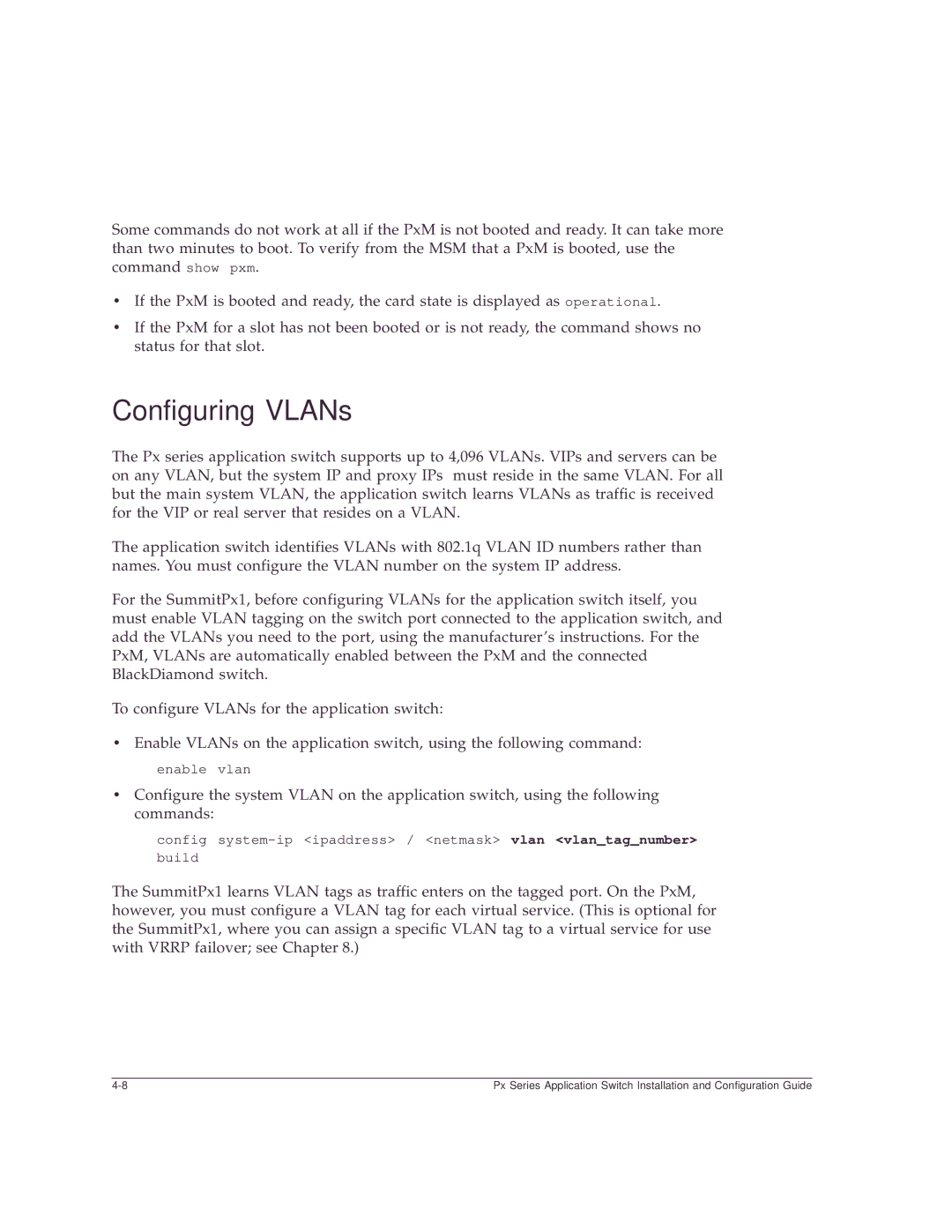Some commands do not work at all if the PxM is not booted and ready. It can take more than two minutes to boot. To verify from the MSM that a PxM is booted, use the command show pxm.
•If the PxM is booted and ready, the card state is displayed as operational.
•If the PxM for a slot has not been booted or is not ready, the command shows no status for that slot.
Configuring VLANs
The Px series application switch supports up to 4,096 VLANs. VIPs and servers can be on any VLAN, but the system IP and proxy IPs must reside in the same VLAN. For all but the main system VLAN, the application switch learns VLANs as traffic is received for the VIP or real server that resides on a VLAN.
The application switch identifies VLANs with 802.1q VLAN ID numbers rather than names. You must configure the VLAN number on the system IP address.
For the SummitPx1, before configuring VLANs for the application switch itself, you must enable VLAN tagging on the switch port connected to the application switch, and add the VLANs you need to the port, using the manufacturer’s instructions. For the PxM, VLANs are automatically enabled between the PxM and the connected BlackDiamond switch.
To configure VLANs for the application switch:
•Enable VLANs on the application switch, using the following command: enable vlan
•Configure the system VLAN on the application switch, using the following commands:
config
build
The SummitPx1 learns VLAN tags as traffic enters on the tagged port. On the PxM, however, you must configure a VLAN tag for each virtual service. (This is optional for the SummitPx1, where you can assign a specific VLAN tag to a virtual service for use with VRRP failover; see Chapter 8.)
Px Series Application Switch Installation and Configuration Guide |