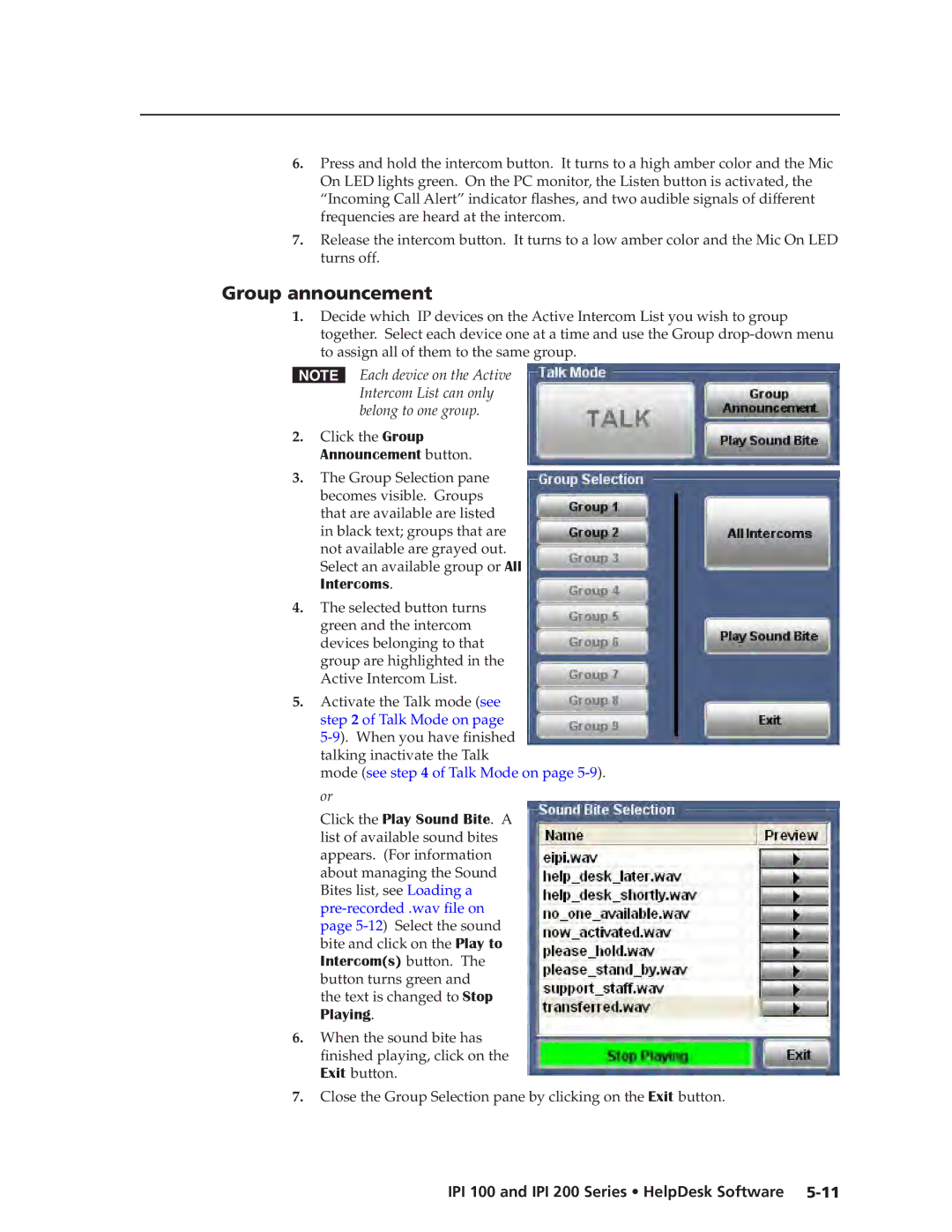6.Press and hold the intercom button. It turns to a high amber color and the Mic On LED lights green. On the PC monitor, the Listen button is activated, the
“Incoming Call Alert” indicator flashes, and two audible signals of different frequencies are heard at the intercom.
7.Release the intercom button. It turns to a low amber color and the Mic On LED turns off.
Group announcement
1.Decide which IP devices on the Active Intercom List you wish to group together. Select each device one at a time and use the Group
NEach device on the Active Intercom List can only belong to one group.
2.Click the Group Announcement button.
3.The Group Selection pane becomes visible. Groups that are available are listed in black text; groups that are not available are grayed out.
Select an available group or All Intercoms.
4.The selected button turns green and the intercom devices belonging to that group are highlighted in the Active Intercom List.
5.Activate the Talk mode (see step 2 of Talk Mode on page
mode (see step 4 of Talk Mode on page
Click the Play Sound Bite. A list of available sound bites appears. (For information about managing the Sound Bites list, see Loading a pre‑recorded .wav file on page
the text is changed to Stop Playing.
6.When the sound bite has finished playing, click on the Exit button.
7.Close the Group Selection pane by clicking on the Exit button.