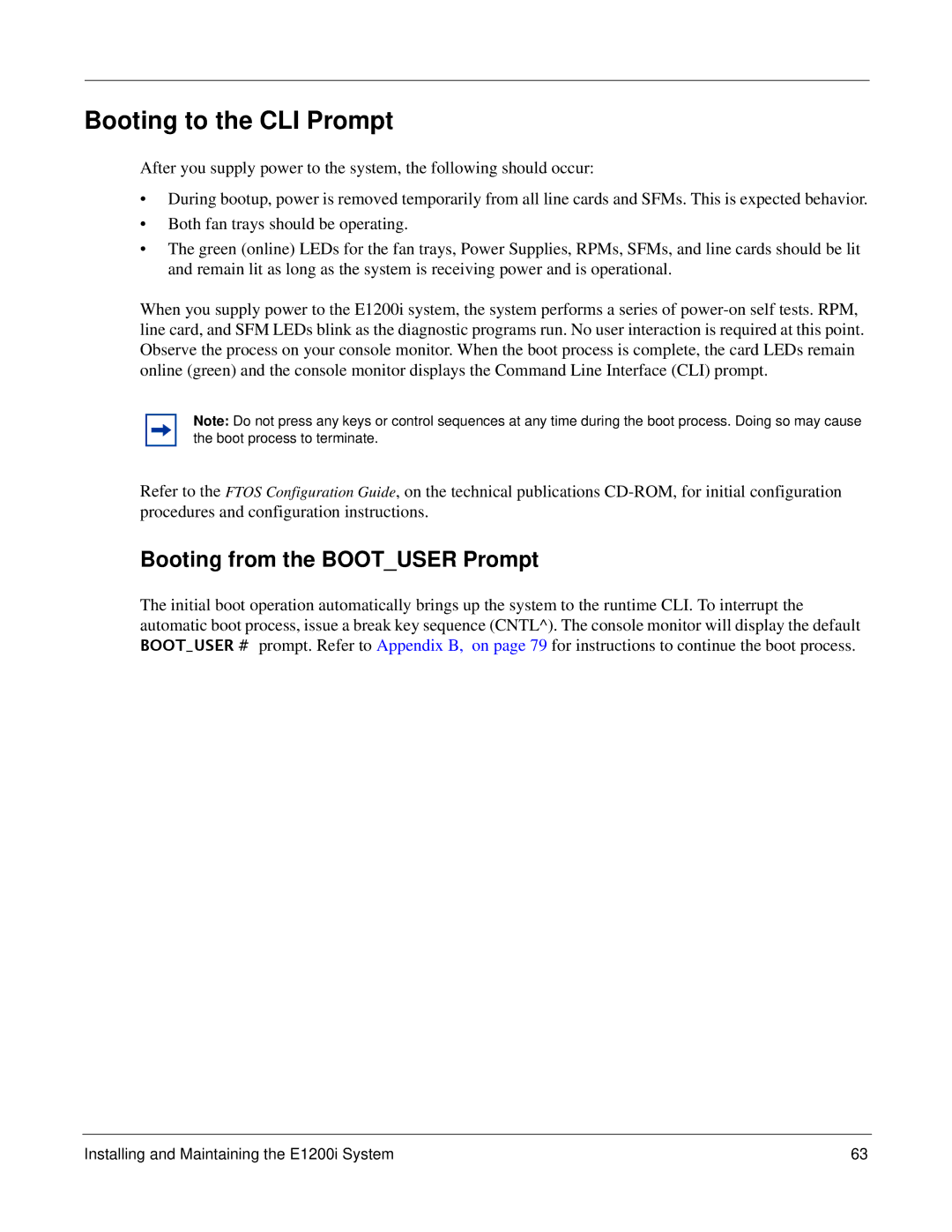Booting to the CLI Prompt
After you supply power to the system, the following should occur:
•During bootup, power is removed temporarily from all line cards and SFMs. This is expected behavior.
•Both fan trays should be operating.
•The green (online) LEDs for the fan trays, Power Supplies, RPMs, SFMs, and line cards should be lit and remain lit as long as the system is receiving power and is operational.
When you supply power to the E1200i system, the system performs a series of
Note: Do not press any keys or control sequences at any time during the boot process. Doing so may cause the boot process to terminate.
Refer to the FTOS Configuration Guide, on the technical publications
Booting from the BOOT_USER Prompt
The initial boot operation automatically brings up the system to the runtime CLI. To interrupt the automatic boot process, issue a break key sequence (CNTL^). The console monitor will display the default BOOT_USER # prompt. Refer to Appendix B, on page 79 for instructions to continue the boot process.
Installing and Maintaining the E1200i System | 63 |