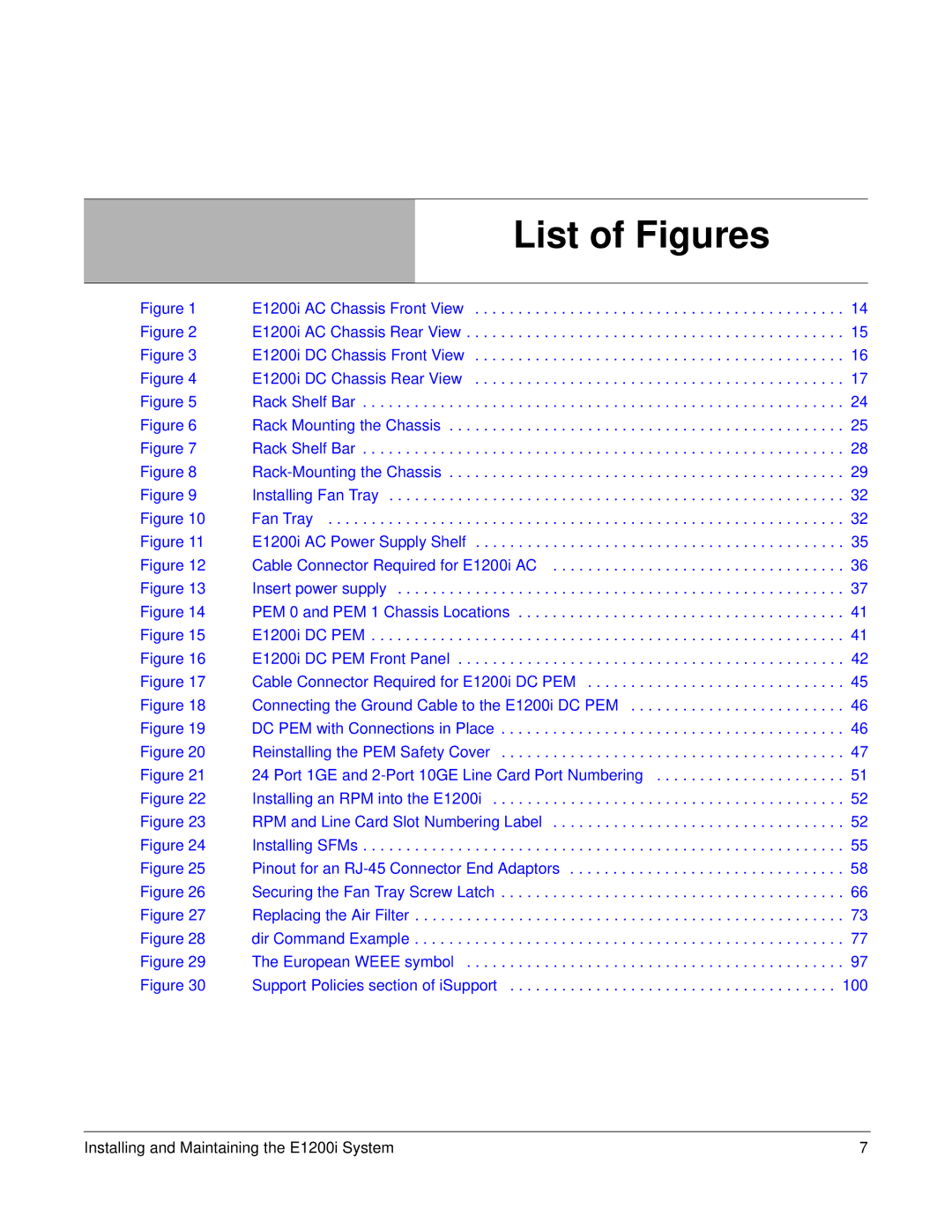| List of Figures |
|
Figure 1 | E1200i AC Chassis Front View | . 14 |
Figure 2 | E1200i AC Chassis Rear View | . 15 |
Figure 3 | E1200i DC Chassis Front View | . 16 |
Figure 4 | E1200i DC Chassis Rear View | . 17 |
Figure 5 | Rack Shelf Bar | . 24 |
Figure 6 | Rack Mounting the Chassis | . 25 |
Figure 7 | Rack Shelf Bar | . 28 |
Figure 8 | . 29 | |
Figure 9 | Installing Fan Tray | . 32 |
Figure 10 | Fan Tray | . 32 |
Figure 11 | E1200i AC Power Supply Shelf | . 35 |
Figure 12 | Cable Connector Required for E1200i AC | . 36 |
Figure 13 | Insert power supply | . 37 |
Figure 14 | PEM 0 and PEM 1 Chassis Locations | . 41 |
Figure 15 | E1200i DC PEM | . 41 |
Figure 16 | E1200i DC PEM Front Panel | . 42 |
Figure 17 | Cable Connector Required for E1200i DC PEM | . 45 |
Figure 18 | Connecting the Ground Cable to the E1200i DC PEM | . 46 |
Figure 19 | DC PEM with Connections in Place | . 46 |
Figure 20 | Reinstalling the PEM Safety Cover | . 47 |
Figure 21 | 24 Port 1GE and | . 51 |
Figure 22 | Installing an RPM into the E1200i | . 52 |
Figure 23 | RPM and Line Card Slot Numbering Label | . 52 |
Figure 24 | Installing SFMs | . 55 |
Figure 25 | Pinout for an | . 58 |
Figure 26 | Securing the Fan Tray Screw Latch | . 66 |
Figure 27 | Replacing the Air Filter | . 73 |
Figure 28 | dir Command Example | . 77 |
Figure 29 | The European WEEE symbol | . 97 |
Figure 30 | Support Policies section of iSupport | 100 |
Installing and Maintaining the E1200i System | 7 |