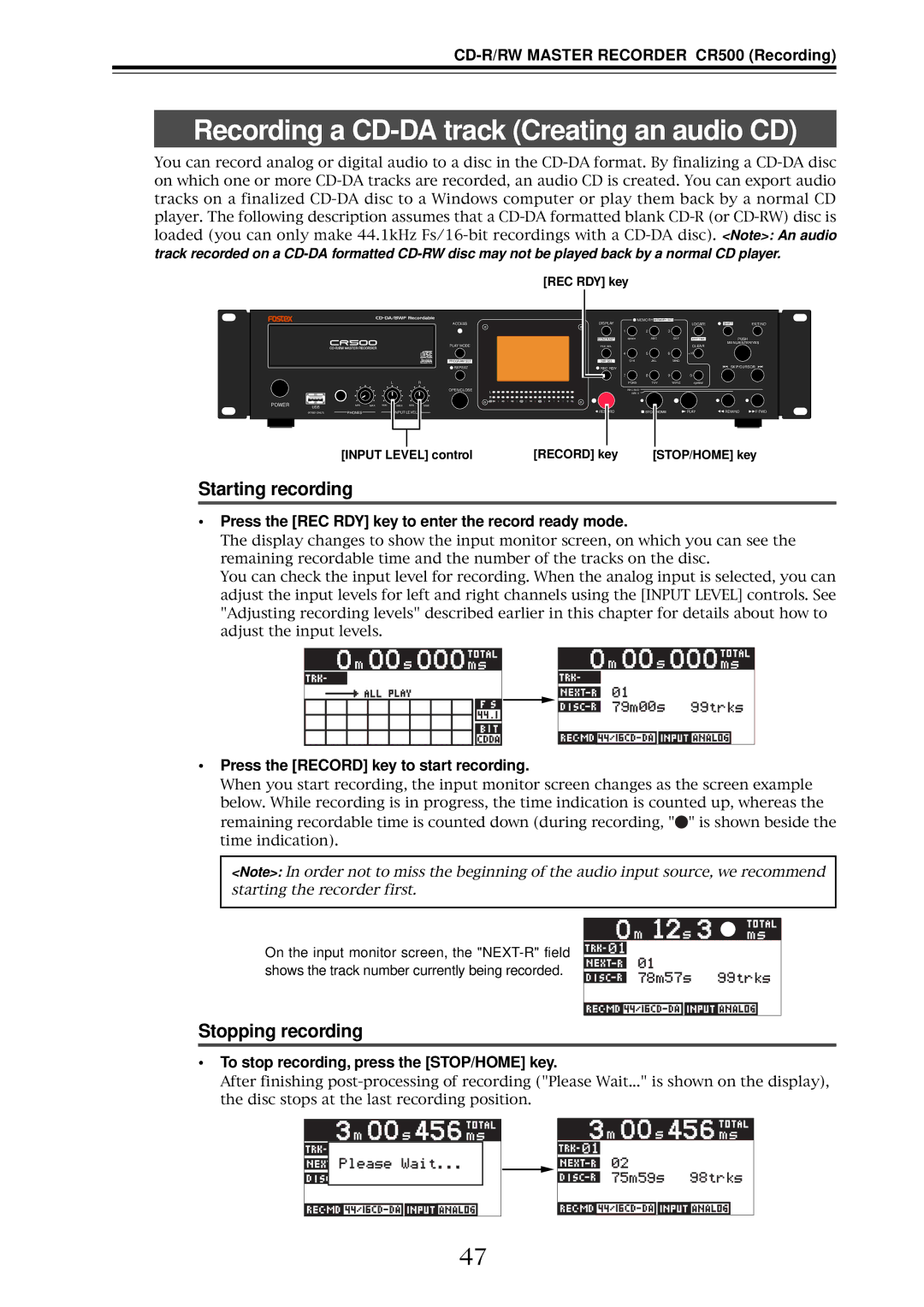8588076000
CD-R/RW Master Recorder
CD-R/RW Master Recorder CR500 Safety instructions/Contents
Safety Instructions
Important Safety Instructions
Table of contents
Selecting a song to be played back
Playback in the Memory Play mode
Recording aWAV file
Disk Utility menu
About Menu mode SYS Setup menu
Play Setup menu
About this manual
Precautions on installation
CD-R/RW Master Recorder CR500 Overview
Overview
Supporting two recording formats
Main features
Easy-to-see large display and level meters
High-performance CD-R/RW drive built
Various playback modes
Fader start function
USB keyboard can be used for file name entry, etc
Versatile analog and digital connectability
For worldwide use
Preparation before using the CR500
Press the ENTER/YES key
Power connection
Realtime clock setting
Press the Power switch to turn on the CR500
After editing date/time data, press the ENTER/YES key
Using the numeric keys
Press the ENTER/YES key again
Handling of CD-R/RW discs
Initial format of the CD-R/RW disc
Usable discs
Format types
CD-DA format audio CD including a commercially available CD
Unformatted CD-R/RW disc
Unused formatted CD-R/RW disc
Recorded CD-R/RW disc
Press the OPEN/CLOSE key to open the disc tray
Initial format of a disc
Recordable time and the maximum number of tracks
Use the numeric keys or Menu dial to edit the volume label
Page
Format type
Strong contrast
Adjusting display contrast
Weak contrast
Front panel section Rear panel section Screen details
Front panel
Rear panel
CD-R/RW Master Recorder CR500 Names and functions
Audio file and audio track
About Non-shift mode and Shift mode
Front panel section
DISPLAY/ Contrast key
Key
LCD display
EXIT/NO key
Memory Play mode
CLEAR/+10 key
Shift key
Transport control keys
Menu dial/ENTER/YES key
SKIP/CURSOR keys
OPEN/CLOSE key
REC RDY key
Level meters
Repeat key
Rear panel section
Track remaining time
Screen details
Time information
Disc elapsed time
WAV file
Play mode
File name
Total time indication example
Playback FS/Playback bit
Audio file or audio track information
Input selection
Record mode
Current track
Next track
File SEL screen
SYS Setup menu screen
Play Setup menu screen
Disk Utility menu screen
CD-R/RW Master Recorder CR500 Connection
Connection
Analog audio device
Connecting to other devices
Numeric keyboard
Fader start connection
Control keys
USB keyboard
Function keys
Shortcut keys
CD-R/RW Master Recorder CR500 Recording
Finalizing
Closing
BWF formatted CD-R/RW disc CD-DA formatted CD-R/RW disc
Connecting a sound source
Preparation for recording
Selecting the input
Adjusting recording levels for analog input only
Examples below is shown
Stopping recording
Recording a WAV file
Starting recording
Playing back a recorded audio file
Press the REC RDY key to disable the record ready mode
Checking the recorded audio file
While stopped, press the OPEN/CLOSE key
Closing a disc
Recording a CD-DA track Creating an audio CD
STOP/HOME key Rewind key Play key
Checking the recorded audio track
Playing back the recorded audio track
Space key
Finalizing a disc
Selecting a song to be played back
Method 1 Using the SKIP/CURSOR keys
Method 2 Using the Memory
How to use the CLEAR/+10 key
Menu list screen
Method 3 Using the File SEL screen
Go down the menu to the File SEL menu
While stopped, press the ENTER/YES key
CD-R/RW Master Recorder CR500 Recording
CD-R/RW Master Recorder CR500 Playback/Locate
Playback in the Program Play mode
Playback in the Memory Play mode
About play mode
Home screen of the ALL Play mode
Playback in the ALL Play mode
Backward cueing
Waveform screen in the scrub mode
Cueing
Digital scrub
Playback in the Program Play mode
Above
Creating the play list
While stopped, press the ENTER/YES key
To insert a song between songs in the play list
Move the cursor to Play Mode and press the ENTER/YES key
Move the cursor to Save and press the ENTER/YES key
Deleting a song form the play list
Deleting all songs in the play list
Playback in the Memory Play mode
While Save is highlighted, press the ENTER/YES key
Assigning audio data to a memory
While TNO is highlighted, press the ENTER/YES key
Replacing the audio file in a memory bank
Editing the start time/end time by entering time data
Editing a memory name
After entering the desired time, press the ENTER/YES key
Example when you select Start
Example when you select END
Deleting memory play data
Example when you select SCRUB-E
Then press the ENTER/YES key
File SEL/ DIR SEL key
Locating an audio file or audio track
Locate/skip functions
SKIP/CURSOR key
Skipping between audio files or audio tracks
Locating the specific ABS time Locate ABS 0/Locate REC END
After entering the time, press the Locate
Locating a point by entering a time
Key
Disk Utility menu
CD-R/RW Master Recorder CR500 Menu mode System Setup menu
About Menu mode SYS Setup menu
Play Setup menu
Main menu name Contents
About Menu mode
Sys User Load
Adjust RTC
Sys User Save
While the recorder is stopped, press the ENTER/YES key
Basic procedure for using the SYS Setup menu
While SYS Setup is highlighted, press the ENTER/YES key
Default file name Scene NAME/TAKE Number setting
Default file name setting Default File Name
Selecting File name mode
Analog
Unbalanced. This is the default
Input selection Select Input
Peak hold time setting Peak Hold
Digital output signal format selection Digital Out
USB keyboard type setting Keyboard Sel
Reference level setting Ref. Level
Loading SYS Setup data Sys User Load
Saving SYS Setup data Sys User Save
Initializing flash memory Sys Initial Memory
Initializing system memory data Sys Default Set
ROM version checking Version
Off
Basic procedure for using the Play Setup menu
CD-R/RW Master Recorder CR500 Menu mode Play Setup menu
Off
Play mode selection Play Mode
Repeat mode on/off Repeat
Off Recorder stops after starting up default
Auto play mode on/off Auto Play
Auto play on/off when powered on Power On Play
Finalize
CD-R/RW Master Recorder CR500 Menu mode Disk Utility menu
While Format is highlighted, press the ENTER/YES key
Formatting a disc Format
Press the ENTER/YES key to start formatting the disc
Press the ENTER/YES key to rewrite the system file
Rewriting the file system Rewrite File Sys
To exit the Menu mode, press the STOP/ Home key
Editing a file name Edit file name
Edit the file name
Press the ENTER/YES key to delete the file
Deleting an unnecessary audio file Delete File
Finalized BWF discs
Restoring a deleted audio file Restore Del. File
Press any operation key on the panel
Finalizing a disc Finalize
CD-R/RW Master Recorder CR500 Specifications
Specifications
CR500 main specifications
Recording medium Sampling frequency fs/ Quantization bit
Signal to noise ratio
External dimensions Weight Power requirements
Power consumption
482
Physical dimensions
Affect of Immunity on This Equipment
Declaration of EC Directive
For the US Customers only
Fostex America Limited Warranty Shipping
Fostex CO