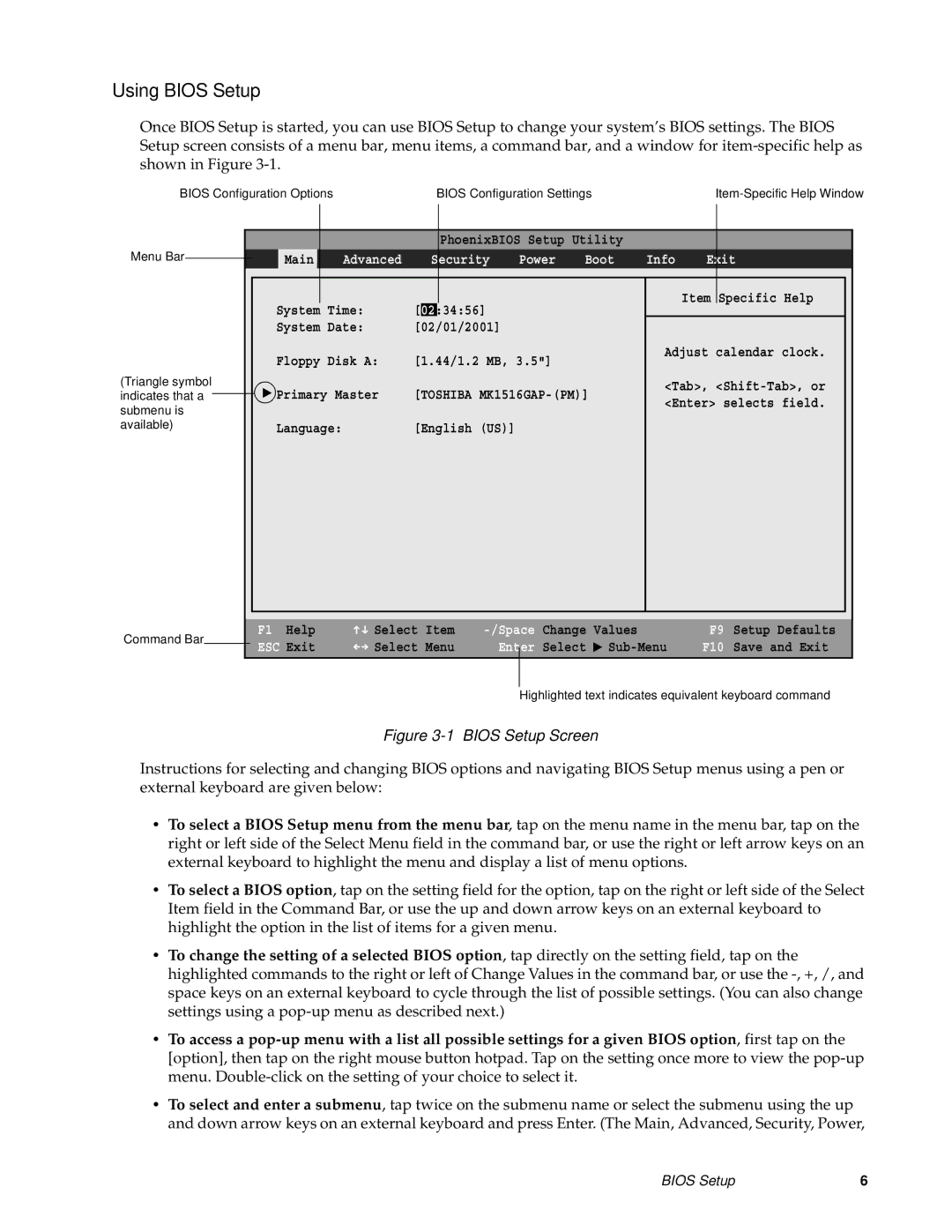Using BIOS Setup
Once BIOS Setup is started, you can use BIOS Setup to change your system’s BIOS settings. The BIOS Setup screen consists of a menu bar, menu items, a command bar, and a window for
BIOS Configuration Options | BIOS Configuration Settings |
Menu Bar
(Triangle symbol indicates that a submenu is available)
Main | Advanced |
|
|
System Time:
System Date:
Floppy Disk A:
▲ Primary Master
Language:
|
| PhoenixBIOS Setup Utility |
|
|
| ||
|
| Security | Power | Boot | Info | Exit | |
[ |
| :34:56] |
|
|
| Item Specific Help |
|
|
|
|
|
| |||
02 |
|
|
|
|
| ||
[02/01/2001] |
|
|
|
|
| ||
[1.44/1.2 MB, 3.5"] |
| Adjust calendar clock. |
| ||||
|
|
|
| ||||
[TOSHIBA | <Tab>, |
| |||||
<Enter> selects field. |
| ||||||
|
|
|
|
|
| ||
[English (US)] |
|
|
|
|
| ||
|
|
|
|
|
|
|
|
Command Bar
F1 Help | Select | Item |
ESC Exit | Select | Menu |
Change | Values | F9 | Setup Defaults | |
Enter | Select | ▲ | F10 | Save and Exit |
Highlighted text indicates equivalent keyboard command
Figure 3-1 BIOS Setup Screen
Instructions for selecting and changing BIOS options and navigating BIOS Setup menus using a pen or external keyboard are given below:
•To select a BIOS Setup menu from the menu bar, tap on the menu name in the menu bar, tap on the right or left side of the Select Menu field in the command bar, or use the right or left arrow keys on an external keyboard to highlight the menu and display a list of menu options.
•To select a BIOS option, tap on the setting field for the option, tap on the right or left side of the Select Item field in the Command Bar, or use the up and down arrow keys on an external keyboard to highlight the option in the list of items for a given menu.
•To change the setting of a selected BIOS option, tap directly on the setting field, tap on the highlighted commands to the right or left of Change Values in the command bar, or use the
•To access a
•To select and enter a submenu, tap twice on the submenu name or select the submenu using the up and down arrow keys on an external keyboard and press Enter. (The Main, Advanced, Security, Power,
BIOS Setup | 6 |