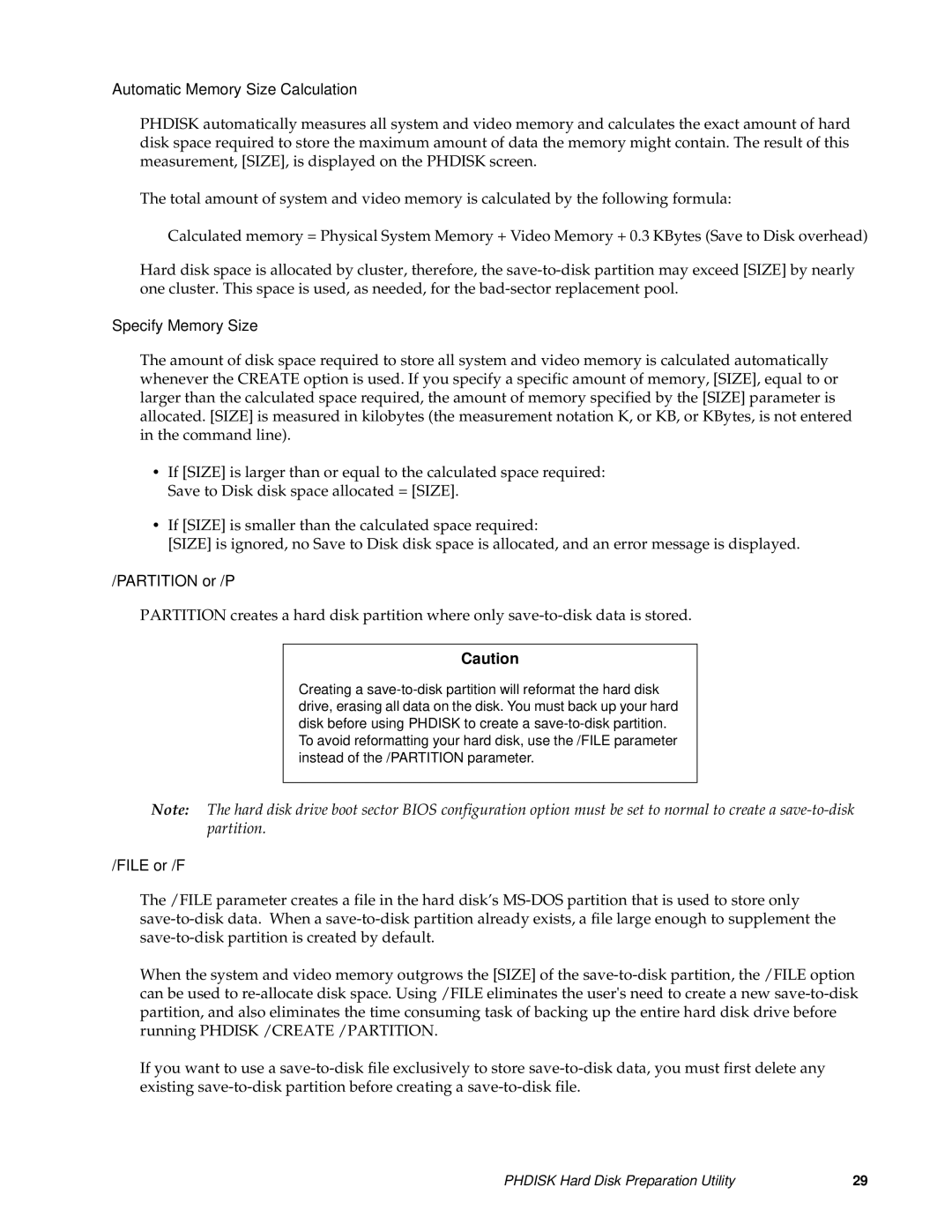Automatic Memory Size Calculation
PHDISK automatically measures all system and video memory and calculates the exact amount of hard disk space required to store the maximum amount of data the memory might contain. The result of this measurement, [SIZE], is displayed on the PHDISK screen.
The total amount of system and video memory is calculated by the following formula:
Calculated memory = Physical System Memory + Video Memory + 0.3 KBytes (Save to Disk overhead)
Hard disk space is allocated by cluster, therefore, the
Specify Memory Size
The amount of disk space required to store all system and video memory is calculated automatically whenever the CREATE option is used. If you specify a specific amount of memory, [SIZE], equal to or larger than the calculated space required, the amount of memory specified by the [SIZE] parameter is allocated. [SIZE] is measured in kilobytes (the measurement notation K, or KB, or KBytes, is not entered in the command line).
•If [SIZE] is larger than or equal to the calculated space required: Save to Disk disk space allocated = [SIZE].
•If [SIZE] is smaller than the calculated space required:
[SIZE] is ignored, no Save to Disk disk space is allocated, and an error message is displayed.
/PARTITION or /P
PARTITION creates a hard disk partition where only
Caution
Creating a
Note: The hard disk drive boot sector BIOS configuration option must be set to normal to create a
/FILE or /F
The /FILE parameter creates a file in the hard disk’s
When the system and video memory outgrows the [SIZE] of the
If you want to use a
PHDISK Hard Disk Preparation Utility | 29 |