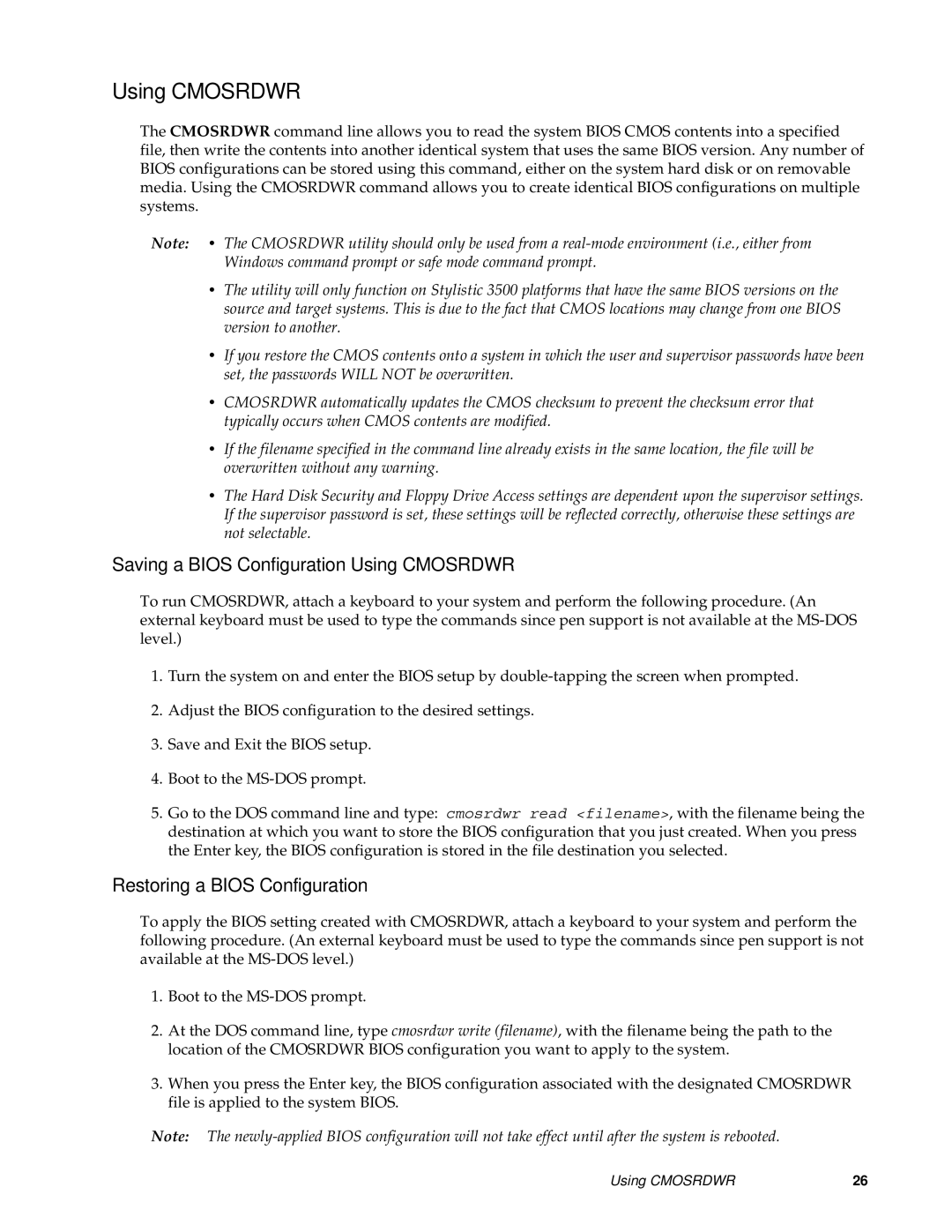Using CMOSRDWR
The CMOSRDWR command line allows you to read the system BIOS CMOS contents into a specified file, then write the contents into another identical system that uses the same BIOS version. Any number of BIOS configurations can be stored using this command, either on the system hard disk or on removable media. Using the CMOSRDWR command allows you to create identical BIOS configurations on multiple systems.
Note: • The CMOSRDWR utility should only be used from a
•The utility will only function on Stylistic 3500 platforms that have the same BIOS versions on the source and target systems. This is due to the fact that CMOS locations may change from one BIOS version to another.
•If you restore the CMOS contents onto a system in which the user and supervisor passwords have been set, the passwords WILL NOT be overwritten.
•CMOSRDWR automatically updates the CMOS checksum to prevent the checksum error that typically occurs when CMOS contents are modified.
•If the filename specified in the command line already exists in the same location, the file will be overwritten without any warning.
•The Hard Disk Security and Floppy Drive Access settings are dependent upon the supervisor settings. If the supervisor password is set, these settings will be reflected correctly, otherwise these settings are not selectable.
Saving a BIOS Configuration Using CMOSRDWR
To run CMOSRDWR, attach a keyboard to your system and perform the following procedure. (An external keyboard must be used to type the commands since pen support is not available at the
1.Turn the system on and enter the BIOS setup by
2.Adjust the BIOS configuration to the desired settings.
3.Save and Exit the BIOS setup.
4.Boot to the
5.Go to the DOS command line and type: cmosrdwr read <filename>, with the filename being the destination at which you want to store the BIOS configuration that you just created. When you press the Enter key, the BIOS configuration is stored in the file destination you selected.
Restoring a BIOS Configuration
To apply the BIOS setting created with CMOSRDWR, attach a keyboard to your system and perform the following procedure. (An external keyboard must be used to type the commands since pen support is not available at the
1.Boot to the
2.At the DOS command line, type cmosrdwr write (filename), with the filename being the path to the location of the CMOSRDWR BIOS configuration you want to apply to the system.
3.When you press the Enter key, the BIOS configuration associated with the designated CMOSRDWR file is applied to the system BIOS.
Note: The
Using CMOSRDWR | 26 |