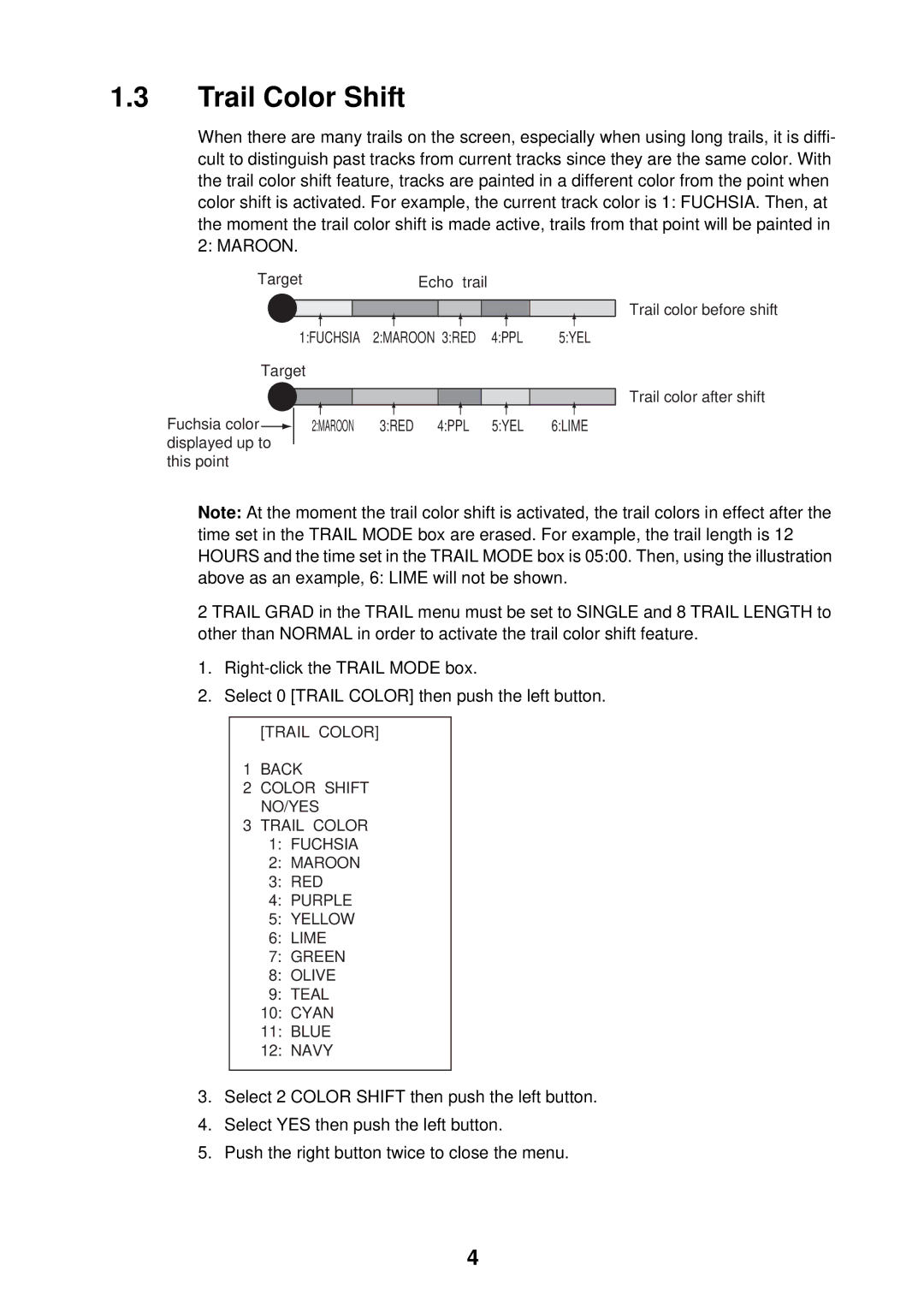1.3Trail Color Shift
When there are many trails on the screen, especially when using long trails, it is diffi- cult to distinguish past tracks from current tracks since they are the same color. With the trail color shift feature, tracks are painted in a different color from the point when color shift is activated. For example, the current track color is 1: FUCHSIA. Then, at the moment the trail color shift is made active, trails from that point will be painted in 2: MAROON.
Target |
| Echo trail |
|
|
| |||||||
|
|
|
|
|
|
|
|
|
|
|
| Trail color before shift |
|
|
|
|
|
|
|
|
|
|
|
| |
|
|
|
|
|
|
|
|
| ||||
| 1:FUCHSIA | 2:MAROON 3:RED 4:PPL | 5:YEL | |||||||||
Target |
|
|
|
|
|
|
|
|
| |||
|
|
|
|
|
|
|
|
|
|
|
| Trail color after shift |
|
|
|
|
|
|
|
|
|
|
|
| |
Fuchsia color ![]() displayed up to this point
displayed up to this point
2:MAROON 3:RED 4:PPL 5:YEL 6:LIME
Note: At the moment the trail color shift is activated, the trail colors in effect after the time set in the TRAIL MODE box are erased. For example, the trail length is 12 HOURS and the time set in the TRAIL MODE box is 05:00. Then, using the illustration above as an example, 6: LIME will not be shown.
2 TRAIL GRAD in the TRAIL menu must be set to SINGLE and 8 TRAIL LENGTH to other than NORMAL in order to activate the trail color shift feature.
1.
2.Select 0 [TRAIL COLOR] then push the left button.
[TRAIL COLOR]
1BACK
2COLOR SHIFT NO/YES
3TRAIL COLOR
1:FUCHSIA
2:MAROON
3:RED
4:PURPLE
5:YELLOW
6:LIME
7:GREEN
8:OLIVE
9:TEAL
10:CYAN
11:BLUE
12:NAVY
3.Select 2 COLOR SHIFT then push the left button.
4.Select YES then push the left button.
5.Push the right button twice to close the menu.
4