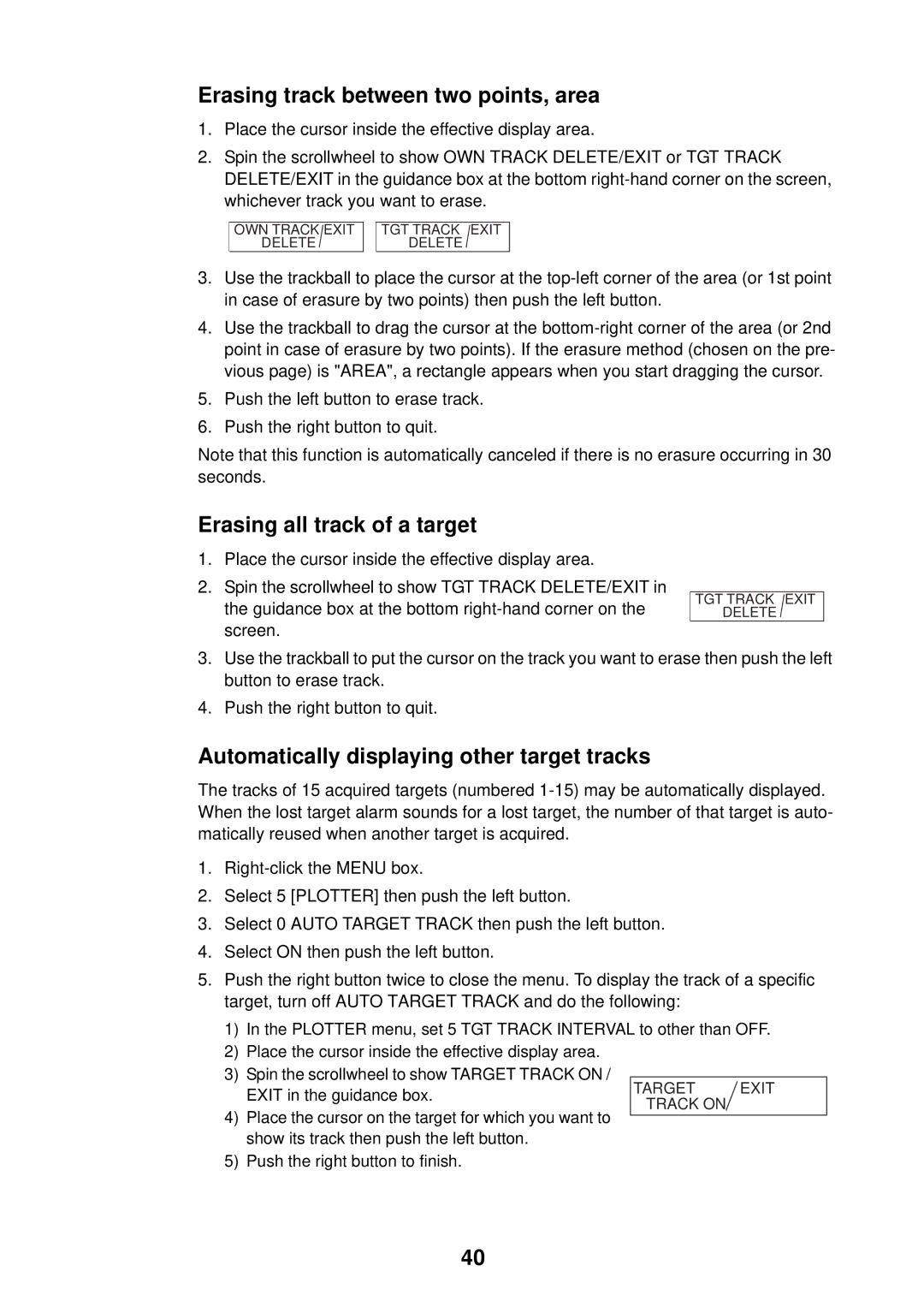Erasing track between two points, area
1.Place the cursor inside the effective display area.
2.Spin the scrollwheel to show OWN TRACK DELETE/EXIT or TGT TRACK DELETE/EXIT in the guidance box at the bottom
OWN TRACK EXIT
DELETE
TGT TRACK EXIT
DELETE
3.Use the trackball to place the cursor at the
4.Use the trackball to drag the cursor at the
5.Push the left button to erase track.
6.Push the right button to quit.
Note that this function is automatically canceled if there is no erasure occurring in 30 seconds.
Erasing all track of a target
1.Place the cursor inside the effective display area.
2.Spin the scrollwheel to show TGT TRACK DELETE/EXIT in the guidance box at the bottom
TGT TRACK EXIT
DELETE
3.Use the trackball to put the cursor on the track you want to erase then push the left button to erase track.
4.Push the right button to quit.
Automatically displaying other target tracks
The tracks of 15 acquired targets (numbered
1.
2.Select 5 [PLOTTER] then push the left button.
3.Select 0 AUTO TARGET TRACK then push the left button.
4.Select ON then push the left button.
5.Push the right button twice to close the menu. To display the track of a specific target, turn off AUTO TARGET TRACK and do the following:
1)In the PLOTTER menu, set 5 TGT TRACK INTERVAL to other than OFF.
2)Place the cursor inside the effective display area.
3)Spin the scrollwheel to show TARGET TRACK ON /
| EXIT in the guidance box. | TARGET | EXIT |
| TRACK ON |
| |
4) | Place the cursor on the target for which you want to |
| |
|
| ||
| show its track then push the left button. |
|
|
5) | Push the right button to finish. |
|
|
40