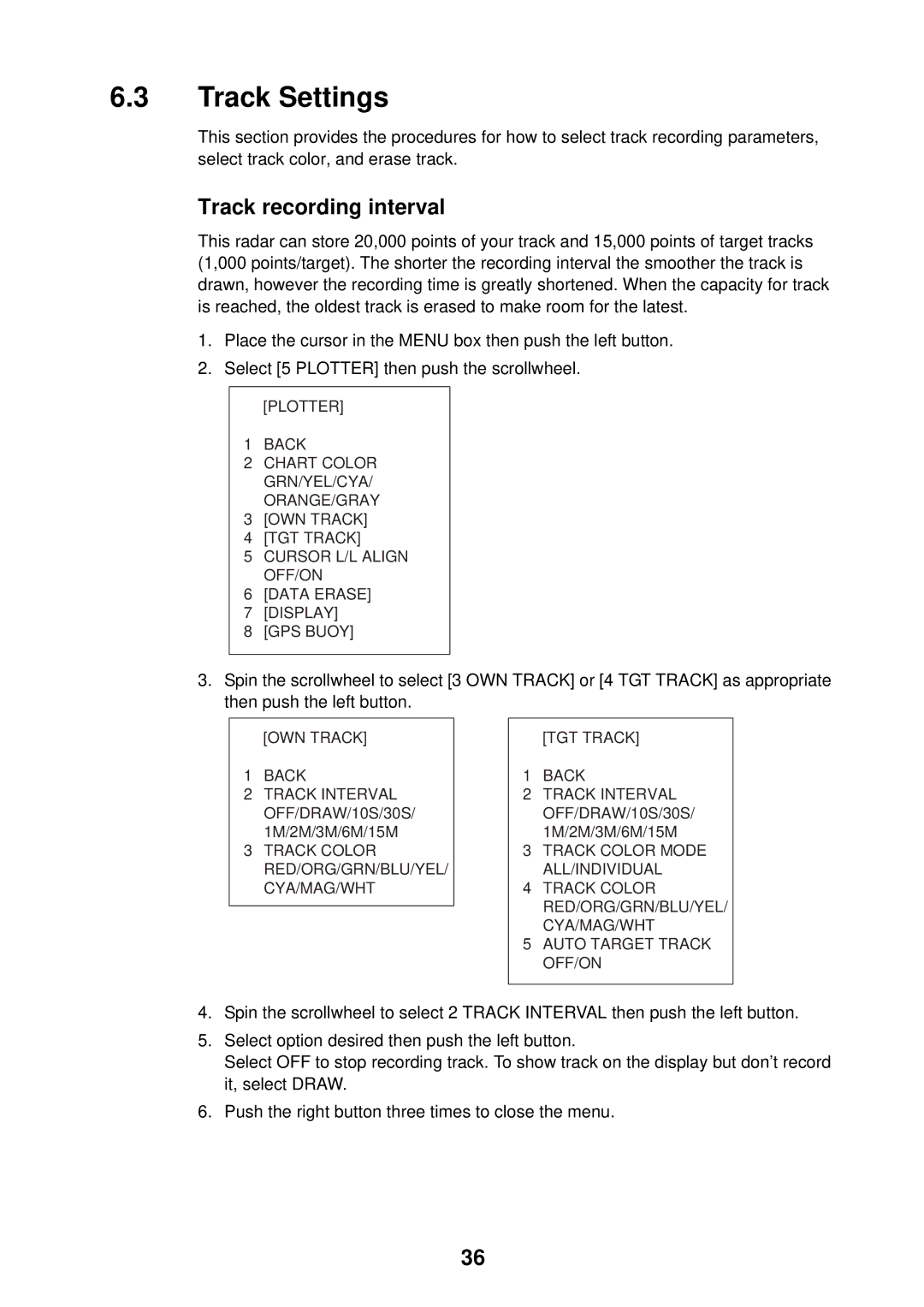6.3Track Settings
This section provides the procedures for how to select track recording parameters, select track color, and erase track.
Track recording interval
This radar can store 20,000 points of your track and 15,000 points of target tracks (1,000 points/target). The shorter the recording interval the smoother the track is drawn, however the recording time is greatly shortened. When the capacity for track is reached, the oldest track is erased to make room for the latest.
1.Place the cursor in the MENU box then push the left button.
2.Select [5 PLOTTER] then push the scrollwheel.
[PLOTTER]
1BACK
2CHART COLOR GRN/YEL/CYA/
ORANGE/GRAY
3[OWN TRACK]
4[TGT TRACK]
5CURSOR L/L ALIGN OFF/ON
6[DATA ERASE]
7[DISPLAY]
8[GPS BUOY]
3.Spin the scrollwheel to select [3 OWN TRACK] or [4 TGT TRACK] as appropriate then push the left button.
[OWN TRACK]
1BACK
2TRACK INTERVAL OFF/DRAW/10S/30S/ 1M/2M/3M/6M/15M
3TRACK COLOR RED/ORG/GRN/BLU/YEL/
CYA/MAG/WHT
[TGT TRACK]
1BACK
2TRACK INTERVAL OFF/DRAW/10S/30S/ 1M/2M/3M/6M/15M
3TRACK COLOR MODE ALL/INDIVIDUAL
4TRACK COLOR RED/ORG/GRN/BLU/YEL/
CYA/MAG/WHT
5AUTO TARGET TRACK OFF/ON
4.Spin the scrollwheel to select 2 TRACK INTERVAL then push the left button.
5.Select option desired then push the left button.
Select OFF to stop recording track. To show track on the display but don’t record it, select DRAW.
6.Push the right button three times to close the menu.
36