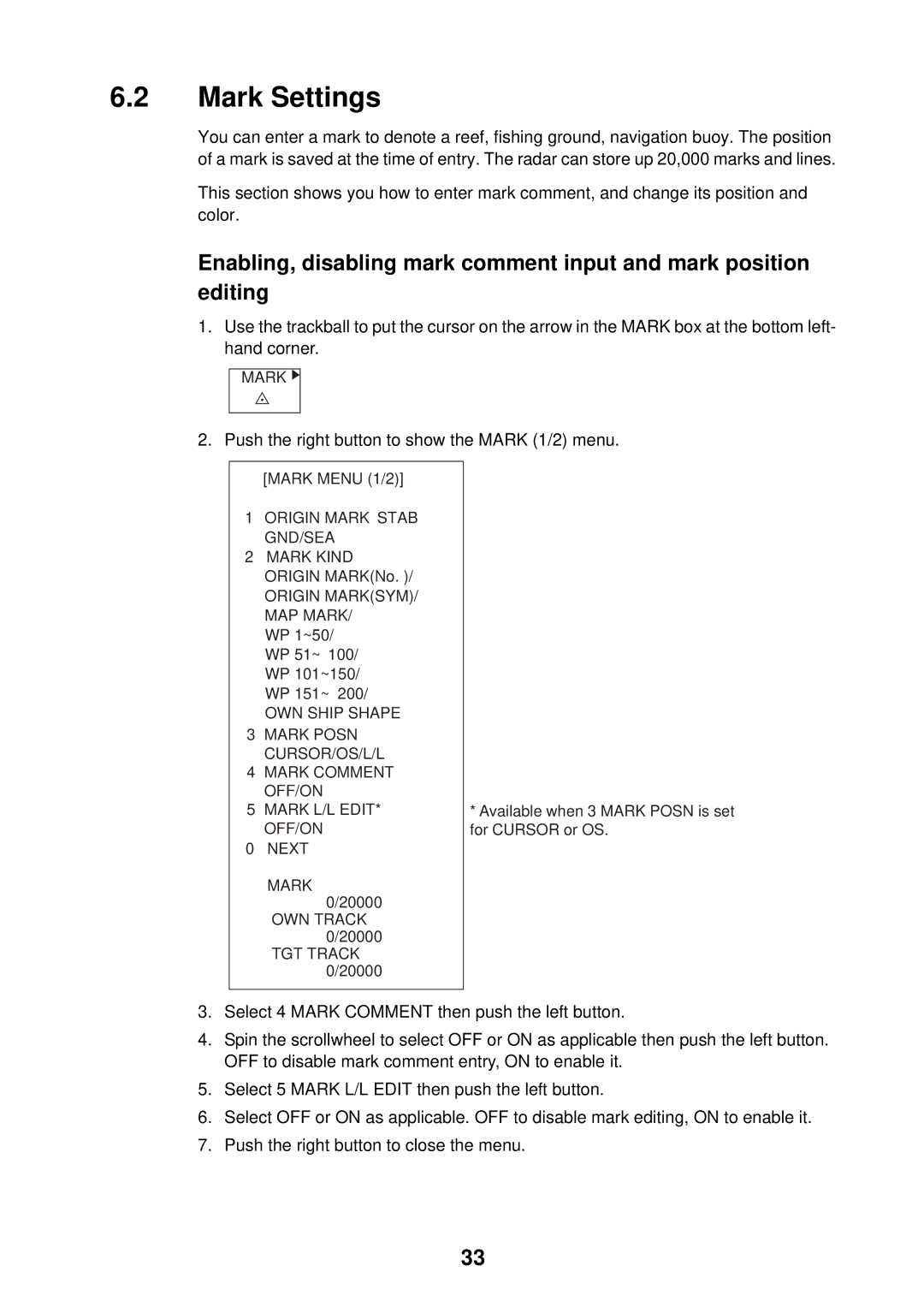6.2Mark Settings
You can enter a mark to denote a reef, fishing ground, navigation buoy. The position of a mark is saved at the time of entry. The radar can store up 20,000 marks and lines.
This section shows you how to enter mark comment, and change its position and color.
Enabling, disabling mark comment input and mark position editing
1.Use the trackball to put the cursor on the arrow in the MARK box at the bottom left- hand corner.
MARK ![]()
2. Push the right button to show the MARK (1/2) menu.
[MARK MENU (1/2)]
1ORIGIN MARK STAB GND/SEA
2MARK KIND ORIGIN MARK(No. )/
ORIGIN MARK(SYM)/ MAP MARK/
WP 1~50/ WP 51~ 100/ WP 101~150/ WP 151~ 200/
OWN SHIP SHAPE
3MARK POSN CURSOR/OS/L/L
4MARK COMMENT OFF/ON
5MARK L/L EDIT* OFF/ON
0NEXT MARK
0/20000
OWN TRACK 0/20000
TGT TRACK 0/20000
*Available when 3 MARK POSN is set for CURSOR or OS.
3.Select 4 MARK COMMENT then push the left button.
4.Spin the scrollwheel to select OFF or ON as applicable then push the left button. OFF to disable mark comment entry, ON to enable it.
5.Select 5 MARK L/L EDIT then push the left button.
6.Select OFF or ON as applicable. OFF to disable mark editing, ON to enable it.
7.Push the right button to close the menu.
33