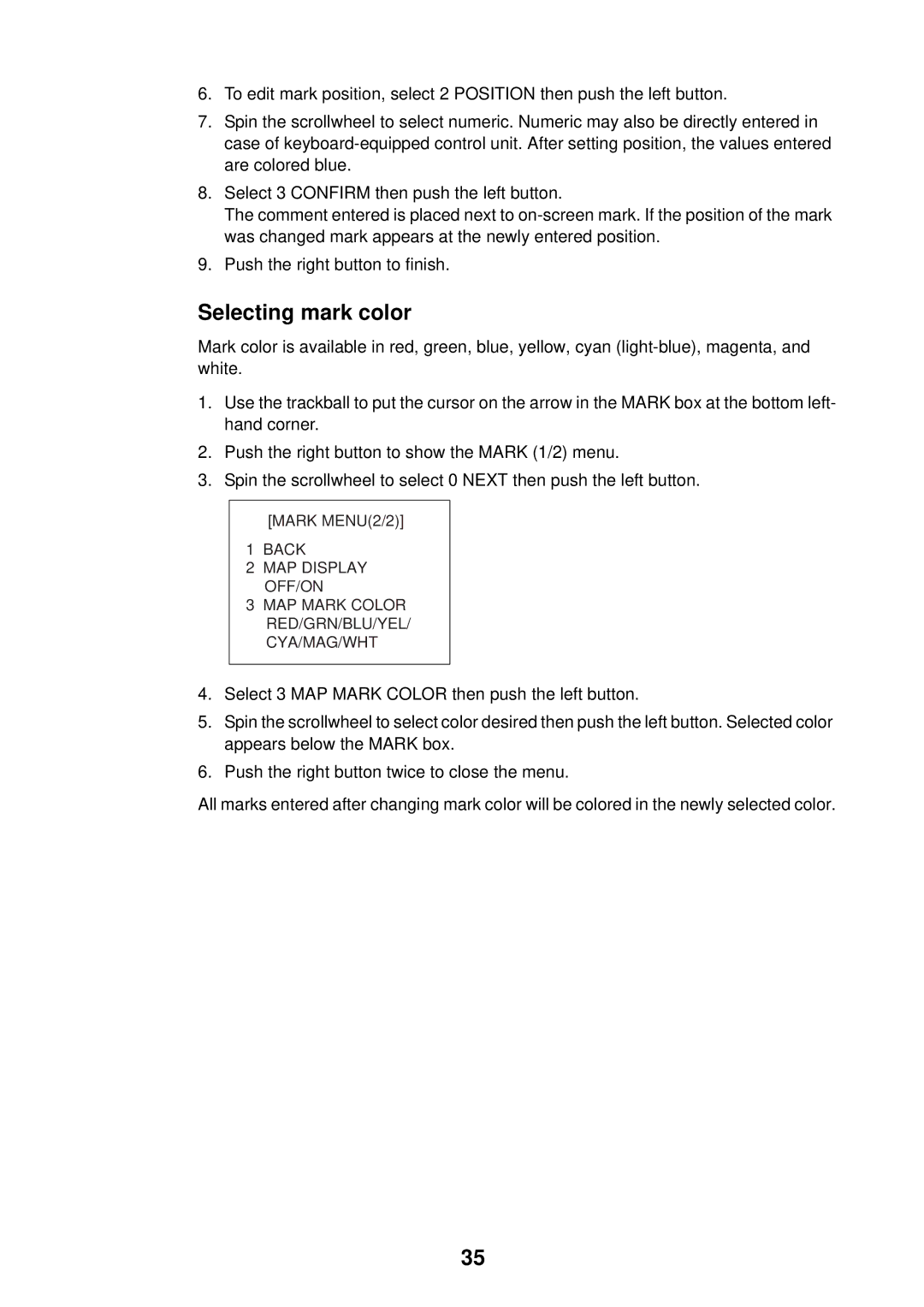6.To edit mark position, select 2 POSITION then push the left button.
7.Spin the scrollwheel to select numeric. Numeric may also be directly entered in case of
8.Select 3 CONFIRM then push the left button.
The comment entered is placed next to
9.Push the right button to finish.
Selecting mark color
Mark color is available in red, green, blue, yellow, cyan
1.Use the trackball to put the cursor on the arrow in the MARK box at the bottom left- hand corner.
2.Push the right button to show the MARK (1/2) menu.
3.Spin the scrollwheel to select 0 NEXT then push the left button.
[MARK MENU(2/2)]
1BACK
2MAP DISPLAY OFF/ON
3MAP MARK COLOR RED/GRN/BLU/YEL/
CYA/MAG/WHT
4.Select 3 MAP MARK COLOR then push the left button.
5.Spin the scrollwheel to select color desired then push the left button. Selected color appears below the MARK box.
6.Push the right button twice to close the menu.
All marks entered after changing mark color will be colored in the newly selected color.
35