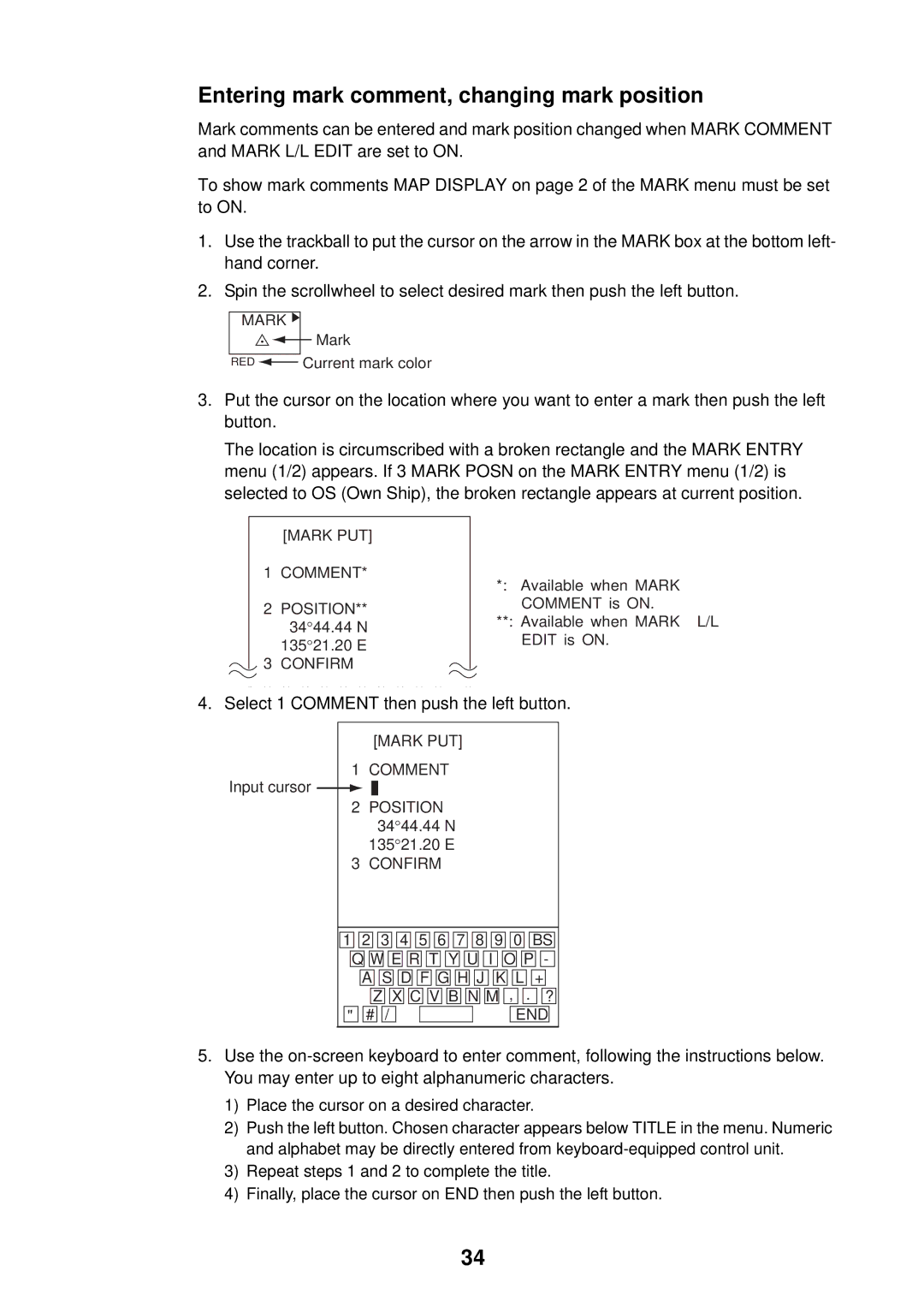Entering mark comment, changing mark position
Mark comments can be entered and mark position changed when MARK COMMENT and MARK L/L EDIT are set to ON.
To show mark comments MAP DISPLAY on page 2 of the MARK menu must be set to ON.
1.Use the trackball to put the cursor on the arrow in the MARK box at the bottom left- hand corner.
2.Spin the scrollwheel to select desired mark then push the left button.
MARK ![]()
![]()
![]() Mark
Mark
RED ![]() Current mark color
Current mark color
3.Put the cursor on the location where you want to enter a mark then push the left button.
The location is circumscribed with a broken rectangle and the MARK ENTRY menu (1/2) appears. If 3 MARK POSN on the MARK ENTRY menu (1/2) is selected to OS (Own Ship), the broken rectangle appears at current position.
[MARK PUT]
1COMMENT*
2POSITION**
34°44.44 N
135°21.20 E
3 CONFIRM
1 2 3 4 5 6 7 8 9 0 BS
*: Available when MARK
COMMENT is ON.
**: Available when MARK L/L EDIT is ON.
4. Select 1 COMMENT then push the left button.
Input cursor
[MARK PUT]
1COMMENT
2POSITION
34°44.44 N
135°21.20 E
3 CONFIRM
1![]()
![]() 2
2 ![]()
![]() 3
3 ![]()
![]() 4
4 ![]()
![]() 5
5 ![]()
![]() 6
6 ![]()
![]() 7
7 ![]()
![]() 8
8 ![]()
![]() 9
9 ![]()
![]() 0
0 ![]()
![]() BS Q
BS Q![]()
![]() W
W![]()
![]() E
E![]()
![]() R
R![]()
![]() T
T ![]()
![]() Y
Y![]()
![]() U
U![]()
![]() I
I ![]()
![]() O
O![]()
![]() P
P![]()
![]() - A
- A![]()
![]() S
S![]()
![]() D
D![]()
![]() F
F![]()
![]() G
G![]()
![]() H
H![]()
![]() J
J ![]()
![]() K
K![]()
![]() L
L ![]()
![]() +
+
Z X C V B N M , | . ? | ||||
" # / |
|
|
| END |
|
5.Use the
1)Place the cursor on a desired character.
2)Push the left button. Chosen character appears below TITLE in the menu. Numeric and alphabet may be directly entered from
3)Repeat steps 1 and 2 to complete the title.
4)Finally, place the cursor on END then push the left button.
34