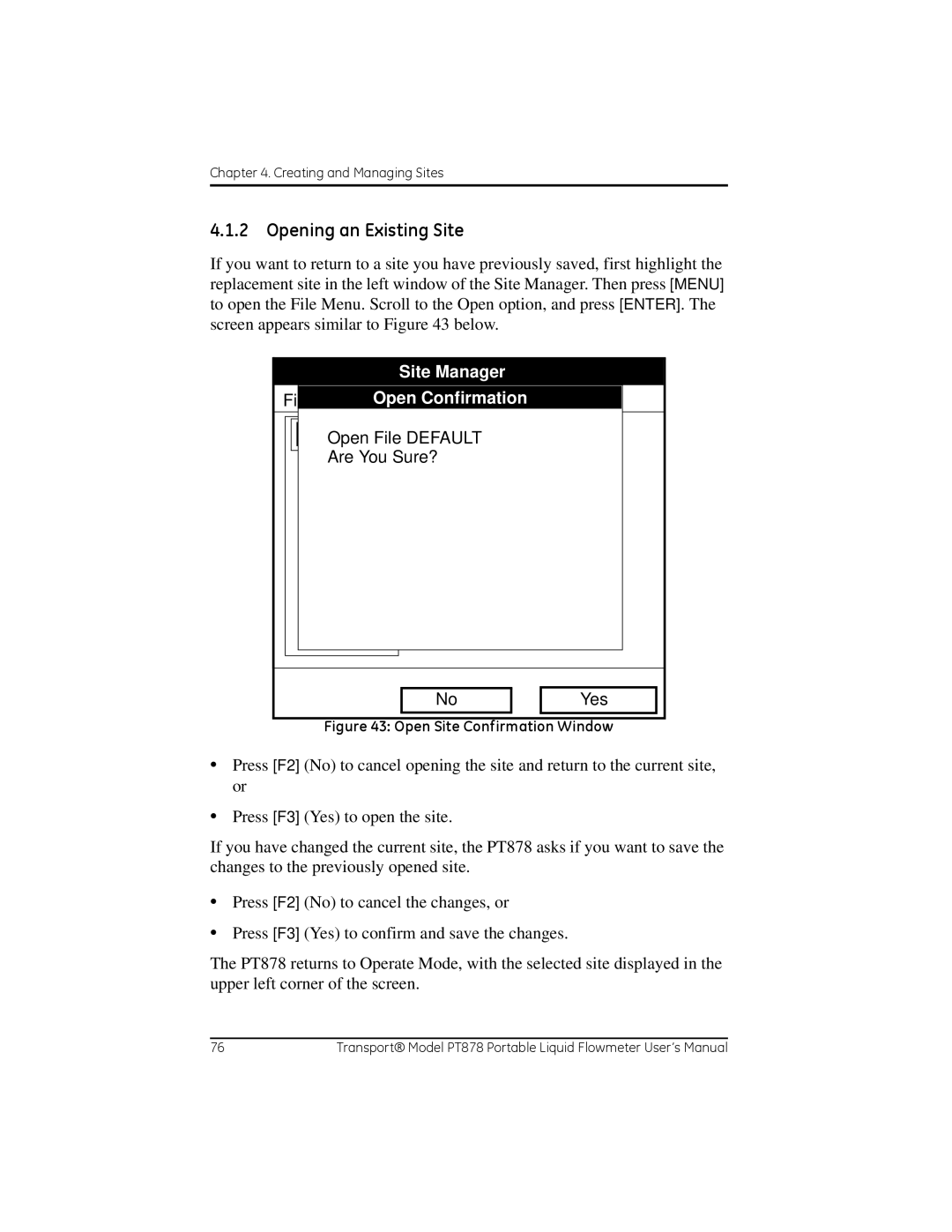TransPort Model PT878
User’s Manual
Page
TransPort Model PT878
No content intended for this page proceed to next
Safety Issues
Information Paragraphs
Local Safety Standards
Auxiliary Equipment
Environmental Compliance
Waste Electrical and Electronic Equipment Weee Directive
No content intended for this page proceed to next
Features and Capabilities
Programming Site Data
Creating and Managing Sites
Programming Meter Settings
Logging Data
Servicing the PT878
Diagnostics and Troubleshooting
Appendix D. Ultrasonic Thickness Gauge Theory of Operation
Features and Capabilities
Overview
System Description
Flowcell
Electronics Package
Theory of Operation
Initial Setup
PT878 and Accessories
Making Electrical Connections
Connection Locations
Input/Output Connections
Power Connections
Transducer Connections
Infrared Wireless Interface
Description
Caring for the PT878 Batteries
Charging and Storing the Batteries
Icon Battery Status
Replacing the Batteries
Battery Location
Disposing of Batteries
Powering on and OFF
Velocity, ft/s Signal, dB Delta-T, ns
2000/11/30 0953 AM
Velocity, ft/s
Screen
Using the Screen and Keypad
Signal, dB
Icons in the System Tray Function Meaning
Keypad
PT878 Keypad
Help
No content intended for this page proceed to next
Programming Site Data
Vel
Volume, l/s
Entering the Program Menu
Wedge Ang Wedge Tmp Wedge SS 1219.2 Cancel
Entering Transducer Parameters
Transducer/Pipe
Transducer
Entering Transducer Parameters
Pipe #40 Fluid Path Lining
#41
#42
#43
Parameters for Special Transducers
High Angle Error Message Window
Critical Angle Exceeded Check Angles, Soundspeed
Low Angle Error Message Window
Is Too Low Valid range is from 25.000 to
Transducer Spacing has changed New Spacing Inches 24.493 mm
Transducer Spacing Change Window
Confirming Entries
Entering Pipe Parameters
Pipe
Other
Rolled
None
Annealed or Rolled
70% Cu 30% Ni or 90% Cu 10% Ni
Transducer/Pipe Invalid Value Too High
Is Too High Valid range is from 3330.052 to 24000.000 ft/s
Transducer Spacing Change Window
Entering Pipe Parameters
Sound Speed 2000 Thickness Cancel
Entering Pipe Lining Parameters
Transducer Pipe Lining Fluid Path Material
Tar/Epoxy
Entering Pipe Lining Parameters
Entering Fluid Types and Speeds
Transducer Pipe Lining
Fluid
Tracking Windows?
Other Water 0-260C Oil Sea Water Oil 22C
Energy On
Entering the Signal Path Parameters
Signal Path Window
Path Parameters for Clamp-On Transducers
Path Parameters for Wetted Transducers
Energy Option
Entering the Energy Option Parameters
Energy Options
Entering the Energy Option Parameters
Entering Inputs in the Energy Option
Inputs
Entering Inputs in the Energy Option
Entering Custom Cp Data in the Energy Option
Energy Option Inputs
Kelvin KJ/kg/K Cancel
Custom Cp
Kelvin Kg/m3 Cancel
Edit Density
Programming Site Data
Entering Analog Inputs
Entering General-Purpose Analog Inputs
Delete Cancel
Entering Analog Inputs in the Energy Option
Analog Inputs Option Window Energy Option Activated
Entering Analog Inputs in the Energy Option
Entering the Analog Output
Analog Output
Diagnostics
Velocity
Entering the Analog Output
Entering the Digital Output
Digital Output
If you selected Pulse Totalizer
If you selected Frequency
Stopwatch Totalizer
Entering User Functions
Set User Function
User F1
Label Units Sym Dec Delete Check Done
Text Creation Window
Entering User Functions
Atan
Abs Exp Inv Log
Tan Asin
Entering Correction Factors
Entering Reynolds Correction
Correction Factors
Reynolds Correctio Calibration FactorInputs
Entering Reynolds Correction
Entering a Calibration Factor
Calibration Factor Window
If you entered Single
Data Source KFactor Cancel
Edit KFactor Table
Entering a Calibration Factor
Site Manager
Creating and Managing Sites
Site
File
Site Manager
Site Manager
Site Manager Menu
Creating a New Site
Site
Use the selected site ‘DEFAULT.SIT’ as a template?
New Site
DEFAULTRe InfoDEFAULT ResOpen File Default Are You Sure?
Opening an Existing Site
File
View Yes
Save Site
Save the current site DEFAULT.SIT?
Saving a Site
Save Current Site
Delete Cancel
Saving a Site with a Different Name
Refreshing a Site
Renaming a Site
Deleting a Site
Delete Confirmation Window
File Site Sort Message Info Defaultsit
Creating a Site Message
Delete Cancel
Printing a Current Site
Transferring a Site File to a PC
Transferring a Site to a PC
Transferring a Site File in Text Format to a PC
Transferring a File from a PC to the PT878
QuickBeam Window
Infrared Icon in System Tray
Wireless Link Icon
Listing Files by Name
Listing Files in Chronological Order
File Site
Sort
Format View Measurement
Displaying and Configuring Data
ABC.SIT 2000/11/30 0953 AM
Number Format
Format Decimal Places Fixed Decimal Cancel
Format Option
Format Option
View Option
Screen After Format Change
Limits Option
Set Line Graph Parameters
Limits Option
Measurement Option
Measurement Menu Window
Customizing the Display Screen
Manager
Velocity, ft/s
Specifying the Number of Displayed Parameters
Customizing Softkeys
FKeys
Configure FKey
Select a menu item
Contrast
Display Screen with Modified Softkey
Managing Files The Drive Manager
File Manager
Sort Info SYSLOG.MET
03/15/01 103920
Sort Transfer Info SYSLOG.MET
File Manager Menu
Transferring a File to a PC
IRInbox Folder Transferred File
QuickBeam Window
Infrared Icon in System Tray
Wireless Link Icon
Refreshing a File
File Delete Confirmation
DEFAULTRe InfoDEFAULT ResDelete Site ‘A.SIT’?
Deleting a File
File Sort
GLOBAL.By Date
09/04/02
Bytes free Refresh Exit
Accessing Meter Data -The About Option
To return to Operate Mode, press ESC or F3 Exit
Programming Meter Settings
Units
Entering the Meter Menu
Meter
Selecting Measurement Units
Meter Settings
Units English Metric Date 2000/11/1 Time 100853 Cancel
Battery Charger
Battery Charger
Condition Battery
8Ahr NiCd
Entering Date and Time
Entering Date and Time
Changing Date and Time Appearance
Display Options
Display
Locale
Changing Date and Time Appearance
Changing Date and Time Appearance
Display
Adjusting the Contrast
Display Options
Setting Backlight Timeout
Changing the Display Language
Change Language
Changing Communications Settings
650.0
None Cancel
Communications
Changing Communications Settings
Totals
Resetting Forward and Reverse Totals
Reset Both
Setting Up User Tables
User Function Tables
UserTable1 Delete Cancel
UserTable1 Cancel
Edit User Table
Taking a Bitmap Capture of a Current Screen
Logging Data
Entering the Logging Menu
New Log Test Units
Log Manager
Log Manager
File Menu
New
Ed Log State Finished
Rename S03/01/01
Setting up a New Log
Create New Log
Cancel Activate
Secs
Setting up a New Log
General Measurements
Log Measurements Window
Select Measurement Window
Copying Cloning a Selected Log
Renaming a Log
Deleting a Log
DEFAULTRe InfoDEFAULT ResDelete Log ‘555.LOG?’
Deleting All Logs
Refreshing the Log Manager Screen
Log Manager FileDelete
Printing a Log
52.0 Start Date 2003/03/01 End Date
Enter Time
Start Time 132341 PM End Time 135341 PM
Transferring a Log to a PC
Start
Log Menu
Log
Ending a Log
Stopping Pausing a Log
Restarting a Log
Stopping All Logs
Restarting All Logs
Ending All Logs
View All Sites
Details
View Menu
View
Displaying Log Details
Log Info
297 289 2001/03/01 132341 PM 135341 PM Scale Time Exit
Displaying Log Data in Graphical Form
AAA.LOG Velocity, ft/s
AAA.LOGY-AxisDew Point, C
Axis Window
52.0
Displaying Log Data in Spreadsheet Form
123.LOG
Sort Menu
Listing Logs by Name
Listing Logs in Chronological Order
Sort By Name
Servicing the PT878
Entering the Service Menu
Test
Current Site
Reports Drive Contents
Printing Reports
Printout of a Typical Drive Report
Setting up the Thickness Gauge
Thickness Gauge Measure
Material Window
Entering the Material and Soundspeed
Thickness, mm
Measuring Thickness in Numeric Format
Display Graph Velocity Zero Material
Displaying the Receive Signal in Graphical Format
Signal
Graph
Velocity Zero Material
Out Display
Graph Window in Zoom Format
Zero
Calibrating the Thickness Gauge Transducer
Display Graph Velocity
Dual-Point Calibration
Dual-Point Calibration
Calculating Velocity Pipe Material Soundspeed
Soundspeed Window
Press Set to Commit Value Calculated 22129. Current Cancel
Display Graph
Zero Material
Set
Programming the Thickness Gauge
Thickness Gauge Setup
Programming
Programming the Thickness Gauge
Displaying Diagnostic Parameters
Diagnostics Window
Analog Output
Calibrating the Analog Output and Inputs
Calibrating the Analog Output
Enter
Input# Low Read High 20 mA Calibrate Reset Cancel
Calibrating Inputs
Calibrate/Test I/O
Analog Output
Calibrating Inputs
Signal Para
Setting up Signal Parameters
Signal Setup
Setting up Signal Parameters
Setting up Signal Parameters
Setting up Peak Detection
Signal Para
Peak Detect
Pulse/Code
Enter
Signal Para Peak Detect
Transmit Code Auto Cancel
Selecting the Transmit Code
Pulse/Code
Setting Error Limits
Signal Error Limits
Setting Error Limits
Setting Error Limits
Service
Test Option
Reports
Test Screen
Testing the Screen
Functioning Test Screen
Testing the Keys
Test Keys Window
Testing the Watchdog Timer Circuit
Factory Defaults Restart your meter
Press ‘No’ to cancel the test
This test should automatically
Setting Impulse Response
Direction Percent Gain Upstream Stopped
Applying a Stored Signal for Diagnosis
Taking Wave Samples for Diagnosis
Testing the Battery
Service Battery Form
Resetting to Factory Default Parameters
Factory Defaults
Updating PT878 Software
Updating Software Via IrOBEX
Update Flash
Choose ‘Cancel’ to exit or ‘OK’ to continue
Updating Software Via IrCOMM
12.2a Setting up the PC
12.2b Installing New Software
12.2b Installing New Software
Send File Window in the Transfer Menu
No content intended for this page proceed to next
Diagnostics and Troubleshooting
Error Code Messages
Error Messages
Velocity Range
Diagnostic Parameters
Displays raw upstream signal correlated With transmit signal
Flowcell Problems
Fluid Problems
Pipe Problems
Transducer Problems
Wetted Transducer Problems
Clamp-on Transducer Problems
Physical Damage
Relocating Transducers
Press Menu
Specifications
Overall Hardware Configuration
Size/Weight
Enclosure
Electrical
EMC
Environmental
Operational Specifications
Temperature Transducers
Transducer Clamp-On Ultrasonic Flow Transducers
Thickness Measuring Mode
Available Options
Appendix A. Menu Maps
Program Menu
No content intended for this page proceed to next
Site
Program Menu with Pipe Option
YYYY/MM MM/DD DD/MM
Logging
Service
Page
Transducer Option
Lining Option
Fluid Option
Path Option
Energy Option
Analog Input Option
Analog Output Option
Digital Output Option
User Functions Option
Correction Factors Option
Communications Option
No content intended for this page proceed to next
Appendix B. Measuring P and L Dimensions
Top View of 180 Transducer Installation
Determining the Pipe Coupling Length
Appendix B. Measuring P and L Dimensions
No content intended for this page proceed to next
Appendix C. Temperature Transmitter Installation
Guidelines for RTD Installation
Mounting RTDs on the Pipe
Assembling the Clamping Fixture
Mounting the RTD to the Pipe
Connecting the RTD to the 4 to 20-mA Transmitter
Connecting the Transmitter to the PT878
Connection Locations
No content intended for this page proceed to next
Appendix D. Ultrasonic Thickness Gauge Theory of Operation
Factors Affecting Performance and Accuracy
Transducer Positioning/Alignment
Transducer
Acoustic Properties of the Material
Calibration
Taper or Eccentricity
Hazardous Ingredients
Appendix E. Material Safety Data Sheet for Couplant
Product Identification
Reactivity Data
Physical Data nominal
Fire and Explosion Hazard Data
Health Hazard and First Aid Data
Storage and Handling Information
Control Measures
Soundsafe
Appendix F. Establishing IR Communications
IrDA Compatibility of Windows Operating Systems
Windows 2000/XP
Appendix G. Glossary
Appendix G. Glossary
Appendix G. Glossary
Appendix G. Glossary
Index
Cont
Index
Index
Index
Index
Index
Cont
Index
Cont
Index
No content intended for this page proceed to next
Warranty
Return Policy
TÜV
Conformite
Erklärung
Page
Customer Support Centers
Ireland