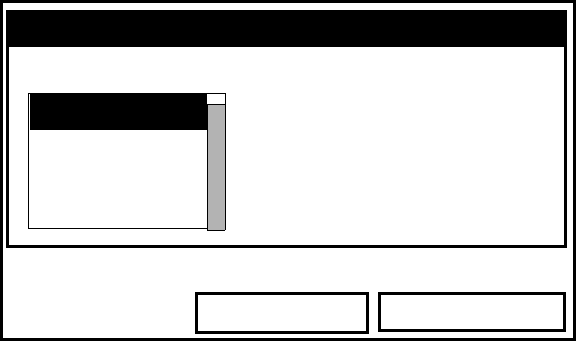
April 2004
6-12 Displaying and Configuring Data
Customizing Softkeys (cont.)
Figure 6-9: The Configure FKey Window
4. Press [ENTER] to open the menu drop-down list. Then use the
[T] or [S] arrow keys to scroll to the desired submenu (for
example, Contrast).
5. Press [ENTER] to confirm the entry, and press [F3] (OK) to
confirm the entry and close the window. (Press [F2] (Cancel)
to close the window without changing the key.)
The screen now appears similar to Figure 6-10 on the next page,
with the [F1] window displaying “Contrast.” Pressing [F1] opens
the Contrast window.
•To customize a softkey from a particular menu:
1. Open the desired menu on the Menu Bar (see Chapters 4, 5, 7
8, and 9 for details on particular menus) and scroll to the
desired option.
2. Press the desired softkey. A window appears with the
question, “Assign current m enu command to FKeyX?”
3. Press [F3] (Yes) to confirm the assignment and close the
window. (Press [F2] (No) to close the window without
changing the key.)
Configure FKey
Cancel OK
Select a menu item
(CLEAR)
Site Manager
Save Now
1 View
2 Views