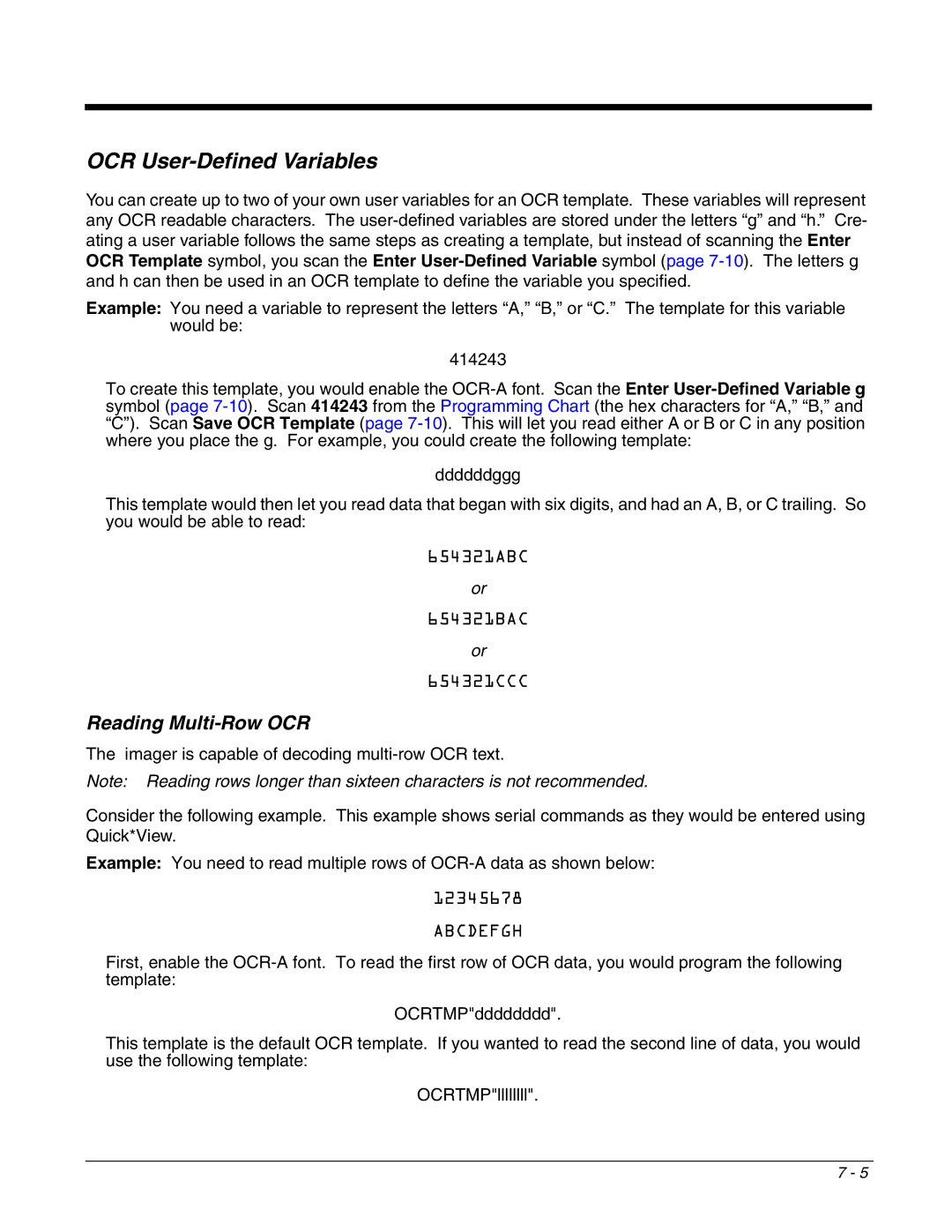OCR User-Defined Variables
You can create up to two of your own user variables for an OCR template. These variables will represent any OCR readable characters. The
Example: You need a variable to represent the letters “A,” “B,” or “C.” The template for this variable would be:
414243
To create this template, you would enable the
ddddddggg
This template would then let you read data that began with six digits, and had an A, B, or C trailing. So you would be able to read:
654321ABC
or
654321BAC
or
654321CCC
Reading Multi-Row OCR
The imager is capable of decoding
Note: Reading rows longer than sixteen characters is not recommended.
Consider the following example. This example shows serial commands as they would be entered using Quick*View.
Example: You need to read multiple rows of
12345678
ABCDEFGH
First, enable the
OCRTMP"dddddddd".
This template is the default OCR template. If you wanted to read the second line of data, you would use the following template:
OCRTMP"llllllll".
7 - 5