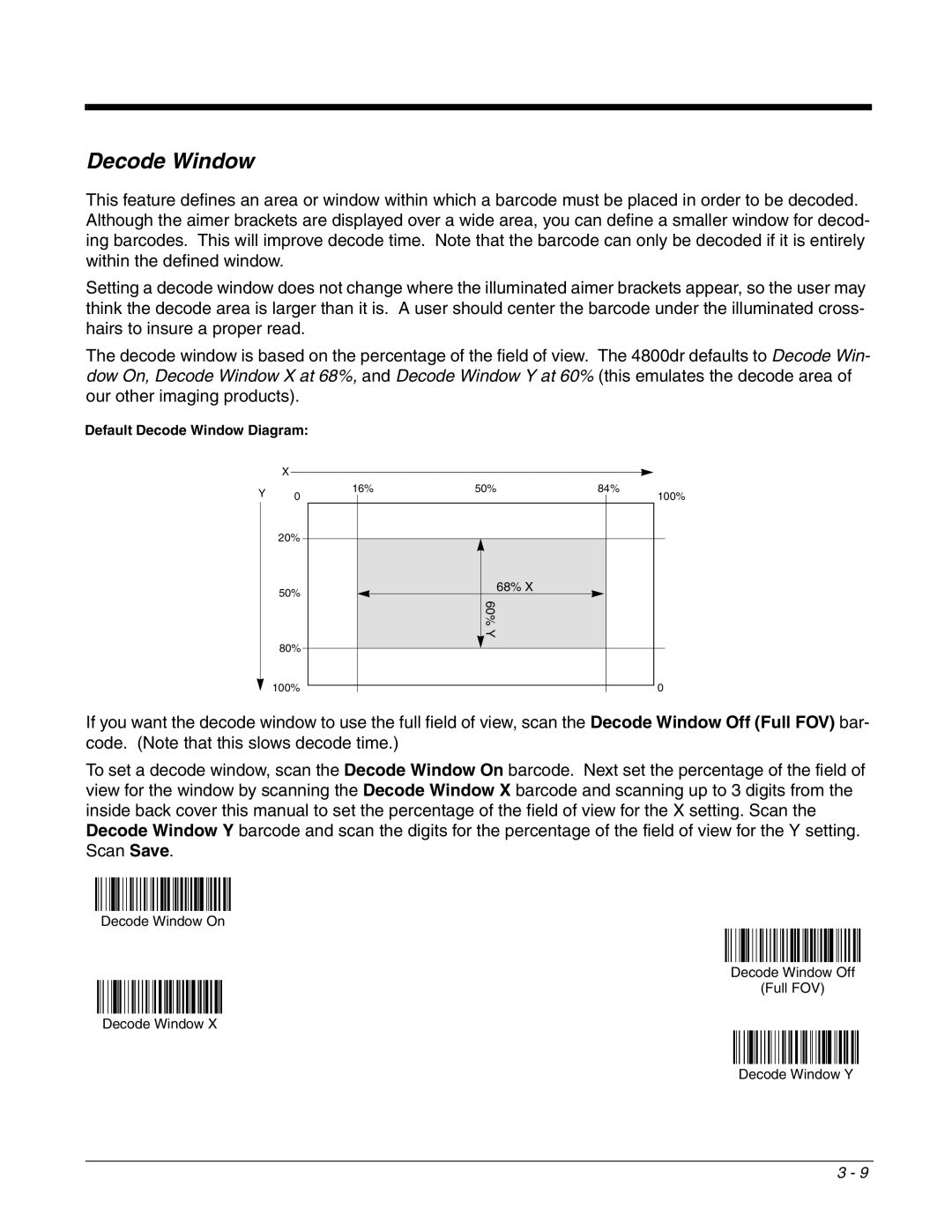Decode Window
This feature defines an area or window within which a barcode must be placed in order to be decoded. Although the aimer brackets are displayed over a wide area, you can define a smaller window for decod- ing barcodes. This will improve decode time. Note that the barcode can only be decoded if it is entirely within the defined window.
Setting a decode window does not change where the illuminated aimer brackets appear, so the user may think the decode area is larger than it is. A user should center the barcode under the illuminated cross- hairs to insure a proper read.
The decode window is based on the percentage of the field of view. The 4800dr defaults to Decode Win- dow On, Decode Window X at 68%, and Decode Window Y at 60% (this emulates the decode area of our other imaging products).
Default Decode Window Diagram:
| X |
|
|
|
| |
|
|
|
|
| ||
Y | 16% | 50% | 84% |
| ||
0 |
|
|
|
| ||
| 20% |
|
|
|
| |
50% |
|
| 68% X |
|
|
| 60% Y | ||
80% |
|
| ||
|
|
|
| |
100% |
|
|
|
|
|
|
|
| |
100%
0
If you want the decode window to use the full field of view, scan the Decode Window Off (Full FOV) bar- code. (Note that this slows decode time.)
To set a decode window, scan the Decode Window On barcode. Next set the percentage of the field of view for the window by scanning the Decode Window X barcode and scanning up to 3 digits from the inside back cover this manual to set the percentage of the field of view for the X setting. Scan the Decode Window Y barcode and scan the digits for the percentage of the field of view for the Y setting. Scan Save.
Decode Window On
Decode Window Off
(Full FOV)
Decode Window X
Decode Window Y
3 - 9