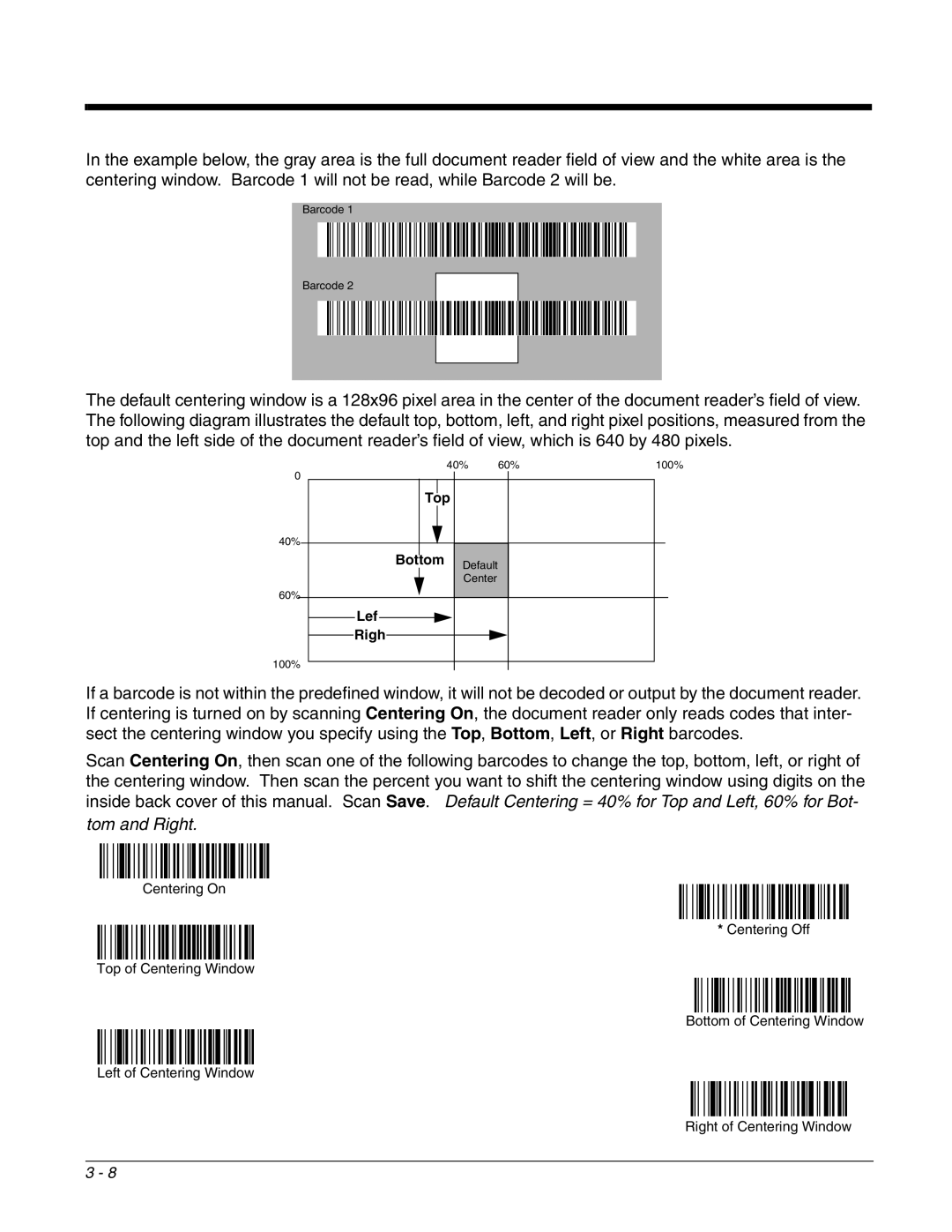In the example below, the gray area is the full document reader field of view and the white area is the centering window. Barcode 1 will not be read, while Barcode 2 will be.
Barcode 1
Barcode 2
The default centering window is a 128x96 pixel area in the center of the document reader’s field of view. The following diagram illustrates the default top, bottom, left, and right pixel positions, measured from the top and the left side of the document reader’s field of view, which is 640 by 480 pixels.
0
40%
60%
| 40% | 60% | 100% | |||||||
|
|
|
|
|
|
|
|
|
|
|
|
|
|
|
|
|
|
|
|
|
|
|
|
| Top |
|
|
|
|
| ||
|
|
|
|
|
|
|
|
|
|
|
|
|
|
|
|
|
|
|
|
|
|
|
|
|
|
|
|
|
|
|
| |
|
| Bottom |
| Default |
|
|
|
| ||
|
|
|
|
|
| Center |
|
|
|
|
|
|
|
|
|
|
|
|
|
| |
|
|
|
|
|
|
|
|
|
|
|
Lef
Righ
100%
If a barcode is not within the predefined window, it will not be decoded or output by the document reader. If centering is turned on by scanning Centering On, the document reader only reads codes that inter- sect the centering window you specify using the Top, Bottom, Left, or Right barcodes.
Scan Centering On, then scan one of the following barcodes to change the top, bottom, left, or right of the centering window. Then scan the percent you want to shift the centering window using digits on the inside back cover of this manual. Scan Save. Default Centering = 40% for Top and Left, 60% for Bot-
tom and Right.
Centering On
* Centering Off
Top of Centering Window
Bottom of Centering Window
Left of Centering Window
Right of Centering Window
3 - 8