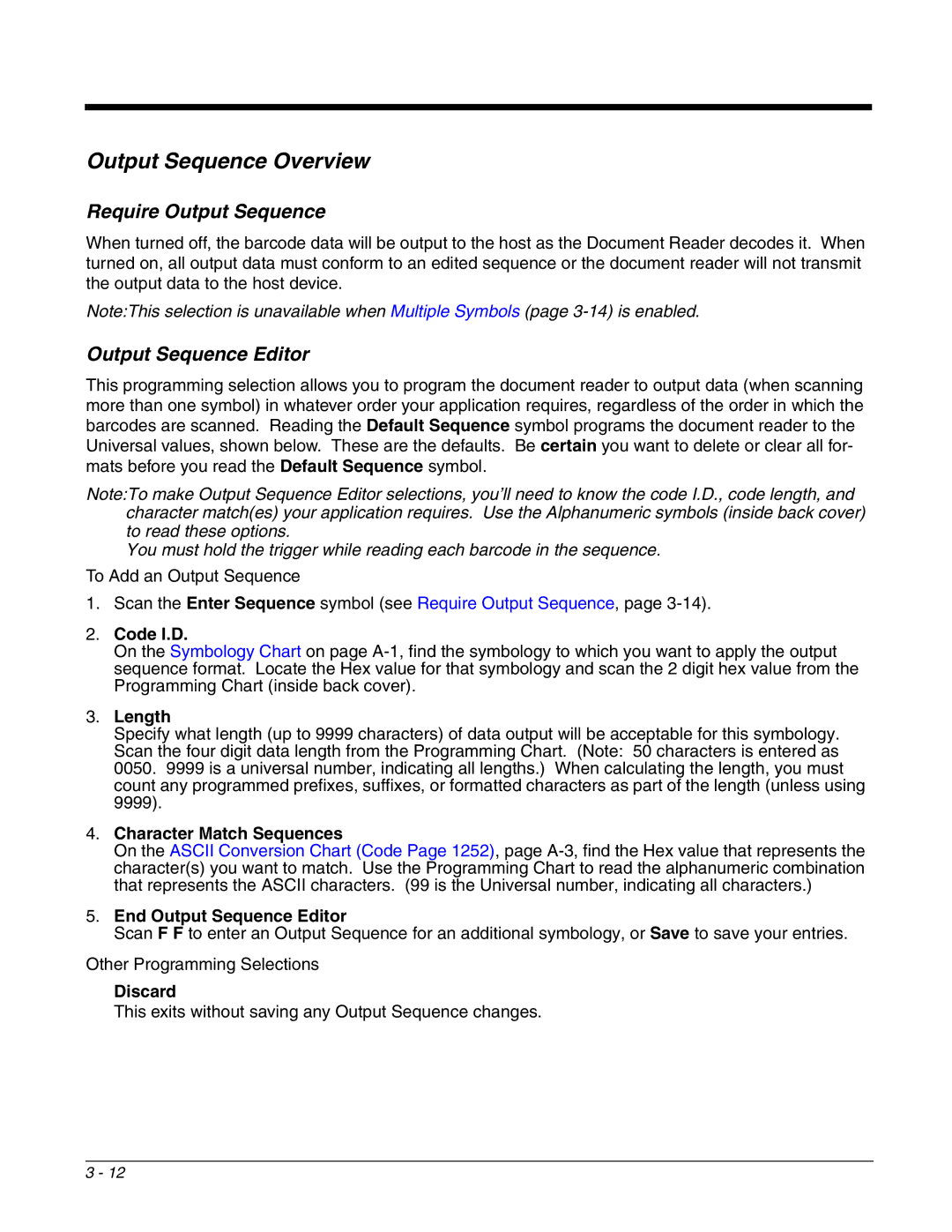Output Sequence Overview
Require Output Sequence
When turned off, the barcode data will be output to the host as the Document Reader decodes it. When turned on, all output data must conform to an edited sequence or the document reader will not transmit the output data to the host device.
Note:This selection is unavailable when Multiple Symbols (page
Output Sequence Editor
This programming selection allows you to program the document reader to output data (when scanning more than one symbol) in whatever order your application requires, regardless of the order in which the barcodes are scanned. Reading the Default Sequence symbol programs the document reader to the Universal values, shown below. These are the defaults. Be certain you want to delete or clear all for- mats before you read the Default Sequence symbol.
Note:To make Output Sequence Editor selections, you’ll need to know the code I.D., code length, and character match(es) your application requires. Use the Alphanumeric symbols (inside back cover) to read these options.
You must hold the trigger while reading each barcode in the sequence.
To Add an Output Sequence
1.Scan the Enter Sequence symbol (see Require Output Sequence, page
2.Code I.D.
On the Symbology Chart on page
3.Length
Specify what length (up to 9999 characters) of data output will be acceptable for this symbology. Scan the four digit data length from the Programming Chart. (Note: 50 characters is entered as 0050. 9999 is a universal number, indicating all lengths.) When calculating the length, you must count any programmed prefixes, suffixes, or formatted characters as part of the length (unless using 9999).
4.Character Match Sequences
On the ASCII Conversion Chart (Code Page 1252), page
5.End Output Sequence Editor
Scan F F to enter an Output Sequence for an additional symbology, or Save to save your entries.
Other Programming Selections
Discard
This exits without saving any Output Sequence changes.
3 - 12