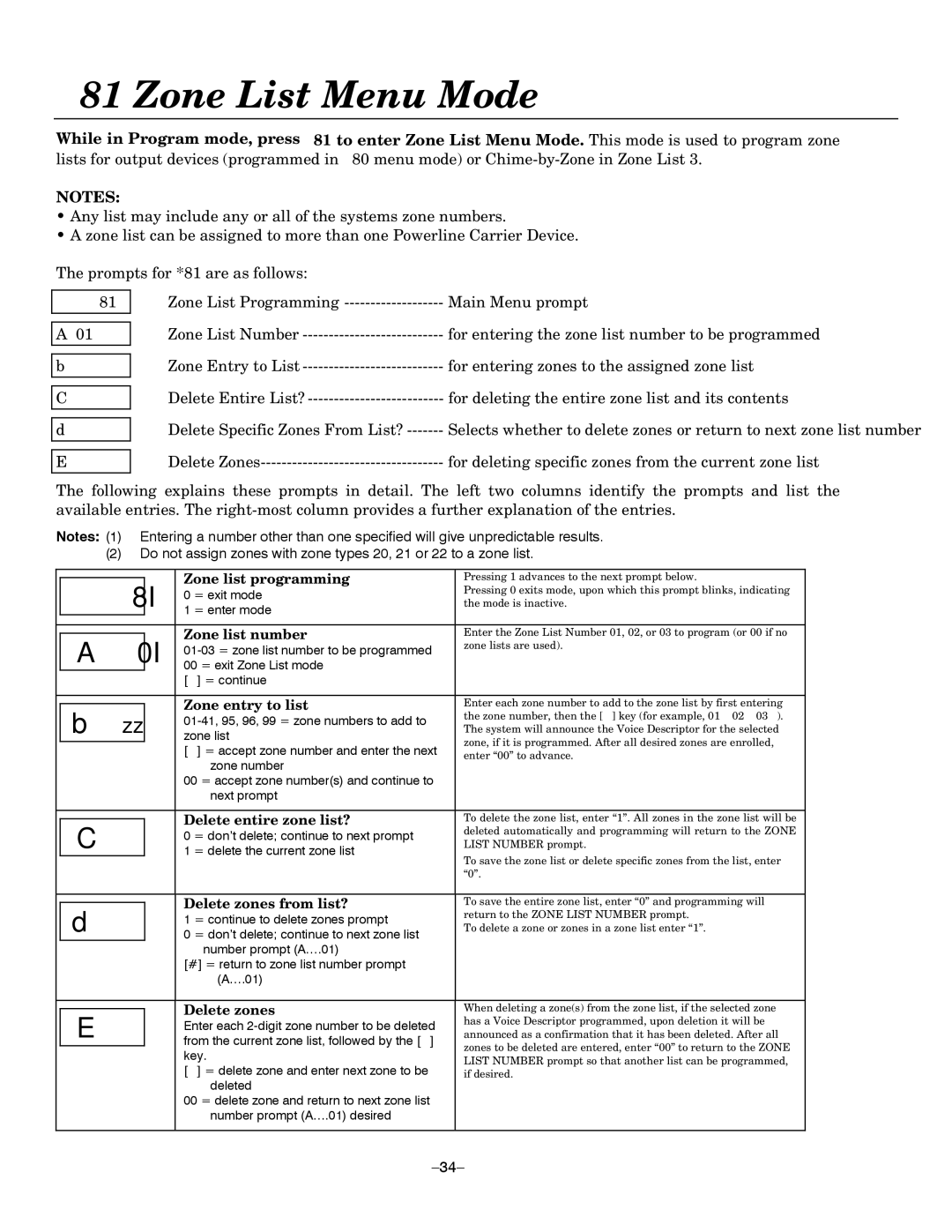LYNXR Series, LYNXR-EN specifications
The Honeywell LYNXR Series, particularly the LYNXR-EN model, represents a pinnacle of advanced security technology designed for residential and small business applications. This all-in-one wireless security system is lauded for its innovative features, ease of use, and powerful performance, making it a top choice among users seeking enhanced security solutions.One of the standout features of the LYNXR-EN is its user-friendly touchscreen interface. The large, intuitive display allows for straightforward navigation, enabling users to arm or disarm the system, check status, and receive alerts with just a few taps. This ease of use is complemented by programmable quick access keys, which allow users to personalize their experience according to their security requirements.
Additionally, the LYNXR-EN is designed with flexibility in mind. It supports a wide range of wireless sensors and devices, facilitating comprehensive coverage for homes or small businesses. Users can integrate door and window contacts, motion detectors, glass break sensors, and more, ensuring that every entry point is monitored. The system can accommodate up to 48 wireless zones, allowing for extensive security applications without the clutter of wires.
Technologically, the LYNXR-EN leverages advanced RF technology, enhancing the reliability of communication between the panel and sensors. This feature minimizes the risk of interference and ensures consistent performance even in challenging environments. Along with this robust connectivity, the system offers dual-path communication capabilities, enabling both IP and cellular reporting. This redundancy ensures that alerts are promptly sent to the monitoring center and mobile devices, providing peace of mind to users.
Moreover, the LYNXR-EN can be easily integrated with smart home technology. It is compatible with various smart devices, allowing users to control lighting, thermostats, and other home automation features from a single platform. This integration not only enhances convenience but also optimizes energy efficiency.
The LYNXR-EN also includes a built-in battery backup, ensuring that the system remains operational during power outages. This is a crucial feature for maintaining security when it is needed most. Additionally, users can set up customizable alerts and notifications, allowing them to stay informed of any unusual activity in real-time.
In summary, the Honeywell LYNXR Series, especially the LYNXR-EN model, combines advanced technology with user-friendly design to deliver a versatile and robust security solution. Its wireless capabilities, comprehensive sensor support, smart home integration, and reliable communication make it a prominent choice in the ever-evolving realm of security systems.