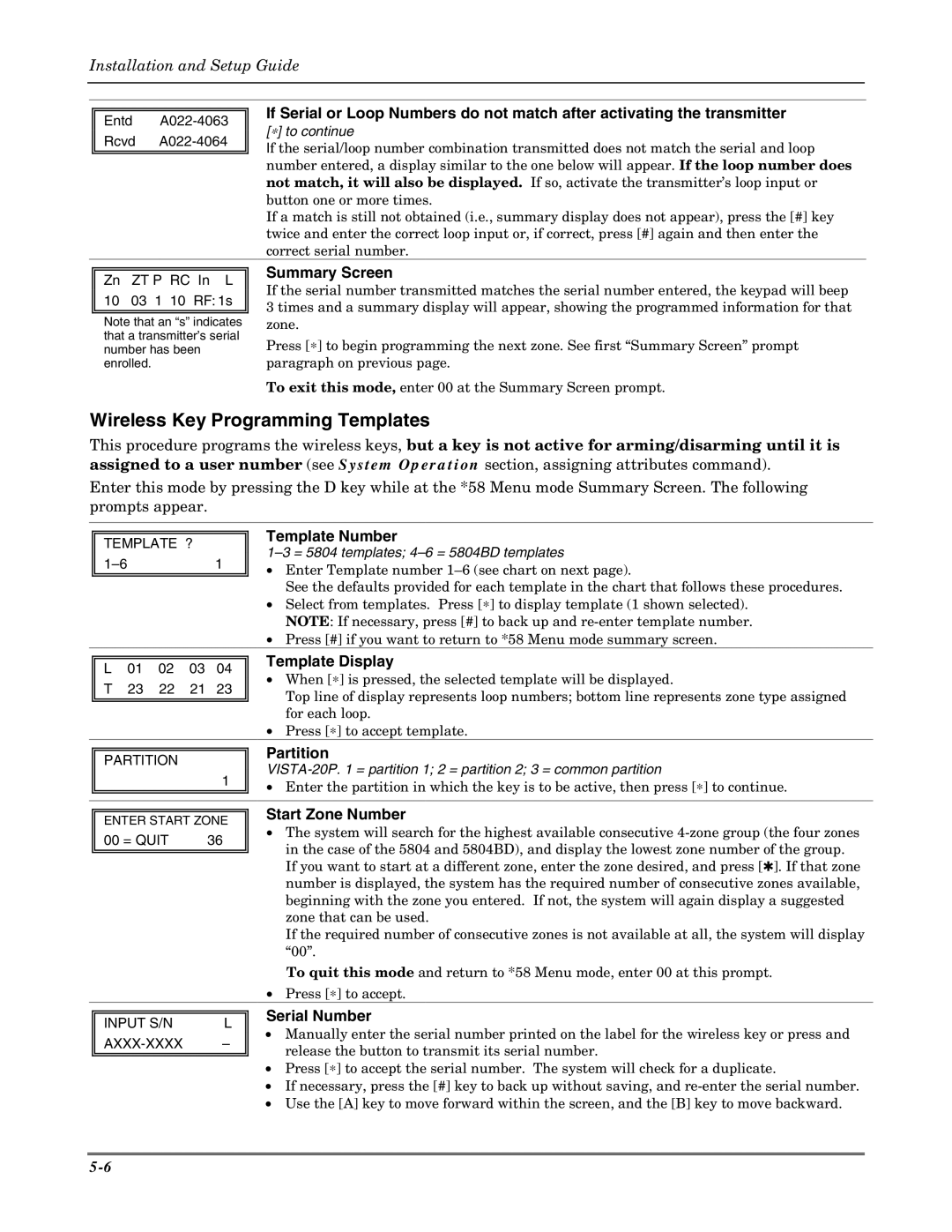Installation and Setup Guide
Entd
If Serial or Loop Numbers do not match after activating the transmitter
[∗] to continue
If the serial/loop number combination transmitted does not match the serial and loop number entered, a display similar to the one below will appear. If the loop number does not match, it will also be displayed. If so, activate the transmitter’s loop input or button one or more times.
If a match is still not obtained (i.e., summary display does not appear), press the [#] key twice and enter the correct loop input or, if correct, press [#] again and then enter the correct serial number.
Zn ZT P RC In L 10 03 1 10 RF: 1s
Note that an “s” indicates that a transmitter’s serial number has been enrolled.
Summary Screen
If the serial number transmitted matches the serial number entered, the keypad will beep 3 times and a summary display will appear, showing the programmed information for that zone.
Press [∗] to begin programming the next zone. See first “Summary Screen” prompt paragraph on previous page.
To exit this mode, enter 00 at the Summary Screen prompt.
Wireless Key Programming Templates
This procedure programs the wireless keys, but a key is not active for arming/disarming until it is assigned to a user number (see System Operation section, assigning attributes command).
Enter this mode by pressing the D key while at the *58 Menu mode Summary Screen. The following prompts appear.
TEMPLATE ?
Template Number
1–3 = 5804 templates; 4–6 = 5804BD templates
•Enter Template number
See the defaults provided for each template in the chart that follows these procedures.
•Select from templates. Press [∗] to display template (1 shown selected). NOTE: If necessary, press [#] to back up and
•Press [#] if you want to return to *58 Menu mode summary screen.
L | 01 | 02 | 03 | 04 |
T | 23 | 22 | 21 | 23 |
|
|
|
|
|
Template Display
•When [∗] is pressed, the selected template will be displayed.
Top line of display represents loop numbers; bottom line represents zone type assigned for each loop.
•Press [∗] to accept template.
|
|
| Partition |
| PARTITION |
| |
|
| ||
|
| 1 | |
|
| • Enter the partition in which the key is to be active, then press [∗] to continue. | |
|
|
| |
|
|
|
|
|
|
| Start Zone Number |
| ENTER START ZONE | ||
| • The system will search for the highest available consecutive | ||
| 00 = QUIT | 36 | |
| in the case of the 5804 and 5804BD), and display the lowest zone number of the group. | ||
|
|
| |
|
|
| |
|
|
| If you want to start at a different zone, enter the zone desired, and press [✱]. If that zone |
|
|
| number is displayed, the system has the required number of consecutive zones available, |
|
|
| beginning with the zone you entered. If not, the system will again display a suggested |
|
|
| zone that can be used. |
|
|
| If the required number of consecutive zones is not available at all, the system will display |
|
|
| “00”. |
|
|
| To quit this mode and return to *58 Menu mode, enter 00 at this prompt. |
|
|
| • Press [∗] to accept. |
|
| Serial Number | |
INPUT S/N | L | ||
• Manually enter the serial number printed on the label for the wireless key or press and | |||
| – | ||
release the button to transmit its serial number. | |||
|
|
•Press [∗] to accept the serial number. The system will check for a duplicate.
•If necessary, press the [#] key to back up without saving, and
•Use the [A] key to move forward within the screen, and the [B] key to move backward.