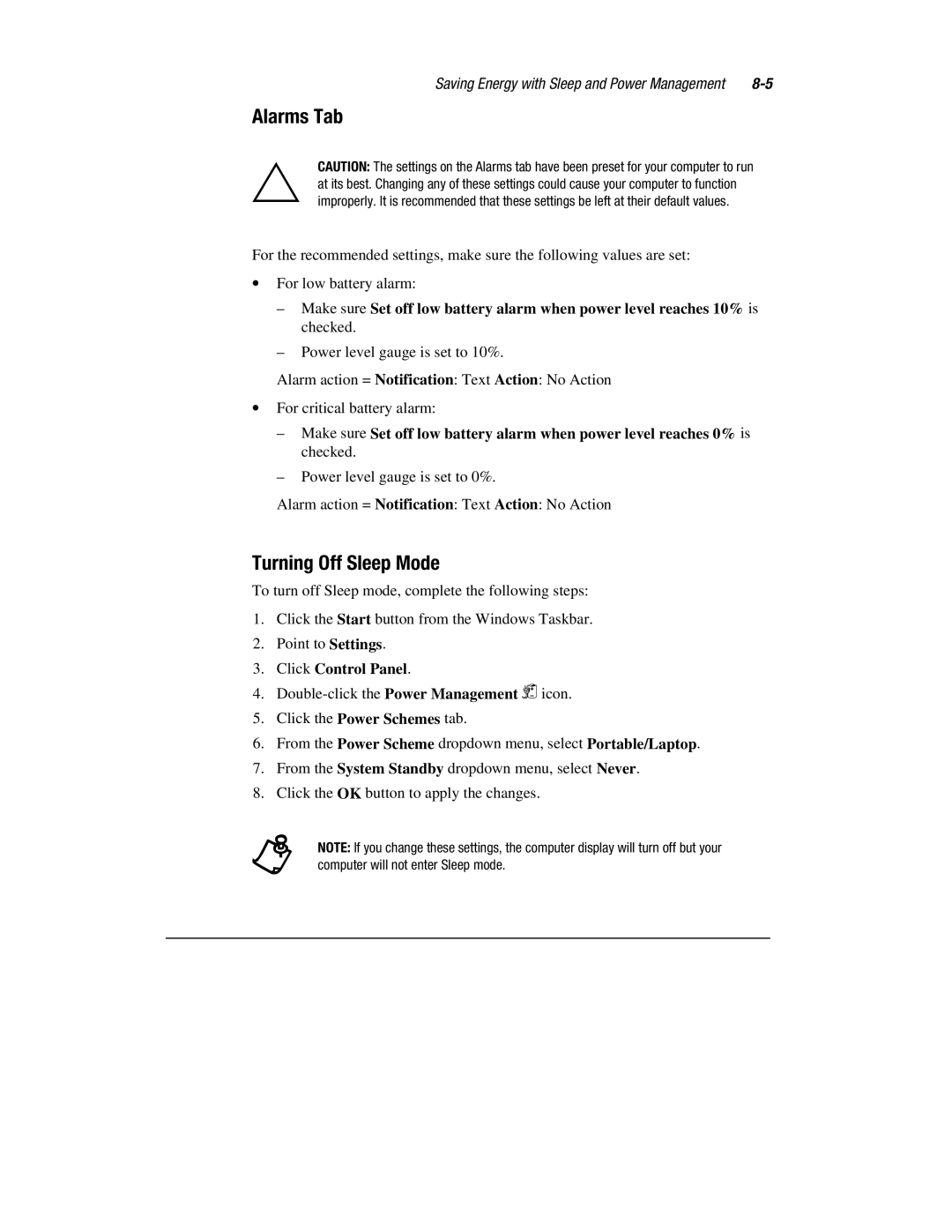1700T specifications
The HP 1700T is a versatile and robust mobile workstation designed to meet the needs of professionals who require power and portability in a single device. Targeted at creative and technical professionals, the 1700T combines high performance with an array of features that set it apart in the mobile workstation market.One of the standout features of the HP 1700T is its powerful processor options. It typically supports the latest Intel Core i7 processors, ensuring that users have access to the computational power necessary for demanding tasks such as 3D rendering, video editing, and complex data analysis. This makes it an ideal choice for engineers, architects, and multimedia creators looking for a machine that can handle intensive workloads.
In terms of graphics performance, the HP 1700T often includes dedicated NVIDIA graphics cards. This enhances its ability to deliver high-quality visuals and smooth performance in graphically intensive applications. The combination of Intel and NVIDIA technologies provides a seamless experience for users requiring both CPU and GPU power.
Furthermore, the HP 1700T comes equipped with a high-resolution display that offers exceptional color accuracy and clarity. This is critical for professionals in fields like graphic design and video production, where precision is paramount. The anti-glare option also ensures usability in a variety of lighting conditions, making it a practical choice for on-the-go work.
Another significant characteristic of the HP 1700T is its robust storage options. Users can choose from a variety of configurations, including solid-state drives (SSDs) that offer faster data access speeds and improved reliability compared to traditional hard drives. This feature greatly enhances productivity and reduces wait times when opening files or running applications.
In terms of connectivity, the HP 1700T leaves little to be desired. It offers multiple USB ports, Thunderbolt support for high-speed data transfer, and HDMI output to connect to external displays seamlessly. These features make it easy for professionals to connect various peripherals, enhancing their workflow and improving efficiency.
Built with durability in mind, the HP 1700T meets stringent military standards for reliability, ensuring it can withstand the rigors of travel and demanding work environments. The design includes a sturdy chassis that protects internal components, making it a dependable companion for professionals who are always on the move.
In summary, the HP 1700T is a high-performance mobile workstation that combines advanced processing power, superior graphics capabilities, and a range of connectivity options, all within a durable chassis. This makes it an excellent choice for creative professionals and engineers alike, providing the tools necessary to work effectively and efficiently in a mobile setting.