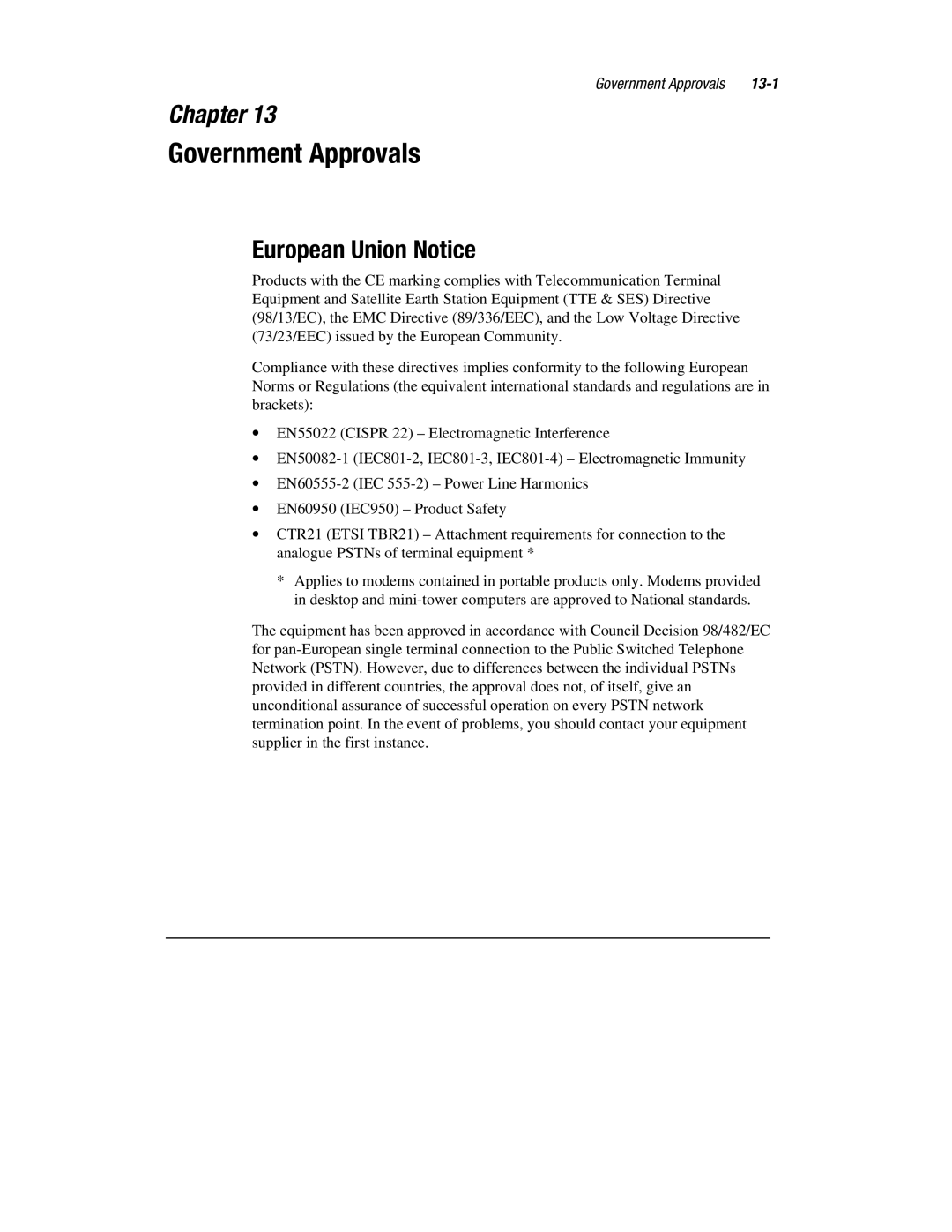Contents
Identifying and Removing Computer Viruses
Surfing the Internet
Saving Energy with Sleep and Power Management
Understanding Your Service and Support Options
Troubleshooting Guide
Safety and Comfort
Vii
Viii
Government Approvals
13-9
Glossary Index
Table of Contents
Using this Guide
Text Conventions
Locating Help
Troubleshooting
Special Messages
Glossary
Understanding Your Service and Support Options
Comments about this Guide
4Using this Guide
Setting the Tapping and Double-Tapping Feature
Using the TouchPad
Introducing Your Internet PC
Setting the Edge Motion Feature
Using Your Diskette Drive
Identifying Your Storage Drives
Identifying Your Hard Drive Size
Using the Security Slot
Securing Your Mobile Internet PC
Setting a Power-On Password
Move to Set Supervisor Password. Press the Enter key
Removing a Power-On Password
Inserting and Removing a Disc
Using Your CD or DVD Drive
Inserting a Disc
Removing a Disc
Manually Ejecting a Disc
Playing a non DVD Video CD
Playing an Audio CD
Go to Select CD Disc
4Using Your CD or DVD Drive
Identifying Your Region Setting
Using a Regionalized DVD
Changing a Region Setting
Play Settings
Enlarging and Reducing the View
Display Options
Viewing and Hiding the DVD Player Panel
Hiding the Taskbar
On-Screen Control Buttons
Display and Parental Controls
Button Title Description
10Using Your CD or DVD Drive
Identifying and Removing Computer Viruses
Using McAfee Anti-Virus Software
Recognizing a Computer Virus
Scanning for Viruses
Creating an Anti-Virus Emergency Diskette
Using an Anti-Virus Emergency Diskette
Keeping Your Anti-Virus Software Current
6Identifying and Removing Computer Viruses
Customizing the Windows Desktop
Introducing Microsoft Windows
Windows desktop is the basic
Arranging Icons
Selecting a Background
Adding a Screen Saver
Windows Help
Finding Help
Microsoft Windows Starts Here available on select models
Creating New Folders
Searching for Files
Click Find Now
Creating Shortcuts
Deleting Files and Folders
Using Microsoft Windows Accessories
Installing Additional Software
Installing Software from a CD or Diskette
Installing a Downloaded Program File
10Introducing Microsoft Windows
Surfing the Internet
Internet Addresses URLs
Choosing an Internet Service Provider
Understanding the World Wide Web
Using a Web Browser
Microsoft Internet Explorer
Accessing a Search Engine
Surfing Tips
Using a Search Engine
6Surfing the Internet
Setting Up RingCentral Fax
Sending and Receiving Faxes
Sending a Fax
Receiving a Fax
Sending and Receiving Faxes
What are Sleep and Hibernation?
Saving Energy with Sleep and Power Management
Standby Time-Out Default
Sleep and Hibernation Functions
Time-Out Default If your
Importance of Hibernation Mode
Manual Press Power ›
Sleep and Hibernation Functions
Resuming from Sleep or Hibernation Mode
Adjusting Power Settings
Putting Your Computer into Sleep Mode
Click Control Panel
Power Schemes Tab
Alarms Tab
Turning Off Sleep Mode
Changing Your Power Management Settings in DOS
Using a Surge Suppressor
Recovering from a Loss of Electrical Power
Power Surges and Sags
Restarting Your Computer After a Power Failure
Click the Power Management æ icon
Creating a Personal Power Scheme
Electrical Storms
Battery Operating Time
Battery Overview
Battery Power
Battery Gauges
Storing the Battery
Recycling the Battery
Calibrating the Battery
Battery
From the Running on Batteries column
Maximizing Battery Operating Time
Correcting a Low Battery Condition
Cleaning Your Internet PC
Cleaning Your Internet PC
Backing Up Your System Using SystemSave
Using System Maintenance Features
Click System Tools, then choose Maintenance Wizard
10-1
Understanding Your Service and Support Options
Compaq Support
Compaq Support Tools
10-2Understanding Your Service and Support Options
Compaq Diagnostics
Using Compaq Diagnostics
10-3
Testing Equipment
Select Interactive Mode or Unattended Mode
System Record
10-5
Select Shutdown Compaq Service Connection
Compaq Service Connection
Turning Compaq Service Connection On and Off
Overview
How it Works
10-7
Internet Support
QuickRestore
QuickRestore
Full Restore
10-9
System Restore
10-10Understanding Your Service and Support Options
Selective Restore
SystemSave
Increasing the Size of the SystemSave Partition
Creating a QuickRestore Emergency Recovery Boot Diskette
Using the QuickRestore Emergency Recovery Boot Diskette
Reinstalling Deleted Drivers
Installing Drivers for New Hardware
Drivers
10-16Understanding Your Service and Support Options
Understanding This Guide
Troubleshooting Guide
Helpful Hints
11-1
Audio
Battery
CD or DVD
Message appears
Not reading drive
Abort, Retry, Fail?
Diskette drive is
Information to
Diskette using Disk Copy
Cannot save
Diskette My Computer G icon
Is displayed when
Cannot eject
Copying files to
Display
Fax Modem
Games
Message is
Hard drive error
Hard Drive
Displayed
Internet
Internet
Cannot connect to
Buttons do not
Keyboard or TouchPad
Cursor jumps to a
Defaults option
Keyboard or TouchPad
Different location
Tap to click option
Memory
Insufficient memory
Power
PC Cards
Internet PC appears
Internet PC will not
Turn on
To have locked up
Contacting a Compaq Authorized Service Provider
Power
11-18Troubleshooting Guide
Safety and Comfort
12-1
Promoting a Safe and Comfortable Work Environment
Take Action for Safety and Comfort
Important Choices
Move
Adjust
Key Principles
Relax
Remember
Finding Your Comfort Zone
Range of Positions
Vary Your Posture
Different Tasks, Different Postures
Organizing Your Adjustments
12-5
Feet, Knees, and Legs
Providing Enough Leg Room
Getting comfortable
Back
12-7
Forearms, Wrists, and Hands
Dont Anchor Your Wrists
12-9
Shoulders and Elbows
Checking Elbow Height
Split Keyboards
Resting Your Eyes
Cleaning Your Monitor and Glasses
Eyes
Having Your Eyes Examined
Monitor
Adjusting the Monitor Height
Arranging Your Work Area
Positioning the Monitor
Tilting the Monitor
Adjusting Monitor Height for Bifocal and Trifocal Users
Adjusting Brightness and Contrast
Eye Height
Positioning the Keyboard
Keyboard and Pointing Device
Eliminating Glare and Reflections on Your Monitor
Eliminating Glare
Using a Keyboard Tray Comfortably
Adjusting the Keyboard Height and Slope
Aligning the Mouse and Keyboard
Arm Supports and a Palm Rest
Using Arm Supports
Using a Palm Rest
For Pauses Only
Papers and Books
Using a Document Holder
Minimizing Your Reach
Phone
On the Road
Using a Notebook Computer
Working in Comfort
Seeking Comfort
Transporting the Computer
Typing Style
Being Inventive
Reaching for Keys and Key Combinations
Keep it Light
Hunt-and-Peck Typing
Clean Frequently
Adjusting Software Controls
Pointing Style
Aligning Forearms, Wrists, and Hands
Using a Keyboard on a Sofa
Switch Hands
Pointing Comfort
Take Breaks
Taking Breaks and Varying Your Tasks
Even on a sofa
Try it and see
Vary Your Tasks
Reduce Sources of Stress
Breathe deeply
Monitoring Personal Tolerance Levels and Limits
Monitoring Your Health Habits and Exercise
Cultivating Health and Fitness
From the Top Down
Organizing Your Adjustments
From the Ground Up
Be Inventive
Seated Position
Self-Check
Shoulders, Arms, Wrists, and Hands
12-28Safety and Comfort
Monitor
General Prevention
Double-Check
Product Safety Policy and General Practice
Electrical and Mechanical Safety Information
Introduction
Installation Requirements
Safety Standards
General Precautions for Compaq Products
Damage Requiring Service
Ventilation
Mounting Accessories
Servicing
Water and Moisture
Voltage Select Switch
Power Sources
Accessibility
Internal Battery
Extension Cord
Power Cords
Protective Attachment Plug
Overloading
Safety Check
Cleaning
Replacement Parts
Options and Upgrades
Precautions for Server and Network Products
Precautions for Portable Computer Products
Safety Interlocks and Enclosures
Products with Casters
Accessories and Options
Hot-Pluggable Power Supplies
Floor Standing Products
Compatibility
External Television Antenna Grounding
Power Lines
Lightning Protection
Antenna Grounding
Safety and Comfort
Compliance with Cdrh Regulations
Precautions for Products with Laser Devices
Laser Safety Warnings
Compliance with International Regulations
Laser Information
Laser Product Label
American National Standards Institute
National Institute for Occupational Safety and Health Niosh
For More Information
Human Factors and Ergonomics Society
International Standards Organization ISO
National Safety Council Library
Occupational Safety and Health Administration Osha
TCO Information Center
12-48Safety and Comfort
European Union Notice
Government Approvals
13-1
Modifications
Federal Communications Commission Notice
Cables
Japanese Notice
Canadian Notice
Avis Canadien
13-3
Telecom Network Approvals
Regulations Governing the Use of Modems
Ringer Equivalence Number REN
13-5
Telephone Consumer Protection Act
Canadian Regulations Governing the Use of Modems
Telephone Network Connection
Babt Users Notice
SupraExpress 56i Pro Global Modem Desktop Products Only
13-7
13-8Government Approvals
Auto Dialing with the Modem
13-9
Hinweis für die Benutzung in Österreich
Benutzerhinweise für besondere Bestimmungen in Österreich
Benutzerhinweise für besondere Bestimmungen in Deutschland
Wahlsperre
Brugerinstruktioner i overensstemmelse med danske krav
Speciale gebruiksinstructies voor Nederland
New Zealand Modem Statements
Användarinstruktioner i överensstämmelse med svenska krav
Uppringningskod P och T
Government Approvals
Safety
Batteries
Laser Assemblies
Power Cords
Cdrh Regulations
Laser Information
German Ergonomics Notice
Using the Computer
Mobile Products German Ergonomics Notice
Locating the Regulatory Compliance Markings Labels
No.Components
Manufacturing Site
Energy Compliance
Glossary
Glossary-1
Glossary-2
Glossary-3
Glossary-4
Device driver See driver
Glossary-5
Glossary-6
Full duplex See duplex
Glossary-7
Glossary-8
Glossary-9
Glossary-10
Glossary-11
Glossary-12
Glossary-13
Glossary-14
Random access memory RAM See memory
Read-only memory ROM See memory
Glossary-15
Universal Resource Locator URL See Uniform Resource Locator
Glossary-16
Virtual memory See memory
Glossary-17
Glossary-18
Index
Index-1
Index-2
Index-3
Index-4