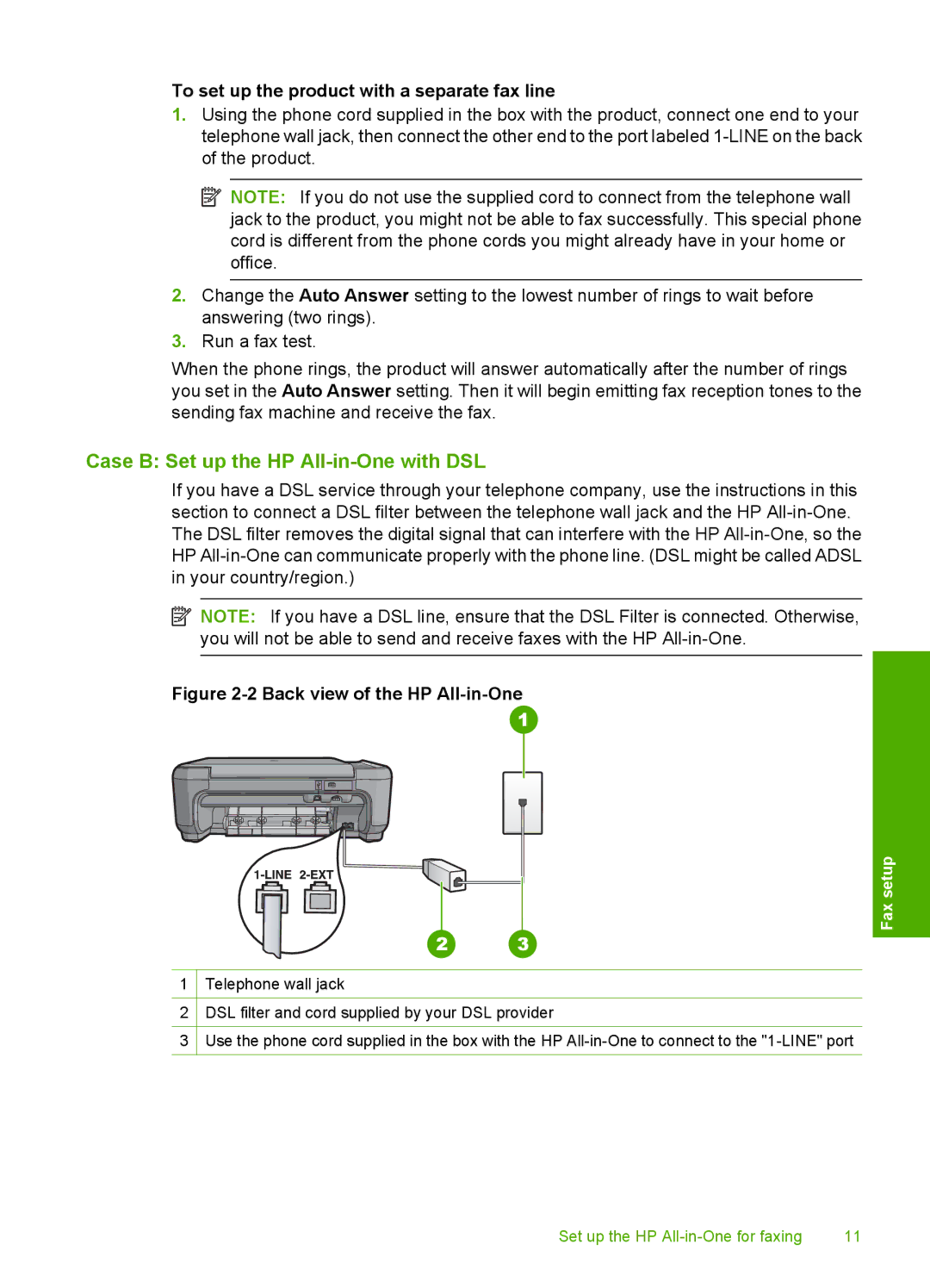To set up the product with a separate fax line
1.Using the phone cord supplied in the box with the product, connect one end to your telephone wall jack, then connect the other end to the port labeled
![]() NOTE: If you do not use the supplied cord to connect from the telephone wall jack to the product, you might not be able to fax successfully. This special phone cord is different from the phone cords you might already have in your home or office.
NOTE: If you do not use the supplied cord to connect from the telephone wall jack to the product, you might not be able to fax successfully. This special phone cord is different from the phone cords you might already have in your home or office.
2.Change the Auto Answer setting to the lowest number of rings to wait before answering (two rings).
3.Run a fax test.
When the phone rings, the product will answer automatically after the number of rings you set in the Auto Answer setting. Then it will begin emitting fax reception tones to the sending fax machine and receive the fax.
Case B: Set up the HP All-in-One with DSL
If you have a DSL service through your telephone company, use the instructions in this section to connect a DSL filter between the telephone wall jack and the HP
![]() NOTE: If you have a DSL line, ensure that the DSL Filter is connected. Otherwise, you will not be able to send and receive faxes with the HP
NOTE: If you have a DSL line, ensure that the DSL Filter is connected. Otherwise, you will not be able to send and receive faxes with the HP
Figure 2-2 Back view of the HP All-in-One
Fax setup
1Telephone wall jack
2DSL filter and cord supplied by your DSL provider
3Use the phone cord supplied in the box with the HP
Set up the HP | 11 |