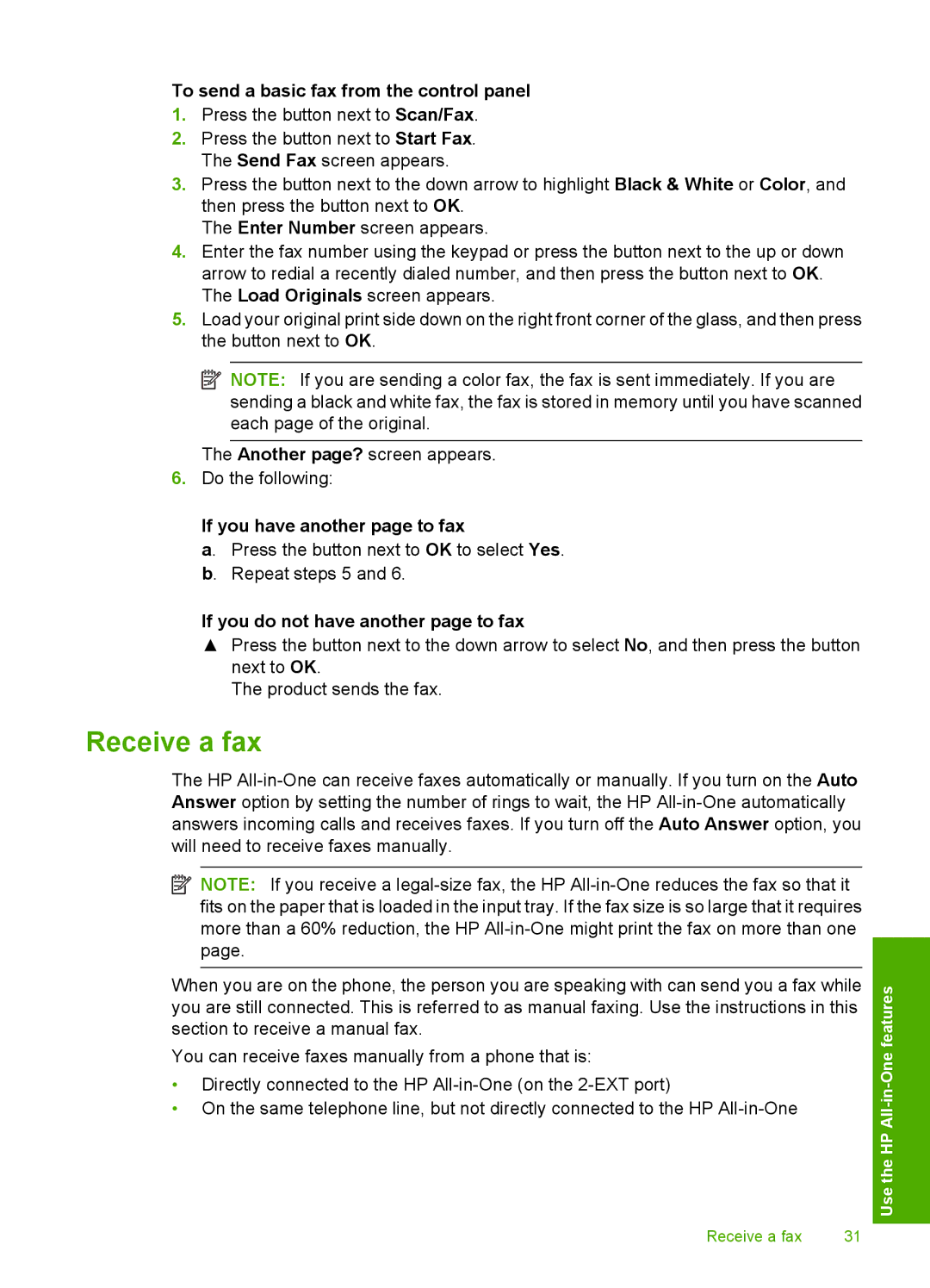To send a basic fax from the control panel
1.Press the button next to Scan/Fax.
2.Press the button next to Start Fax. The Send Fax screen appears.
3.Press the button next to the down arrow to highlight Black & White or Color, and then press the button next to OK.
The Enter Number screen appears.
4.Enter the fax number using the keypad or press the button next to the up or down arrow to redial a recently dialed number, and then press the button next to OK. The Load Originals screen appears.
5.Load your original print side down on the right front corner of the glass, and then press the button next to OK.
![]() NOTE: If you are sending a color fax, the fax is sent immediately. If you are sending a black and white fax, the fax is stored in memory until you have scanned each page of the original.
NOTE: If you are sending a color fax, the fax is sent immediately. If you are sending a black and white fax, the fax is stored in memory until you have scanned each page of the original.
The Another page? screen appears.
6.Do the following:
If you have another page to fax
a. Press the button next to OK to select Yes. b. Repeat steps 5 and 6.
If you do not have another page to fax
▲Press the button next to the down arrow to select No, and then press the button next to OK.
The product sends the fax.
Receive a fax
The HP
![]() NOTE: If you receive a
NOTE: If you receive a
When you are on the phone, the person you are speaking with can send you a fax while you are still connected. This is referred to as manual faxing. Use the instructions in this section to receive a manual fax.
You can receive faxes manually from a phone that is:
•Directly connected to the HP
•On the same telephone line, but not directly connected to the HP
Receive a fax | 31 |
Use the HP