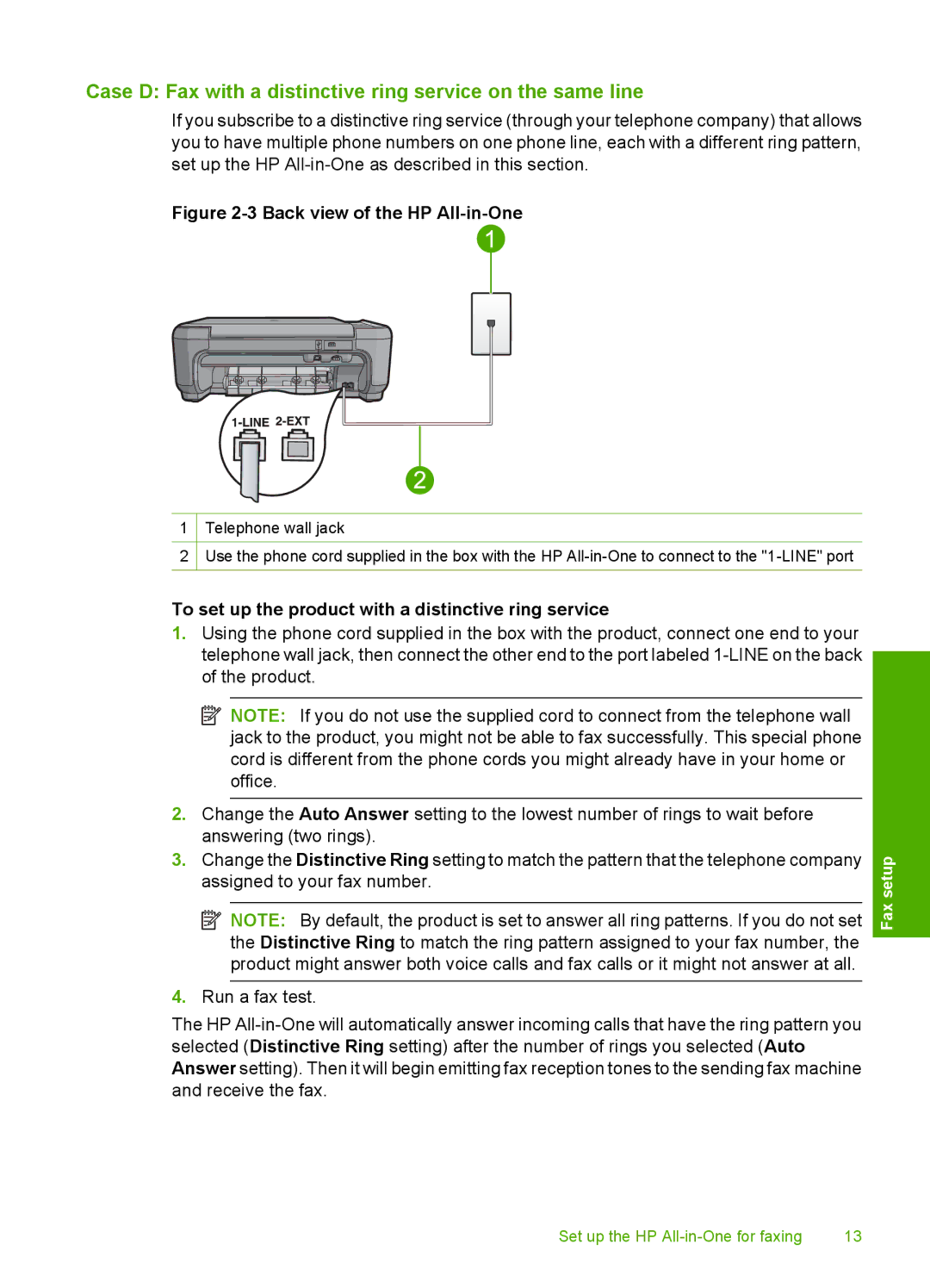Case D: Fax with a distinctive ring service on the same line
If you subscribe to a distinctive ring service (through your telephone company) that allows you to have multiple phone numbers on one phone line, each with a different ring pattern, set up the HP
Figure 2-3 Back view of the HP All-in-One
1Telephone wall jack
2Use the phone cord supplied in the box with the HP
To set up the product with a distinctive ring service
1.Using the phone cord supplied in the box with the product, connect one end to your telephone wall jack, then connect the other end to the port labeled
![]() NOTE: If you do not use the supplied cord to connect from the telephone wall jack to the product, you might not be able to fax successfully. This special phone cord is different from the phone cords you might already have in your home or office.
NOTE: If you do not use the supplied cord to connect from the telephone wall jack to the product, you might not be able to fax successfully. This special phone cord is different from the phone cords you might already have in your home or office.
2.Change the Auto Answer setting to the lowest number of rings to wait before answering (two rings).
3.Change the Distinctive Ring setting to match the pattern that the telephone company assigned to your fax number.
![]() NOTE: By default, the product is set to answer all ring patterns. If you do not set the Distinctive Ring to match the ring pattern assigned to your fax number, the product might answer both voice calls and fax calls or it might not answer at all.
NOTE: By default, the product is set to answer all ring patterns. If you do not set the Distinctive Ring to match the ring pattern assigned to your fax number, the product might answer both voice calls and fax calls or it might not answer at all.
4.Run a fax test.
The HP
Fax setup
Set up the HP | 13 |