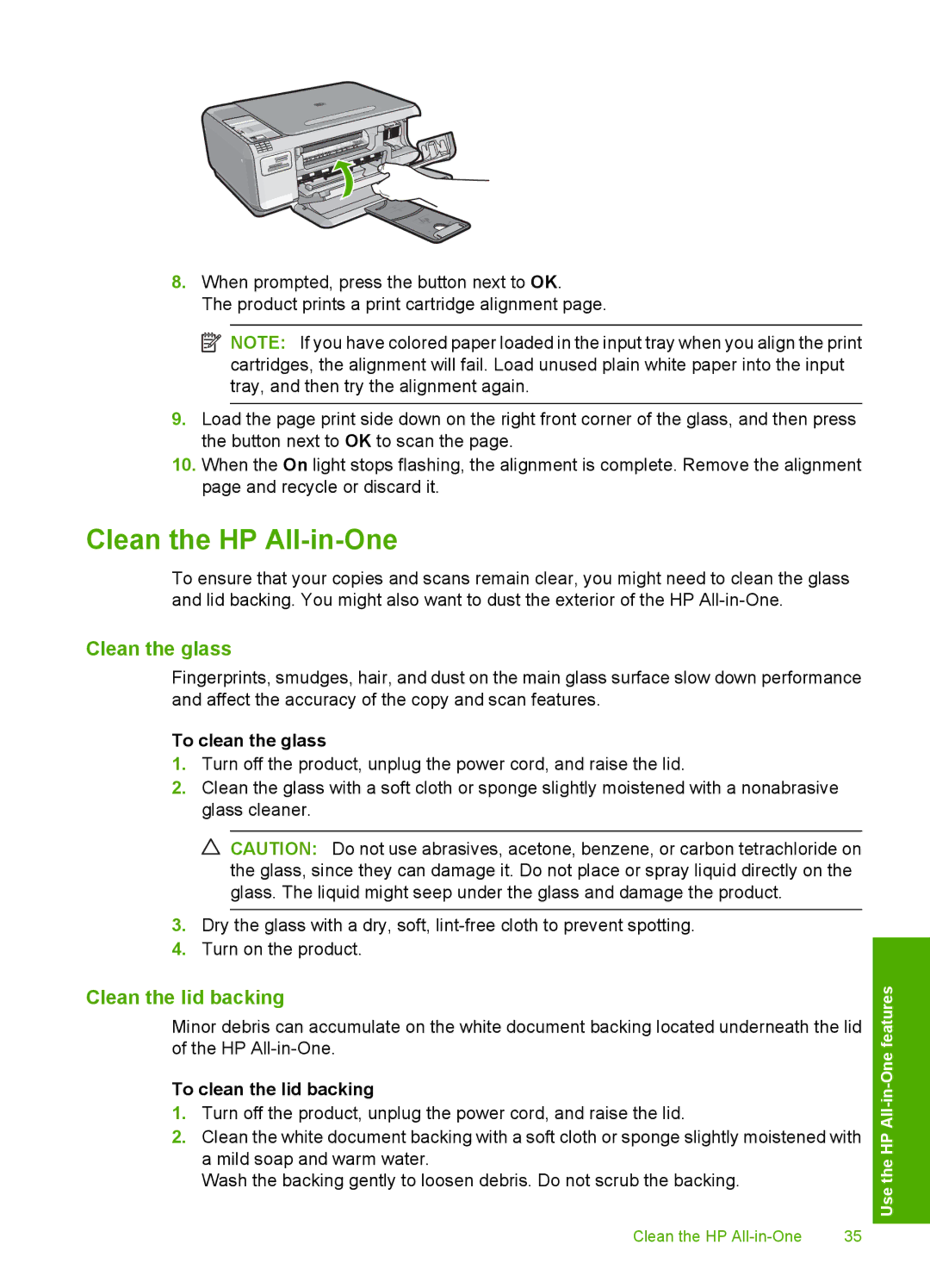8.When prompted, press the button next to OK.
The product prints a print cartridge alignment page.
![]() NOTE: If you have colored paper loaded in the input tray when you align the print cartridges, the alignment will fail. Load unused plain white paper into the input tray, and then try the alignment again.
NOTE: If you have colored paper loaded in the input tray when you align the print cartridges, the alignment will fail. Load unused plain white paper into the input tray, and then try the alignment again.
9.Load the page print side down on the right front corner of the glass, and then press the button next to OK to scan the page.
10.When the On light stops flashing, the alignment is complete. Remove the alignment page and recycle or discard it.
Clean the HP All-in-One
To ensure that your copies and scans remain clear, you might need to clean the glass and lid backing. You might also want to dust the exterior of the HP
Clean the glass
Fingerprints, smudges, hair, and dust on the main glass surface slow down performance and affect the accuracy of the copy and scan features.
To clean the glass
1.Turn off the product, unplug the power cord, and raise the lid.
2.Clean the glass with a soft cloth or sponge slightly moistened with a nonabrasive glass cleaner.
![]() CAUTION: Do not use abrasives, acetone, benzene, or carbon tetrachloride on the glass, since they can damage it. Do not place or spray liquid directly on the glass. The liquid might seep under the glass and damage the product.
CAUTION: Do not use abrasives, acetone, benzene, or carbon tetrachloride on the glass, since they can damage it. Do not place or spray liquid directly on the glass. The liquid might seep under the glass and damage the product.
3.Dry the glass with a dry, soft,
4.Turn on the product.
Clean the lid backing
Minor debris can accumulate on the white document backing located underneath the lid of the HP
To clean the lid backing
1.Turn off the product, unplug the power cord, and raise the lid.
2.Clean the white document backing with a soft cloth or sponge slightly moistened with a mild soap and warm water.
Wash the backing gently to loosen debris. Do not scrub the backing.
Clean the HP | 35 |
Use the HP